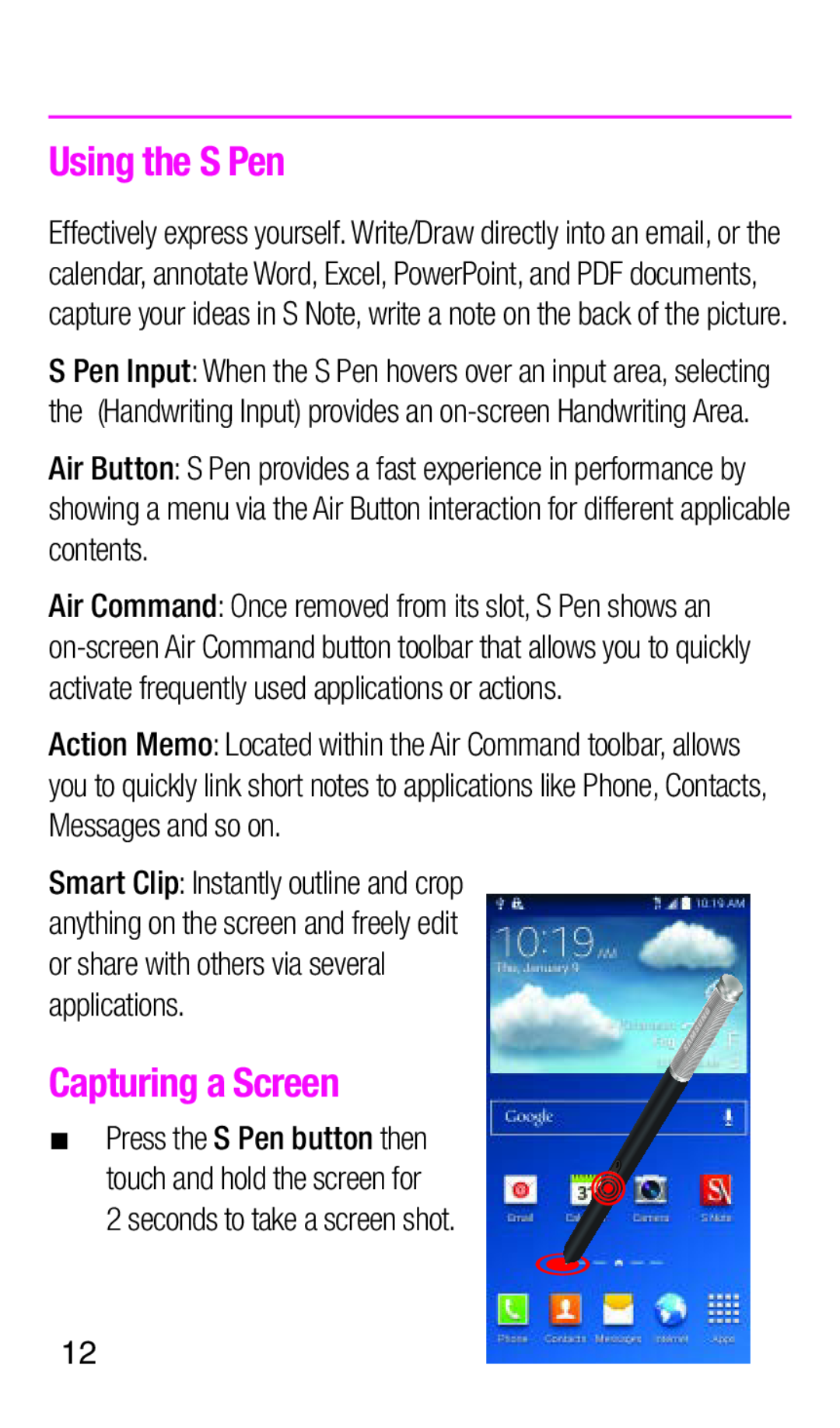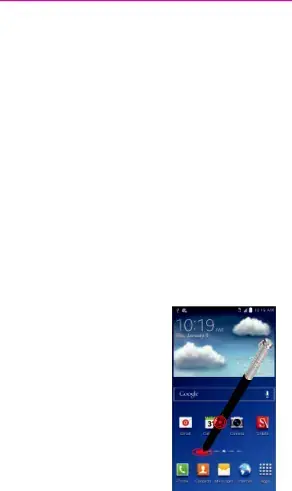
Using the S Pen
Effectively express yourself. Write/Draw directly into an email, or the calendar, annotate Word, Excel, PowerPoint, and PDF documents, capture your ideas in S Note, write a note on the back of the picture.
SPen Input: When the S Pen hovers over an input area, selecting the (Handwriting Input) provides an
Air Button: S Pen provides a fast experience in performance by showing a menu via the Air Button interaction for different applicable contents.
Air Command: Once removed from its slot, S Pen shows an
Action Memo: Located within the Air Command toolbar, allows you to quickly link short notes to applications like Phone, Contacts, Messages and so on.
Smart Clip: Instantly outline and crop anything on the screen and freely edit or share with others via several applications.
Capturing a Screen
¬¬ Press the S Pen button then touch and hold the screen for
2 seconds to take a screen shot.
12