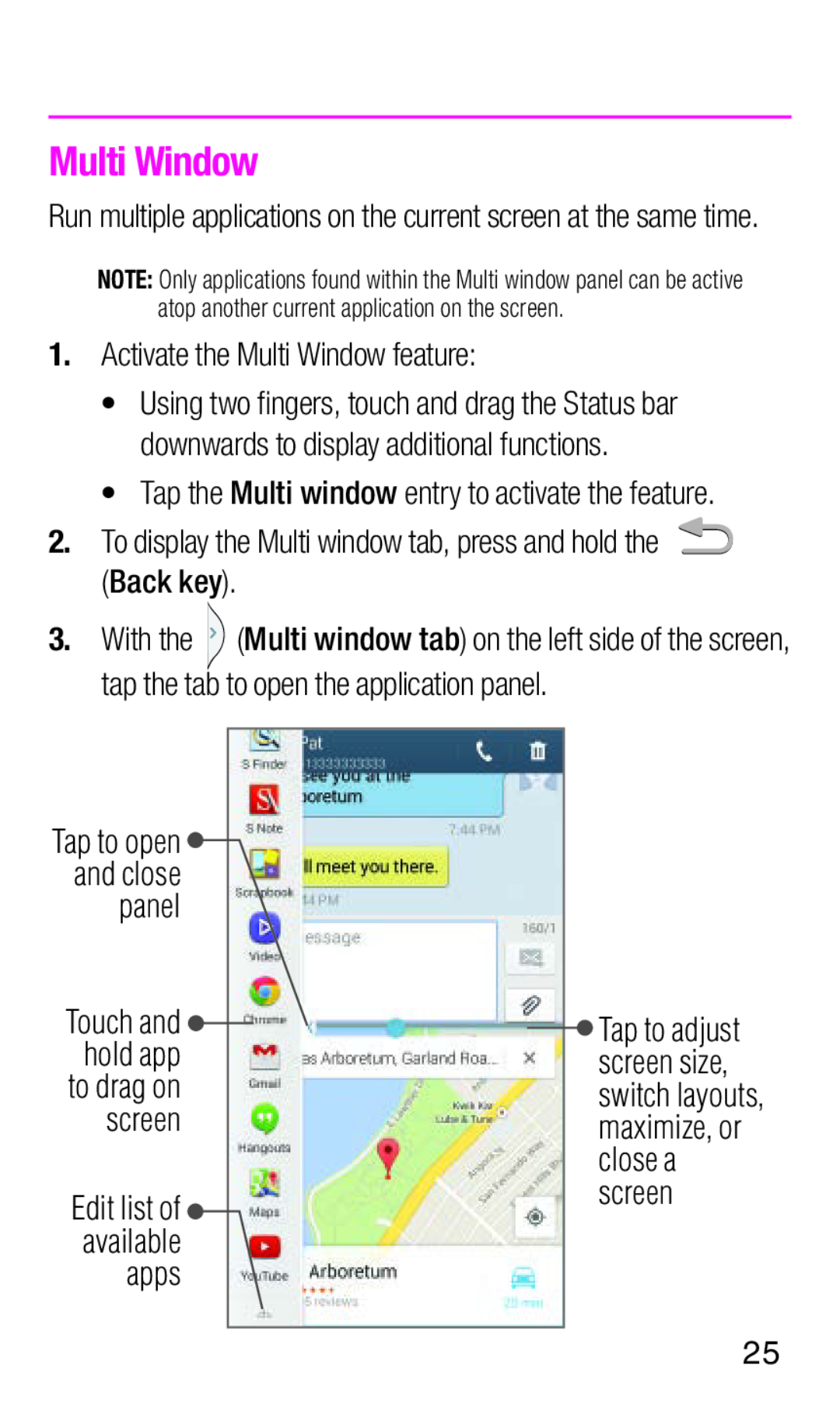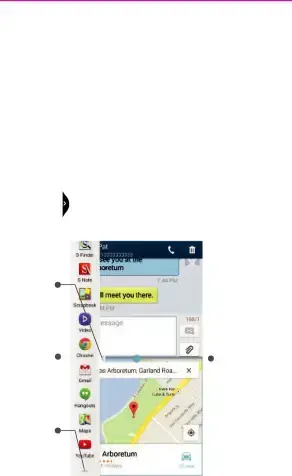
Multi Window
Run multiple applications on the current screen at the same time.
NOTE: Only applications found within the Multi window panel can be active atop another current application on the screen.
1.Activate the Multi Window feature:
•Using two fingers, touch and drag the Status bar downwards to display additional functions.
•Tap the Multi window entry to activate the feature.
2.To display the Multi window tab, press and hold the ![]() (Back key).
(Back key).
3.With the ![]() (Multi window tab) on the left side of the screen, tap the tab to open the application panel.
(Multi window tab) on the left side of the screen, tap the tab to open the application panel.
Tap to open |
|
|
|
|
| |
and close |
|
|
|
|
| |
panel |
|
|
|
|
| |
Touch and |
|
|
|
|
| Tap to adjust |
|
|
|
|
| ||
hold app |
|
|
|
| screen size, | |
to drag on |
|
|
|
| switch layouts, | |
screen |
|
|
|
| maximize, or | |
|
|
|
|
|
| close a |
Edit list of |
|
|
|
| screen | |
|
|
|
|
| ||
available |
|
|
|
|
| |
apps |
|
|
|
|
| |
|
|
|
|
|
|
|
25