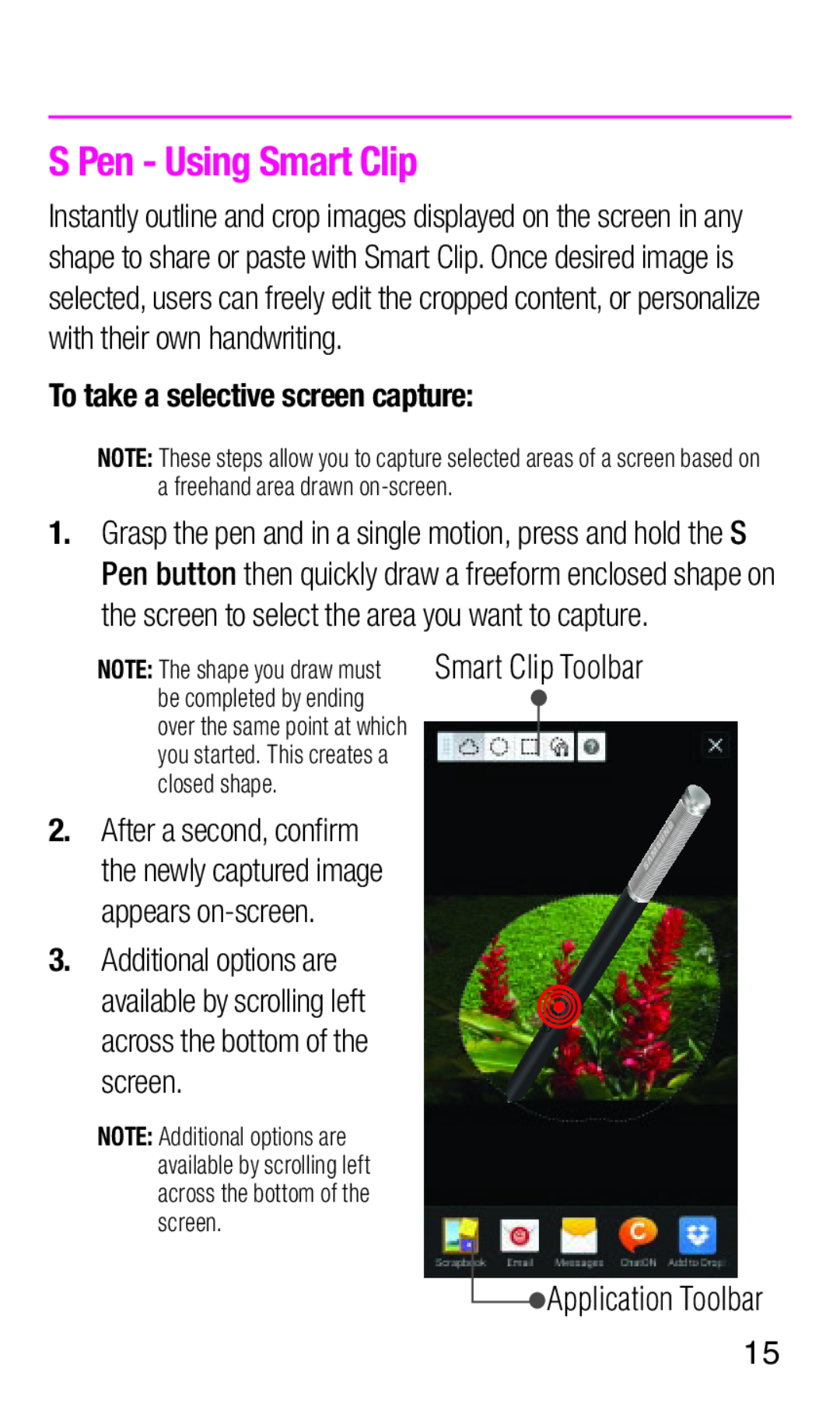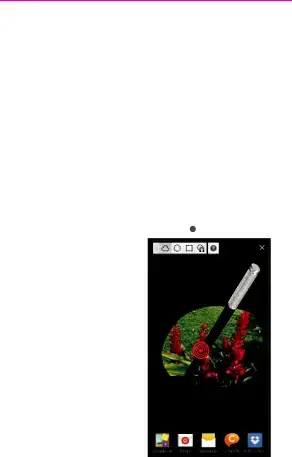
S Pen - Using Smart Clip
Instantly outline and crop images displayed on the screen in any shape to share or paste with Smart Clip. Once desired image is selected, users can freely edit the cropped content, or personalize with their own handwriting.
To take a selective screen capture:
NOTE: These steps allow you to capture selected areas of a screen based on
afreehand area drawn
1.Grasp the pen and in a single motion, press and hold the S Pen button then quickly draw a freeform enclosed shape on the screen to select the area you want to capture.
NOTE: The shape you draw must | Smart Clip Toolbar | |
be completed by ending |
|
|
over the same point at which |
|
|
you started. This creates a |
|
|
|
| |
closed shape. |
|
|
2. After a second, confirm the newly captured image appears
3.Additional options are
available by scrolling left across the bottom of the screen.
NOTE: Additional options are available by scrolling left across the bottom of the screen.
![]() Application Toolbar
Application Toolbar
15