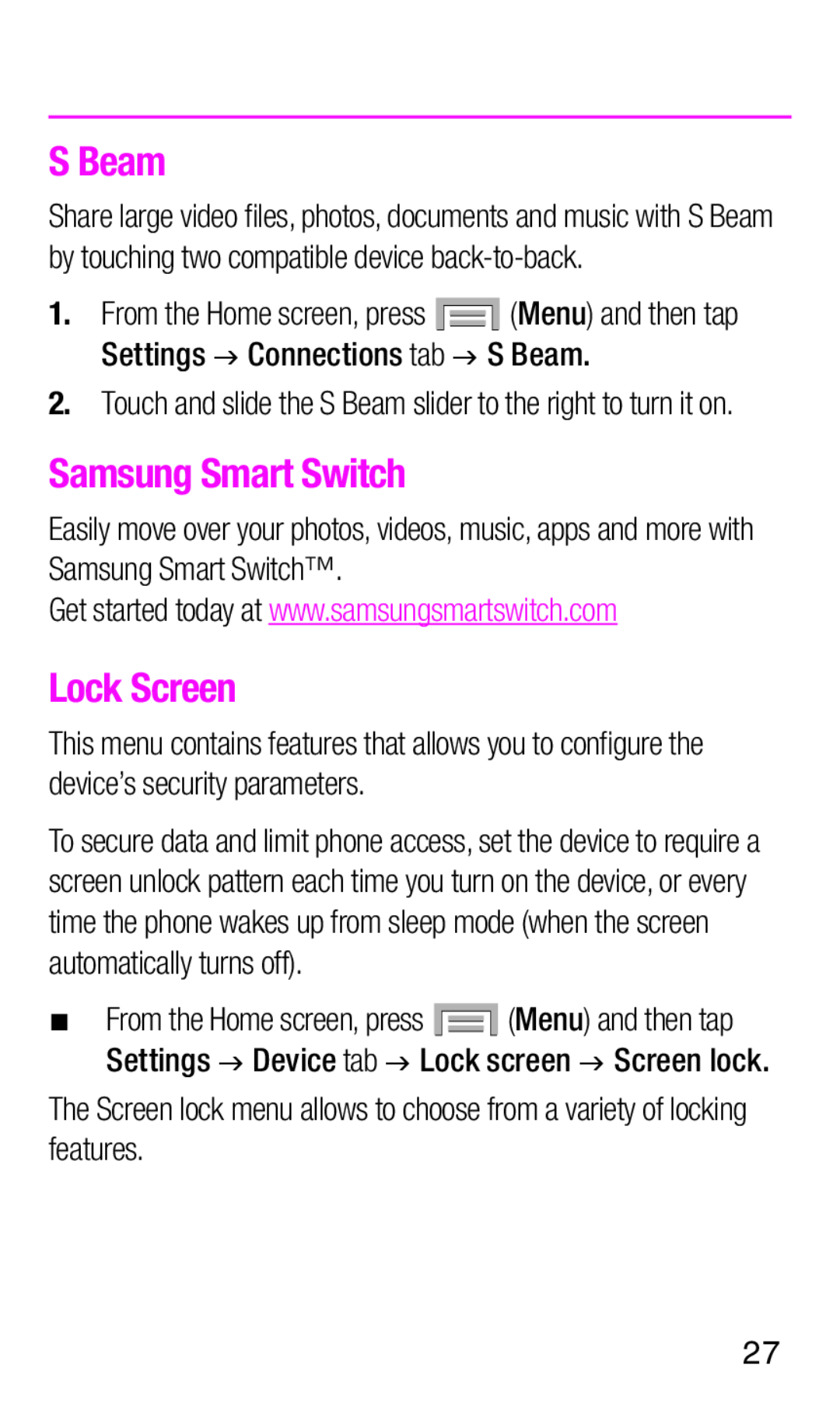S Beam
Share large video files, photos, documents and music with S Beam by touching two compatible device
1.From the Home screen, press ![]() (Menu) and then tap Settings g Connections tab g S Beam.
(Menu) and then tap Settings g Connections tab g S Beam.
2.Touch and slide the S Beam slider to the right to turn it on.
Samsung Smart Switch
Easily move over your photos, videos, music, apps and more with Samsung Smart Switch™.
Get started today at www.samsungsmartswitch.com
Lock Screen
This menu contains features that allows you to configure the device’s security parameters.
To secure data and limit phone access, set the device to require a screen unlock pattern each time you turn on the device, or every time the phone wakes up from sleep mode (when the screen automatically turns off).
¬¬ From the Home screen, press ![]() (Menu) and then tap Settings g Device tab g Lock screen g Screen lock.
(Menu) and then tap Settings g Device tab g Lock screen g Screen lock.
The Screen lock menu allows to choose from a variety of locking features.
27