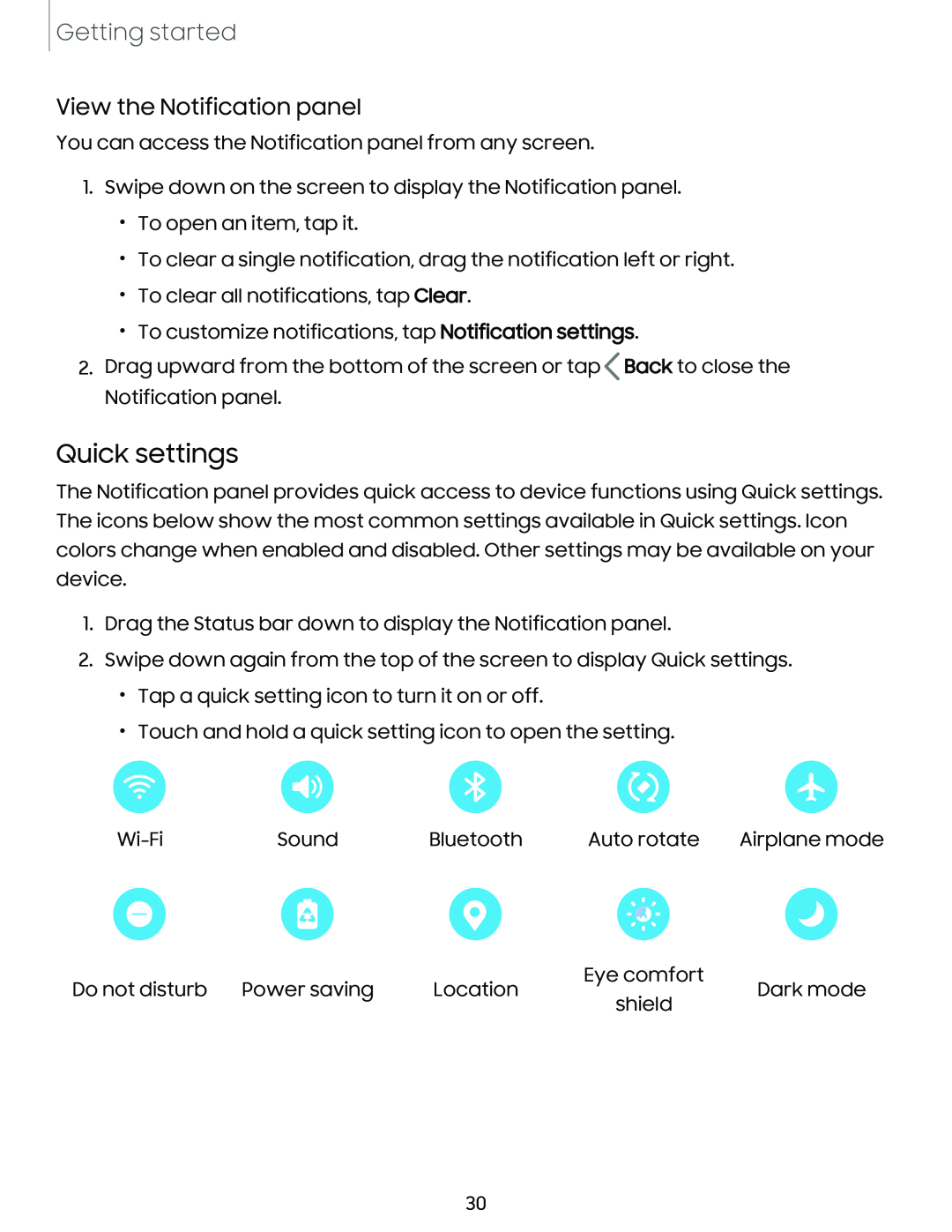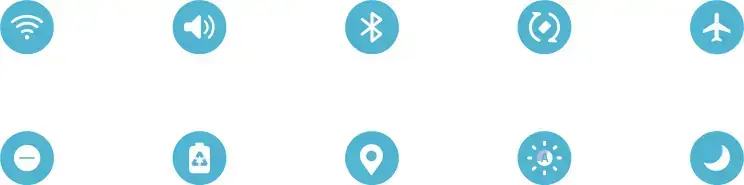
Getting started
View the Notification panel
You can access the Notification panel from any screen.
1.Swipe down on the screen to display the Notification panel.
•To open an item, tap it.
•To clear a single notification, drag the notification left or right.
•To clear all notifications, tap Clear.
•To customize notifications, tap Notification settings.
2.Drag upward from the bottom of the screen or tap ![]() Back to close the Notification panel.
Back to close the Notification panel.
Quick settings
The Notification panel provides quick access to device functions using Quick settings. The icons below show the most common settings available in Quick settings. Icon colors change when enabled and disabled. Other settings may be available on your device.
1.Drag the Status bar down to display the Notification panel.
2.Swipe down again from the top of the screen to display Quick settings.
•Tap a quick setting icon to turn it on or off.
•Touch and hold a quick setting icon to open the setting.
Sound | Bluetooth | Auto rotate | Airplane mode |
Do not disturb Power saving | Location | Eye comfort |
Dark mode | ||
|
| shield |
30