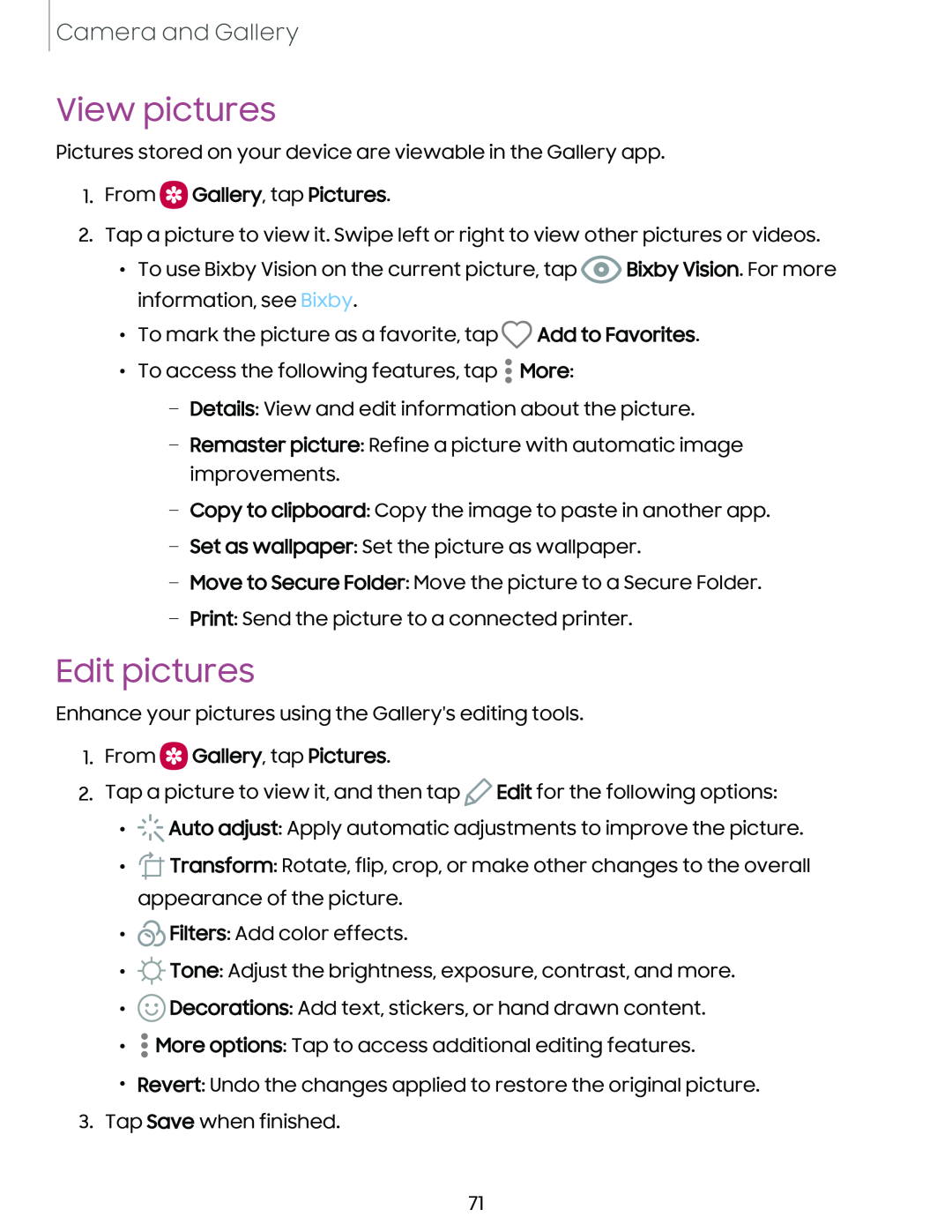
Camera and Gallery
View pictures
Pictures stored on your device are viewable in the Gallery app.
1.From  Gallery, tap Pictures.
Gallery, tap Pictures.
2.Tap a picture to view it. Swipe left or right to view other pictures or videos.
•To use Bixby Vision on the current picture, tap ![]() Bixby Vision. For more information, see Bixby.
Bixby Vision. For more information, see Bixby.
•To mark the picture as a favorite, tap ![]() Add to Favorites.
Add to Favorites.
•To access the following features, tap ![]() More:
More:
–Details: View and edit information about the picture.
–Remaster picture: Refine a picture with automatic image improvements.
–Copy to clipboard: Copy the image to paste in another app.
–Set as wallpaper: Set the picture as wallpaper.
–Move to Secure Folder: Move the picture to a Secure Folder.
–Print: Send the picture to a connected printer.
Edit pictures
Enhance your pictures using the Gallery's editing tools.
1.From ![]() Gallery, tap Pictures.
Gallery, tap Pictures.
2.Tap a picture to view it, and then tap ![]() Edit for the following options:
Edit for the following options:
•![]() Auto adjust: Apply automatic adjustments to improve the picture.
Auto adjust: Apply automatic adjustments to improve the picture.
•![]() Transform: Rotate, flip, crop, or make other changes to the overall appearance of the picture.
Transform: Rotate, flip, crop, or make other changes to the overall appearance of the picture.
•![]() Filters: Add color effects.
Filters: Add color effects.
•![]() Tone: Adjust the brightness, exposure, contrast, and more.
Tone: Adjust the brightness, exposure, contrast, and more.
•![]() Decorations: Add text, stickers, or hand drawn content.
Decorations: Add text, stickers, or hand drawn content.
•![]() More options: Tap to access additional editing features.
More options: Tap to access additional editing features.
•Revert: Undo the changes applied to restore the original picture.
3.Tap Save when finished.
71