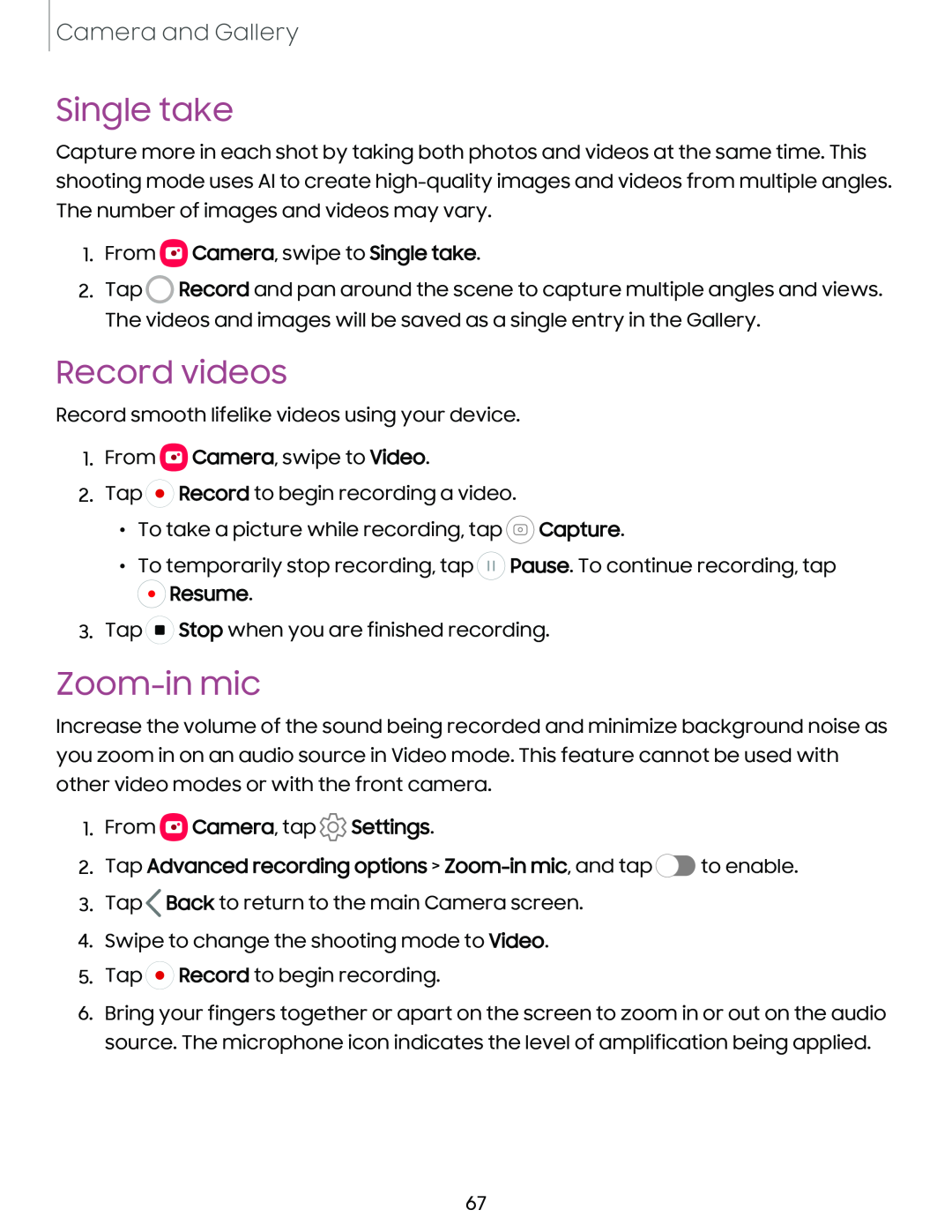Camera and Gallery
Single take
Capture more in each shot by taking both photos and videos at the same time. This shooting mode uses AI to create
1.From  Camera, swipe to Single take.
Camera, swipe to Single take.
2.Tap ![]() Record and pan around the scene to capture multiple angles and views. The videos and images will be saved as a single entry in the Gallery.
Record and pan around the scene to capture multiple angles and views. The videos and images will be saved as a single entry in the Gallery.
Record videos
Record smooth lifelike videos using your device.
1.From ![]() Camera, swipe to Video.
Camera, swipe to Video.
2.Tap ![]() Record to begin recording a video.
Record to begin recording a video.
•To take a picture while recording, tap ![]() Capture.
Capture.
•To temporarily stop recording, tap ![]() Pause. To continue recording, tap
Pause. To continue recording, tap ![]() Resume.
Resume.
3.Tap ![]() Stop when you are finished recording.
Stop when you are finished recording.
Zoom-in mic
Increase the volume of the sound being recorded and minimize background noise as you zoom in on an audio source in Video mode. This feature cannot be used with other video modes or with the front camera.
1.From  Camera, tap
Camera, tap  Settings.
Settings.
2.Tap Advanced recording options > Zoom-in mic, and tap  to enable.
to enable.
3.Tap ![]() Back to return to the main Camera screen.
Back to return to the main Camera screen.
4.Swipe to change the shooting mode to Video.
5.Tap ![]() Record to begin recording.
Record to begin recording.
6.Bring your fingers together or apart on the screen to zoom in or out on the audio source. The microphone icon indicates the level of amplification being applied.
67