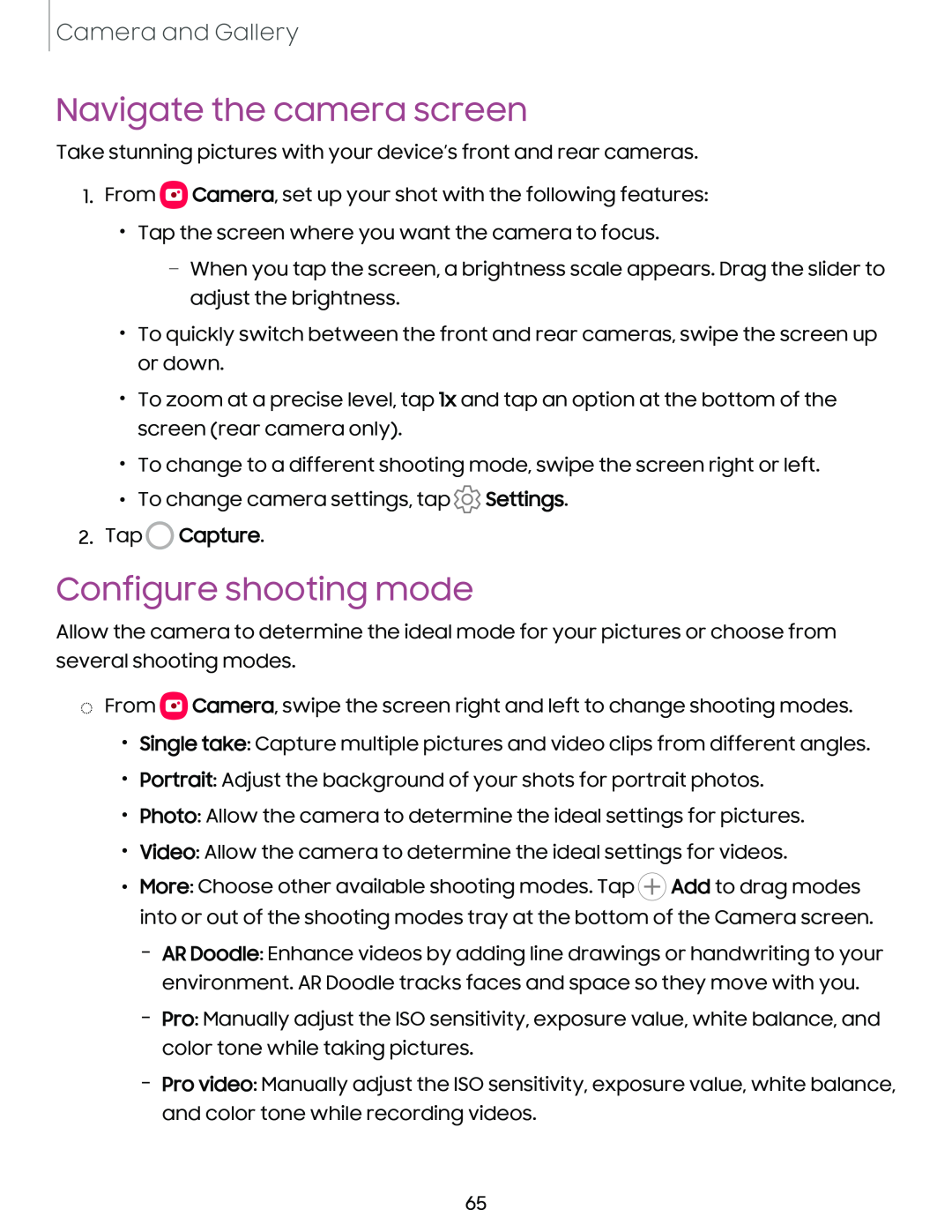Camera and Gallery
Navigate the camera screen
Take stunning pictures with your device’s front and rear cameras.
1.From ![]() Camera, set up your shot with the following features:
Camera, set up your shot with the following features:
•Tap the screen where you want the camera to focus.
–When you tap the screen, a brightness scale appears. Drag the slider to adjust the brightness.
•To quickly switch between the front and rear cameras, swipe the screen up or down.
•To zoom at a precise level, tap 1x and tap an option at the bottom of the screen (rear camera only).
•To change to a different shooting mode, swipe the screen right or left.
•To change camera settings, tap ![]() Settings.
Settings.
2.Tap  Capture.
Capture.
Configure shooting mode
Allow the camera to determine the ideal mode for your pictures or choose from several shooting modes.
◌From ![]() Camera, swipe the screen right and left to change shooting modes.
Camera, swipe the screen right and left to change shooting modes.
•Single take: Capture multiple pictures and video clips from different angles.
•Portrait: Adjust the background of your shots for portrait photos.
•Photo: Allow the camera to determine the ideal settings for pictures.
•Video: Allow the camera to determine the ideal settings for videos.
•More: Choose other available shooting modes. Tap ![]() Add to drag modes into or out of the shooting modes tray at the bottom of the Camera screen.
Add to drag modes into or out of the shooting modes tray at the bottom of the Camera screen.
–AR Doodle: Enhance videos by adding line drawings or handwriting to your environment. AR Doodle tracks faces and space so they move with you.
–Pro: Manually adjust the ISO sensitivity, exposure value, white balance, and color tone while taking pictures.
–Pro video: Manually adjust the ISO sensitivity, exposure value, white balance, and color tone while recording videos.
65