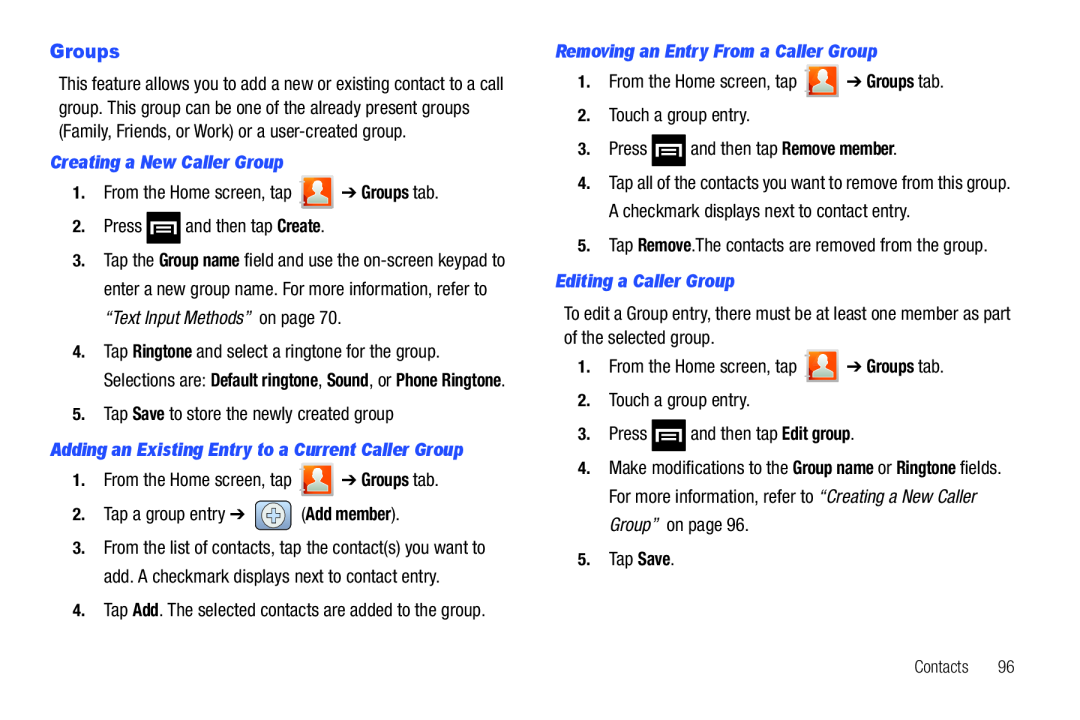
Groups
This feature allows you to add a new or existing contact to a call group. This group can be one of the already present groups (Family, Friends, or Work) or a
Creating a New Caller Group
1.From the Home screen, tap ![]() ➔ Groups tab.
➔ Groups tab.
2.Press ![]() and then tap Create.
and then tap Create.
3.Tap the Group name field and use the
4.Tap Ringtone and select a ringtone for the group. Selections are: Default ringtone, Sound, or Phone Ringtone.
5.Tap Save to store the newly created group
Adding an Existing Entry to a Current Caller Group
1.From the Home screen, tap ![]() ➔ Groups tab.
➔ Groups tab.
2.Tap a group entry ➔ ![]() (Add member).
(Add member).
3.From the list of contacts, tap the contact(s) you want to add. A checkmark displays next to contact entry.
4.Tap Add. The selected contacts are added to the group.
Removing an Entry From a Caller Group
1.From the Home screen, tap ![]() ➔ Groups tab.
➔ Groups tab.
2.Touch a group entry.
3.Press ![]() and then tap Remove member.
and then tap Remove member.
4.Tap all of the contacts you want to remove from this group. A checkmark displays next to contact entry.
5.Tap Remove.The contacts are removed from the group.
Editing a Caller Group
To edit a Group entry, there must be at least one member as part of the selected group.
1.From the Home screen, tap ![]() ➔ Groups tab.
➔ Groups tab.
2.Touch a group entry.
3.Press ![]() and then tap Edit group.
and then tap Edit group.
4.Make modifications to the Group name or Ringtone fields. For more information, refer to “Creating a New Caller Group” on page 96.
5.Tap Save.
Contacts 96