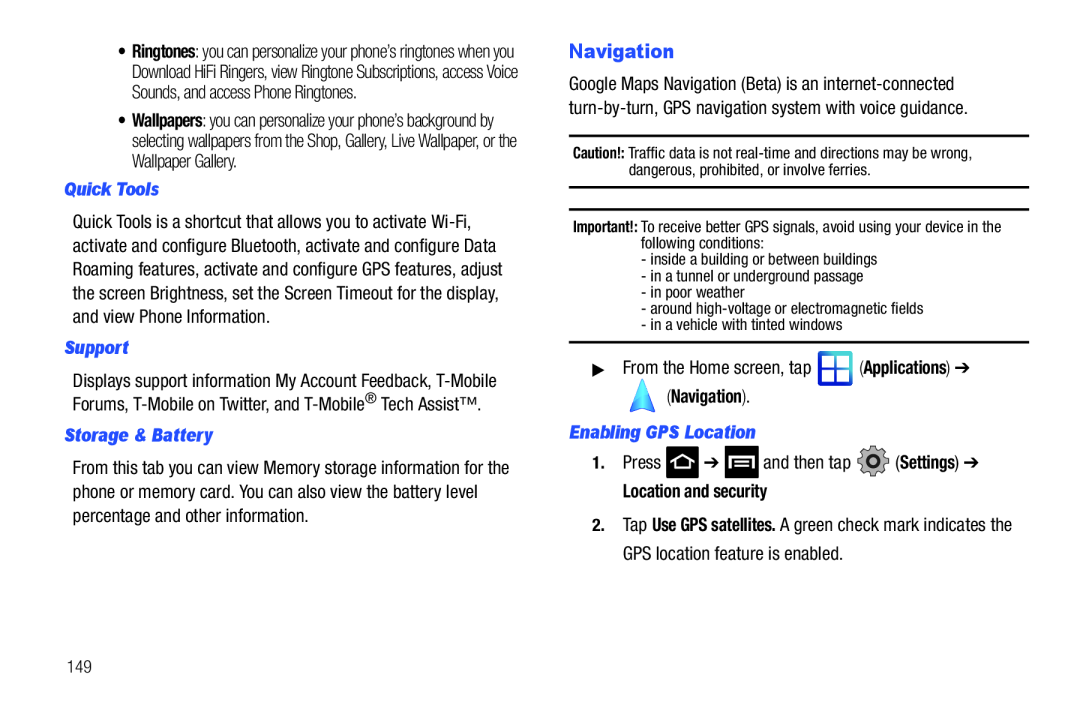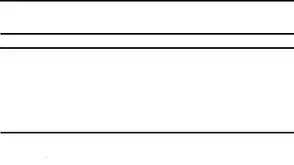
•Ringtones: you can personalize your phone’s ringtones when you Download HiFi Ringers, view Ringtone Subscriptions, access Voice Sounds, and access Phone Ringtones.
•Wallpapers: you can personalize your phone’s background by selecting wallpapers from the Shop, Gallery, Live Wallpaper, or the Wallpaper Gallery.
Quick Tools
Quick Tools is a shortcut that allows you to activate
Support
Displays support information My Account Feedback,
Storage & Battery
From this tab you can view Memory storage information for the phone or memory card. You can also view the battery level percentage and other information.
Navigation
Google Maps Navigation (Beta) is an
Caution!: Traffic data is not
Important!: To receive better GPS signals, avoid using your device in the following conditions:
-inside a building or between buildings
-in a tunnel or underground passage
-in poor weather
-around
-in a vehicle with tinted windows
▶From the Home screen, tap ![]() (Applications) ➔
(Applications) ➔
 (Navigation).
(Navigation).
Enabling GPS Location
1.Press ![]() ➔
➔ ![]() and then tap
and then tap ![]() (Settings) ➔
(Settings) ➔
Location and security
2.Tap Use GPS satellites. A green check mark indicates the GPS location feature is enabled.
149