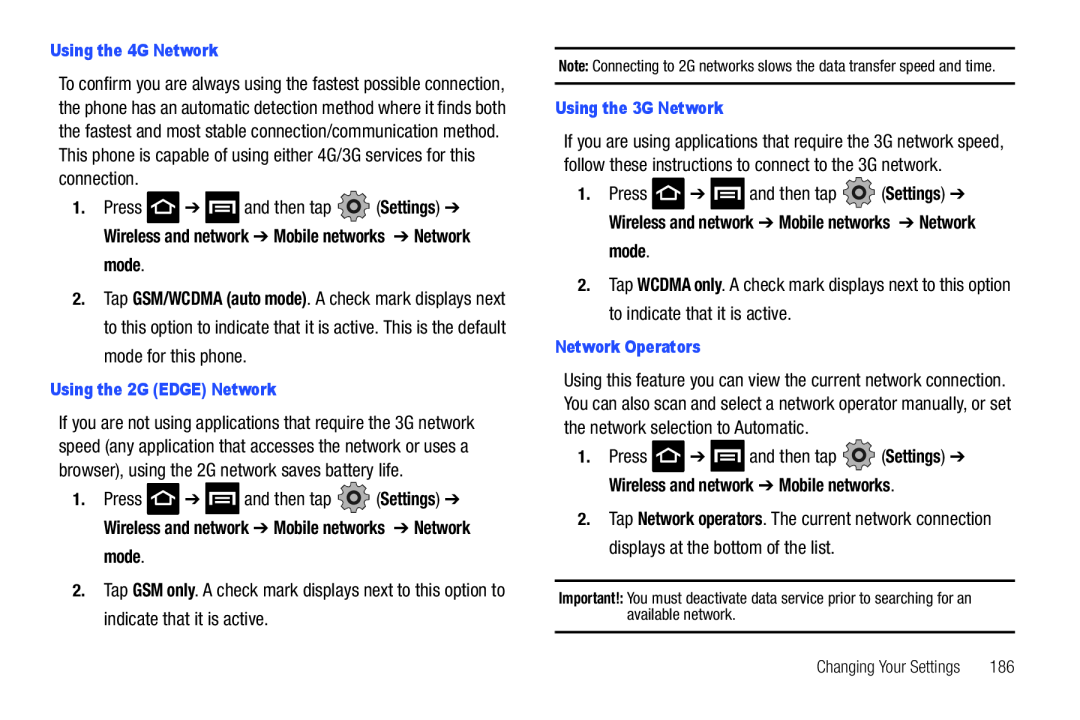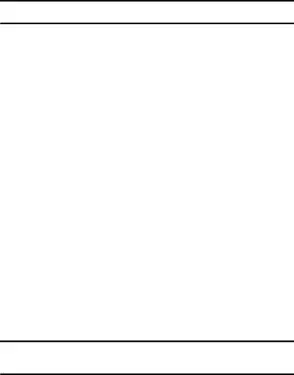
To confirm you are always using the fastest possible connection, the phone has an automatic detection method where it finds both the fastest and most stable connection/communication method. This phone is capable of using either 4G/3G services for this connection.
1.Press ![]() ➔
➔ ![]() and then tap
and then tap ![]() (Settings) ➔ Wireless and network ➔ Mobile networks ➔ Network
(Settings) ➔ Wireless and network ➔ Mobile networks ➔ Network
mode.
2.Tap GSM/WCDMA (auto mode). A check mark displays next to this option to indicate that it is active. This is the default mode for this phone.
Using the 2G (EDGE) NetworkIf you are not using applications that require the 3G network speed (any application that accesses the network or uses a browser), using the 2G network saves battery life.
1.Press ![]() ➔
➔ ![]() and then tap
and then tap ![]() (Settings) ➔ Wireless and network ➔ Mobile networks ➔ Network
(Settings) ➔ Wireless and network ➔ Mobile networks ➔ Network
mode.
2.Tap GSM only. A check mark displays next to this option to indicate that it is active.
Note: Connecting to 2G networks slows the data transfer speed and time.
Using the 3G NetworkIf you are using applications that require the 3G network speed, follow these instructions to connect to the 3G network.
1.Press ![]() ➔
➔ ![]() and then tap
and then tap ![]() (Settings) ➔ Wireless and network ➔ Mobile networks ➔ Network
(Settings) ➔ Wireless and network ➔ Mobile networks ➔ Network
mode.
2.Tap WCDMA only. A check mark displays next to this option to indicate that it is active.
Network OperatorsUsing this feature you can view the current network connection. You can also scan and select a network operator manually, or set the network selection to Automatic.
1.Press ![]() ➔
➔ ![]() and then tap
and then tap ![]() (Settings) ➔ Wireless and network ➔ Mobile networks.
(Settings) ➔ Wireless and network ➔ Mobile networks.
2.Tap Network operators. The current network connection displays at the bottom of the list.
Important!: You must deactivate data service prior to searching for an available network.
Changing Your Settings | 186 |