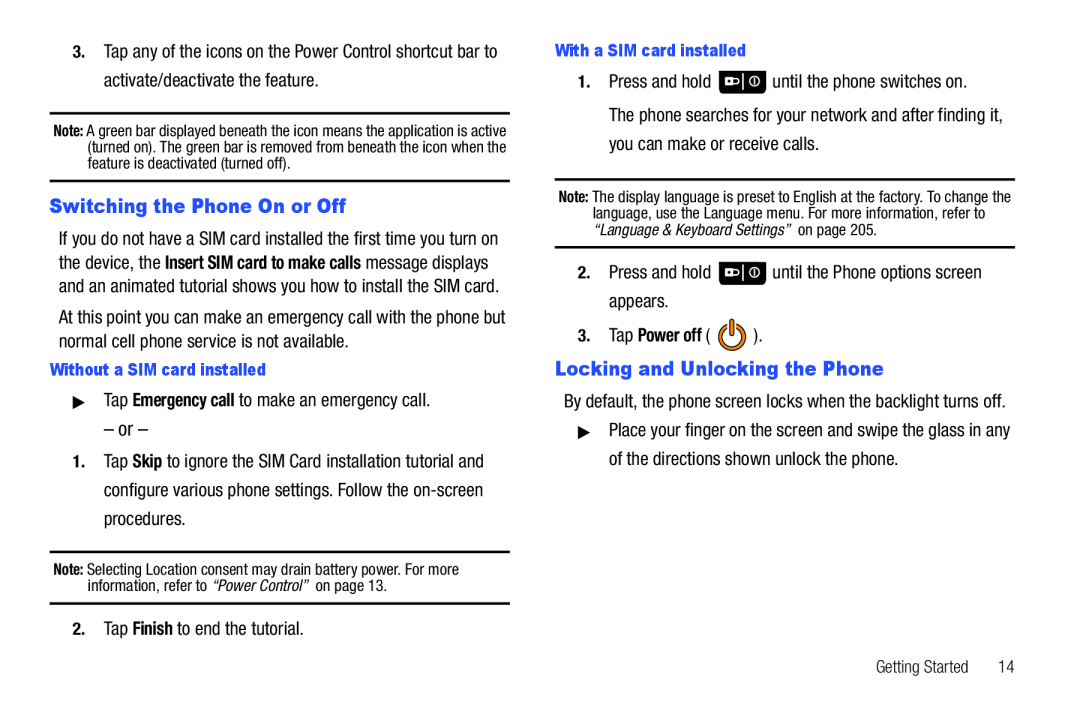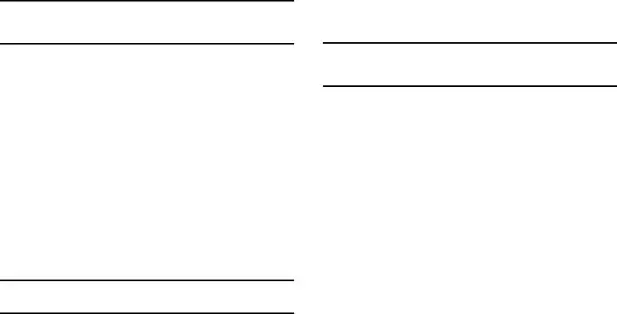
3.Tap any of the icons on the Power Control shortcut bar to activate/deactivate the feature.
Note: A green bar displayed beneath the icon means the application is active (turned on). The green bar is removed from beneath the icon when the feature is deactivated (turned off).
Switching the Phone On or Off
If you do not have a SIM card installed the first time you turn on the device, the Insert SIM card to make calls message displays and an animated tutorial shows you how to install the SIM card.
At this point you can make an emergency call with the phone but normal cell phone service is not available.
Without a SIM card installed
▶Tap Emergency call to make an emergency call.
– or –
1.Tap Skip to ignore the SIM Card installation tutorial and configure various phone settings. Follow the
With a SIM card installed
1.Press and hold ![]() until the phone switches on.
until the phone switches on.
The phone searches for your network and after finding it, you can make or receive calls.
Note: The display language is preset to English at the factory. To change the language, use the Language menu. For more information, refer to “Language & Keyboard Settings” on page 205.
2.Press and hold ![]() until the Phone options screen appears.
until the Phone options screen appears.
3.Tap Power off (  ).
).
Locking and Unlocking the Phone
By default, the phone screen locks when the backlight turns off.
▶Place your finger on the screen and swipe the glass in any of the directions shown unlock the phone.
Note: Selecting Location consent may drain battery power. For more information, refer to “Power Control” on page 13.
2.Tap Finish to end the tutorial.
Getting Started | 14 |