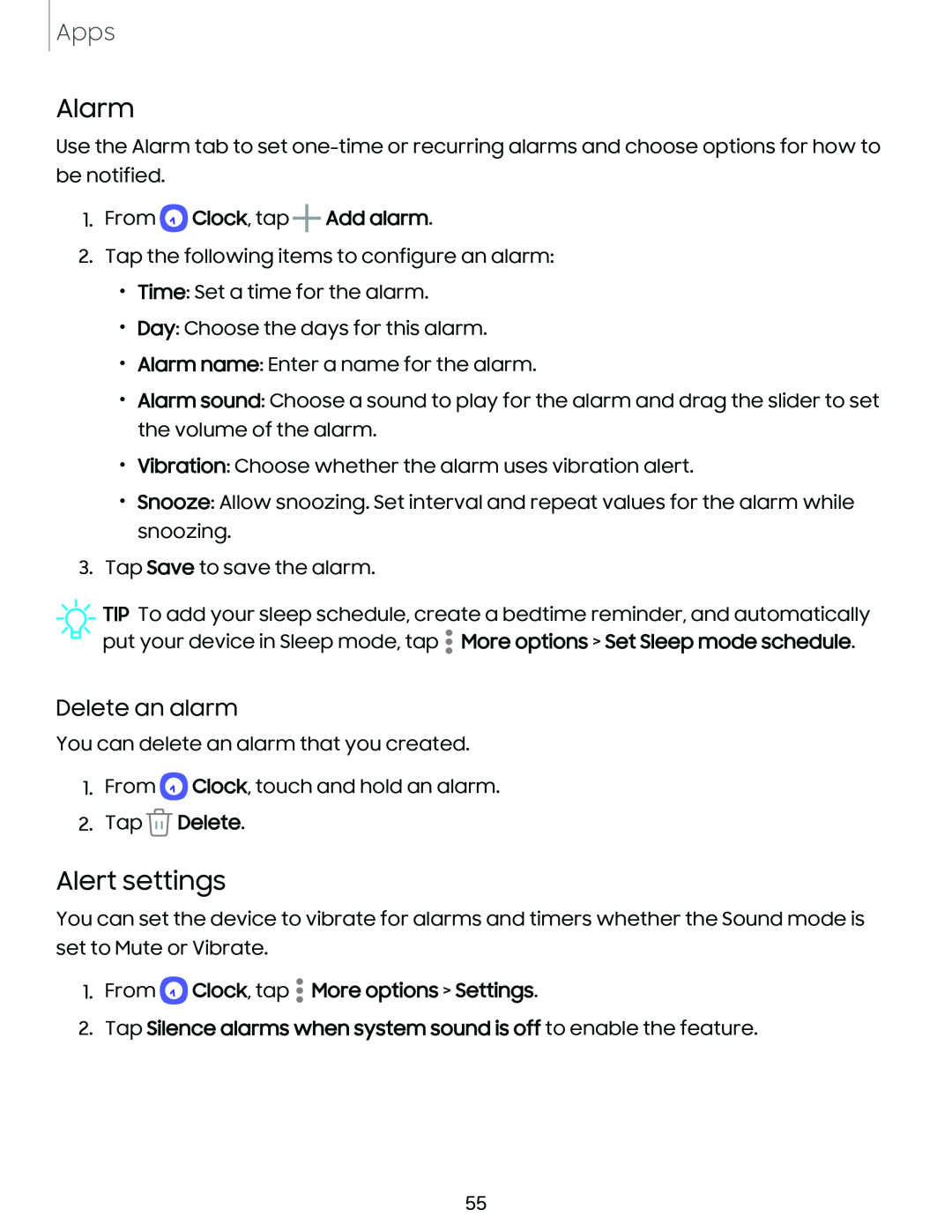Apps
Alarm
Use the Alarm tab to set
1.From  Clock, tap
Clock, tap  Add alarm.
Add alarm.
2.Tap the following items to configure an alarm:
•Time: Set a time for the alarm.
•Day: Choose the days for this alarm.
•Alarm name: Enter a name for the alarm.
•Alarm sound: Choose a sound to play for the alarm and drag the slider to set the volume of the alarm.
•Vibration: Choose whether the alarm uses vibration alert.
•Snooze: Allow snoozing. Set interval and repeat values for the alarm while snoozing.
3.Tap Save to save the alarm.
![]() TIP To add your sleep schedule, create a bedtime reminder, and automatically put your device in Sleep mode, tap
TIP To add your sleep schedule, create a bedtime reminder, and automatically put your device in Sleep mode, tap ![]() More options > Set Sleep mode schedule.
More options > Set Sleep mode schedule.
Delete an alarm
You can delete an alarm that you created.
1.From ![]() Clock, touch and hold an alarm.
Clock, touch and hold an alarm.
2.Tap  Delete.
Delete.
Alert settings
You can set the device to vibrate for alarms and timers whether the Sound mode is set to Mute or Vibrate.
1.From  Clock, tap
Clock, tap  More options > Settings.
More options > Settings.
2.Tap Silence alarms when system sound is off to enable the feature.
55