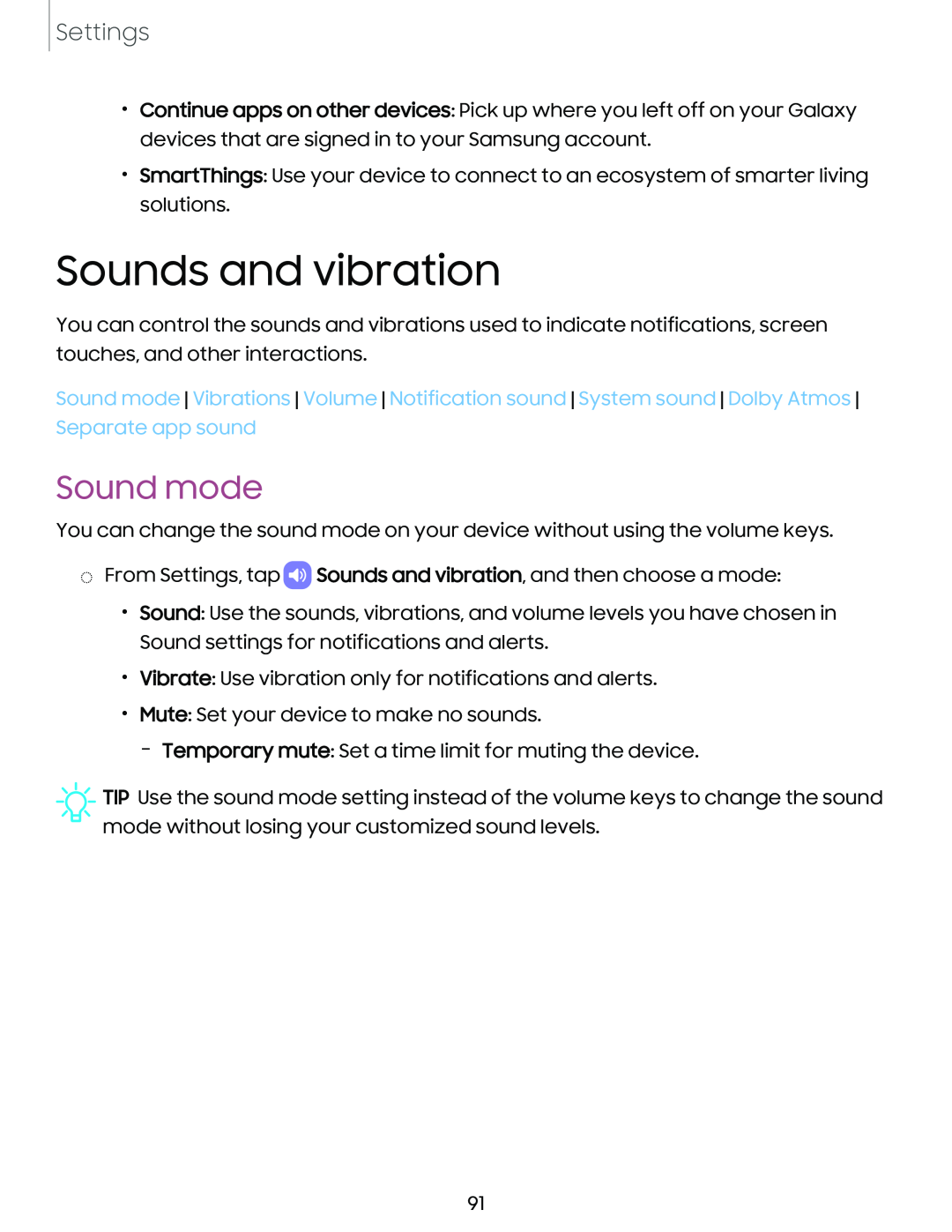Settings
•Continue apps on other devices: Pick up where you left off on your Galaxy devices that are signed in to your Samsung account.
•SmartThings: Use your device to connect to an ecosystem of smarter living solutions.
Sounds and vibration
You can control the sounds and vibrations used to indicate notifications, screen touches, and other interactions.
Sound mode Vibrations Volume Notification sound System sound Dolby Atmos Separate app sound
Sound mode
You can change the sound mode on your device without using the volume keys.
◌From Settings, tap ![]() Sounds and vibration, and then choose a mode:
Sounds and vibration, and then choose a mode:
•Sound: Use the sounds, vibrations, and volume levels you have chosen in Sound settings for notifications and alerts.
•Vibrate: Use vibration only for notifications and alerts.
•Mute: Set your device to make no sounds.
–Temporary mute: Set a time limit for muting the device.
![]() TIP Use the sound mode setting instead of the volume keys to change the sound mode without losing your customized sound levels.
TIP Use the sound mode setting instead of the volume keys to change the sound mode without losing your customized sound levels.
91