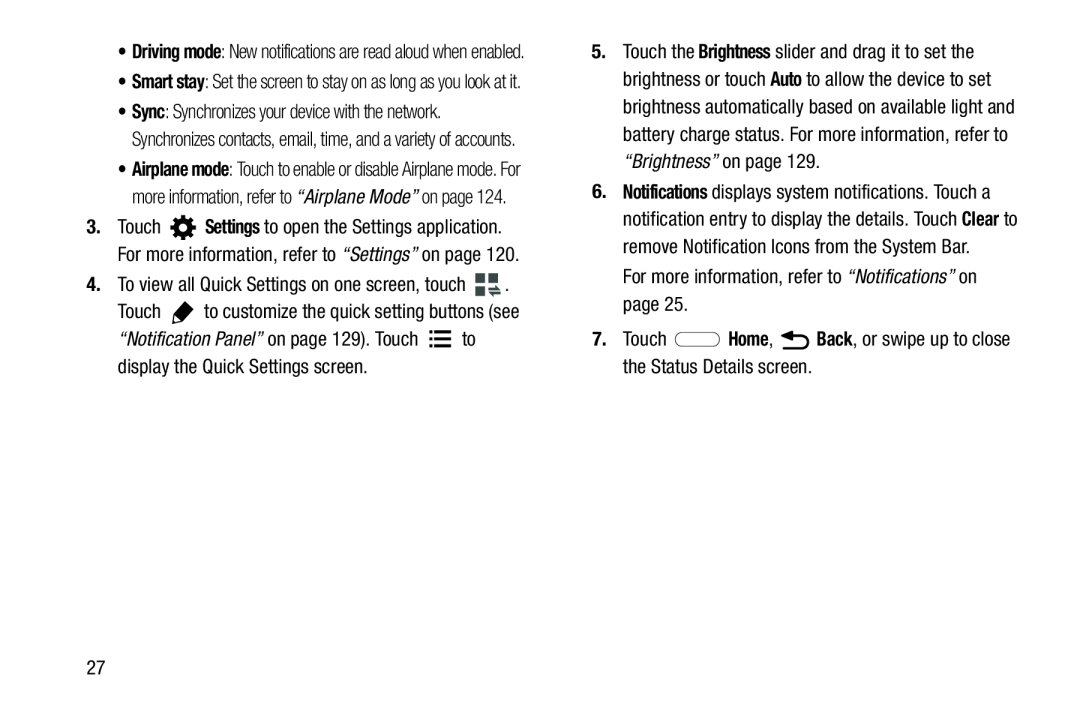•Driving mode: New notifications are read aloud when enabled.
•Smart stay: Set the screen to stay on as long as you look at it.
•Sync: Synchronizes your device with the network. Synchronizes contacts, email, time, and a variety of accounts.
•Airplane mode: Touch to enable or disable Airplane mode. For more information, refer to “Airplane Mode” on page 124.
3.Touch ![]() Settings to open the Settings application. For more information, refer to “Settings” on page 120.
Settings to open the Settings application. For more information, refer to “Settings” on page 120.
4.To view all Quick Settings on one screen, touch ![]()
![]() .
.
Touch ![]() to customize the quick setting buttons (see
to customize the quick setting buttons (see
“Notification Panel” on page 129). Touch ![]()
![]() to display the Quick Settings screen.
to display the Quick Settings screen.
5.Touch the Brightness slider and drag it to set the brightness or touch Auto to allow the device to set brightness automatically based on available light and battery charge status. For more information, refer to “Brightness” on page 129.
6.Notifications displays system notifications. Touch a notification entry to display the details. Touch Clear to remove Notification Icons from the System Bar.
For more information, refer to “Notifications” on page 25.
7.Touch ![]() Home,
Home, ![]() Back, or swipe up to close the Status Details screen.
Back, or swipe up to close the Status Details screen.
27