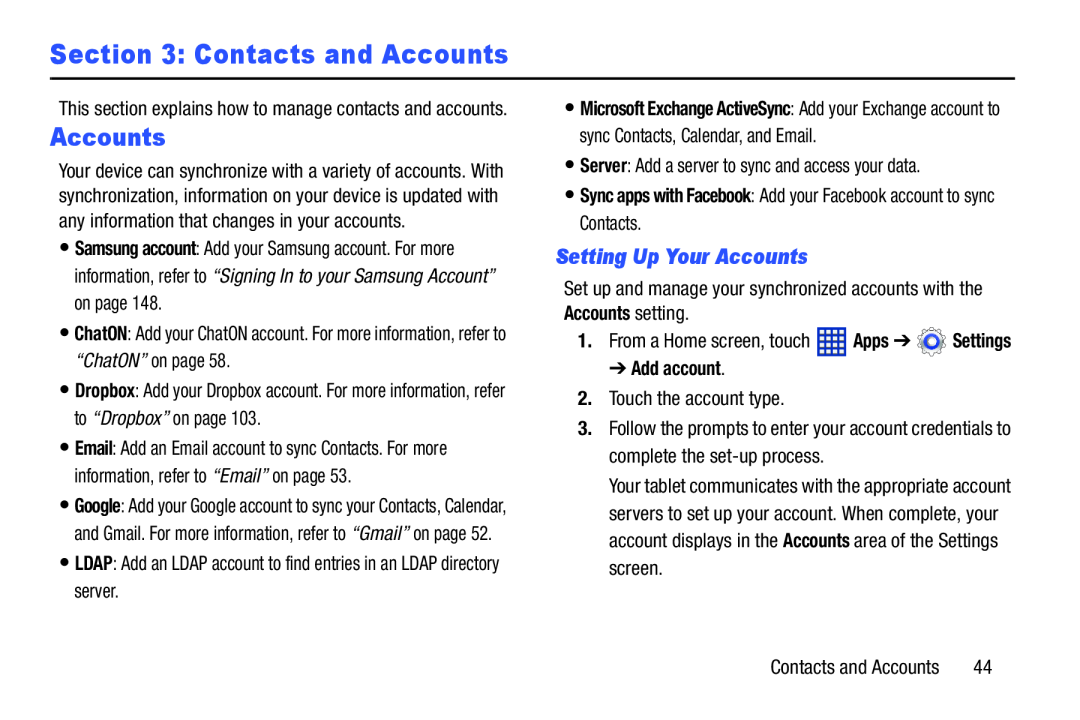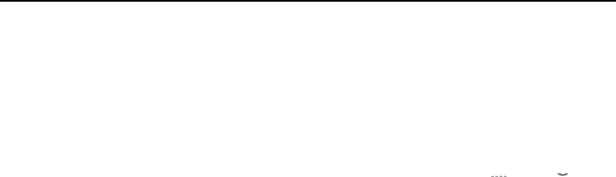
Section 3: Contacts and Accounts
This section explains how to manage contacts and accounts.
Accounts
Your device can synchronize with a variety of accounts. With synchronization, information on your device is updated with any information that changes in your accounts.
•Samsung account: Add your Samsung account. For more information, refer to “Signing In to your Samsung Account” on page 148.
•ChatON: Add your ChatON account. For more information, refer to “ChatON” on page 58.
•Dropbox: Add your Dropbox account. For more information, refer to “Dropbox” on page 103.
•Email: Add an Email account to sync Contacts. For more information, refer to “Email” on page 53.
•Google: Add your Google account to sync your Contacts, Calendar, and Gmail. For more information, refer to “Gmail” on page 52.
•LDAP: Add an LDAP account to find entries in an LDAP directory server.
•Microsoft Exchange ActiveSync: Add your Exchange account to sync Contacts, Calendar, and Email.
•Server: Add a server to sync and access your data.
•Sync apps with Facebook: Add your Facebook account to sync Contacts.
Setting Up Your Accounts
Set up and manage your synchronized accounts with the Accounts setting.
1.From a Home screen, touch ![]() Apps ➔
Apps ➔ ![]() Settings
Settings
➔ Add account.
2.Touch the account type.
3.Follow the prompts to enter your account credentials to complete the
Your tablet communicates with the appropriate account servers to set up your account. When complete, your account displays in the Accounts area of the Settings screen.
Contacts and Accounts | 44 |