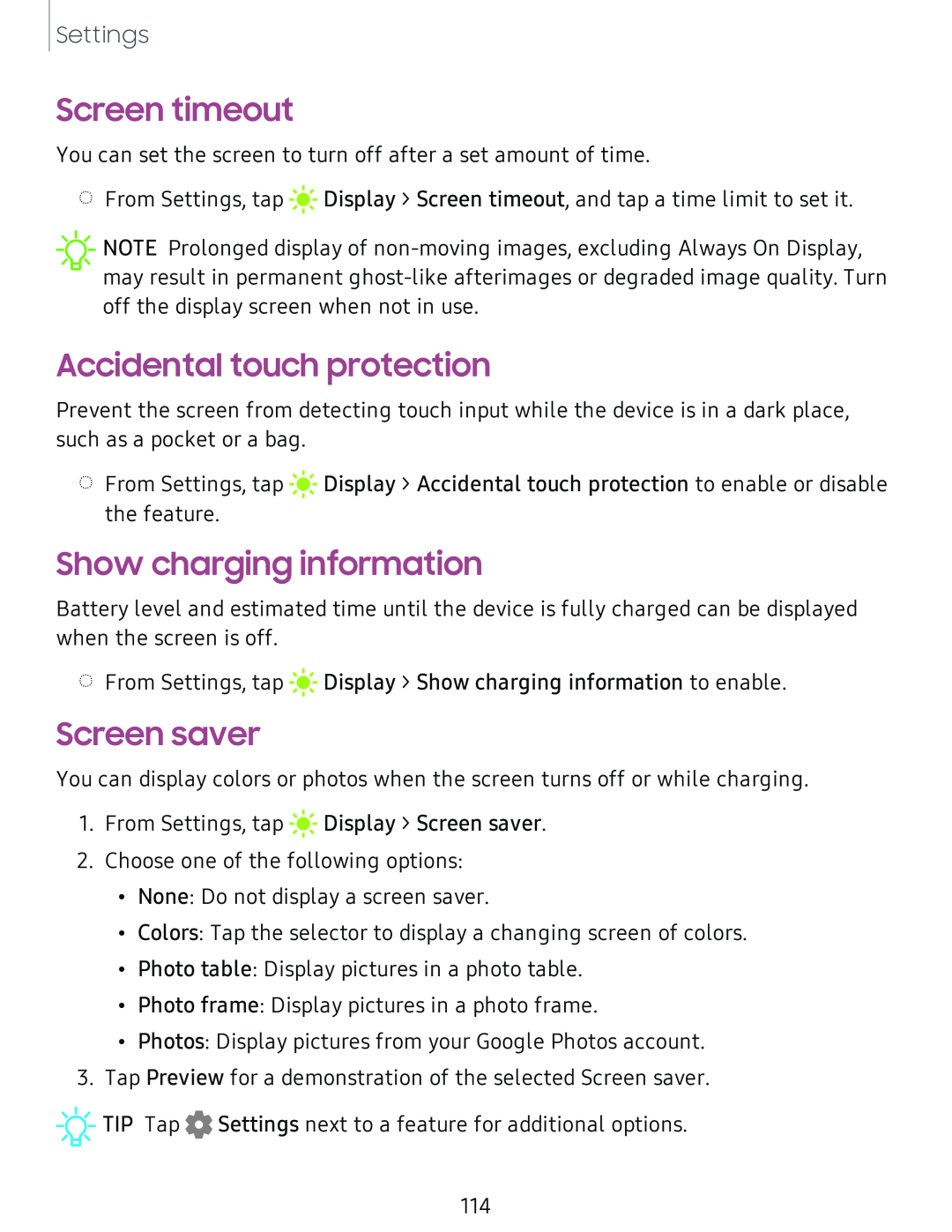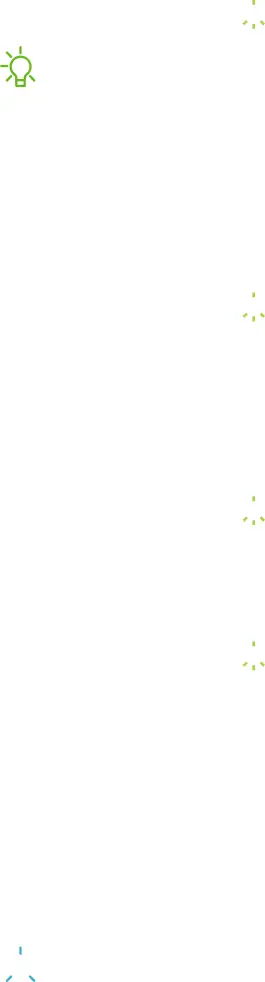
Settings
Screen timeout
You can set the screen to turn off after a set amount of time.
◌From Settings, tap ![]()
![]()
![]() Display > Screen timeout, and tap a time limit to set it.
Display > Screen timeout, and tap a time limit to set it.
![]() NOTE Prolonged display of
NOTE Prolonged display of
Accidental touch protection
Prevent the screen from detecting touch input while the device is in a dark place, such as a pocket or a bag.
◌From Settings, tap ![]()
![]()
![]() Display > Accidental touch protection to enable or disable the feature.
Display > Accidental touch protection to enable or disable the feature.
Show charging information
Battery level and estimated time until the device is fully charged can be displayed when the screen is off.
◌From Settings, tap ![]()
![]()
![]() Display > Show charging information to enable.
Display > Show charging information to enable.
Screen saver
You can display colors or photos when the screen turns off or while charging.
1.From Settings, tap ![]()
![]()
![]() Display > Screen saver.
Display > Screen saver.
2.Choose one of the following options:
•None: Do not display a screen saver.
•Colors: Tap the selector to display a changing screen of colors.
•Photo table: Display pictures in a photo table.
•Photo frame: Display pictures in a photo frame.
•Photos: Display pictures from your Google Photos account.
3.Tap Preview for a demonstration of the selected Screen saver.
![]()
![]()
![]() TIP Tap
TIP Tap ![]() Settings next to a feature for additional options.
Settings next to a feature for additional options.
114