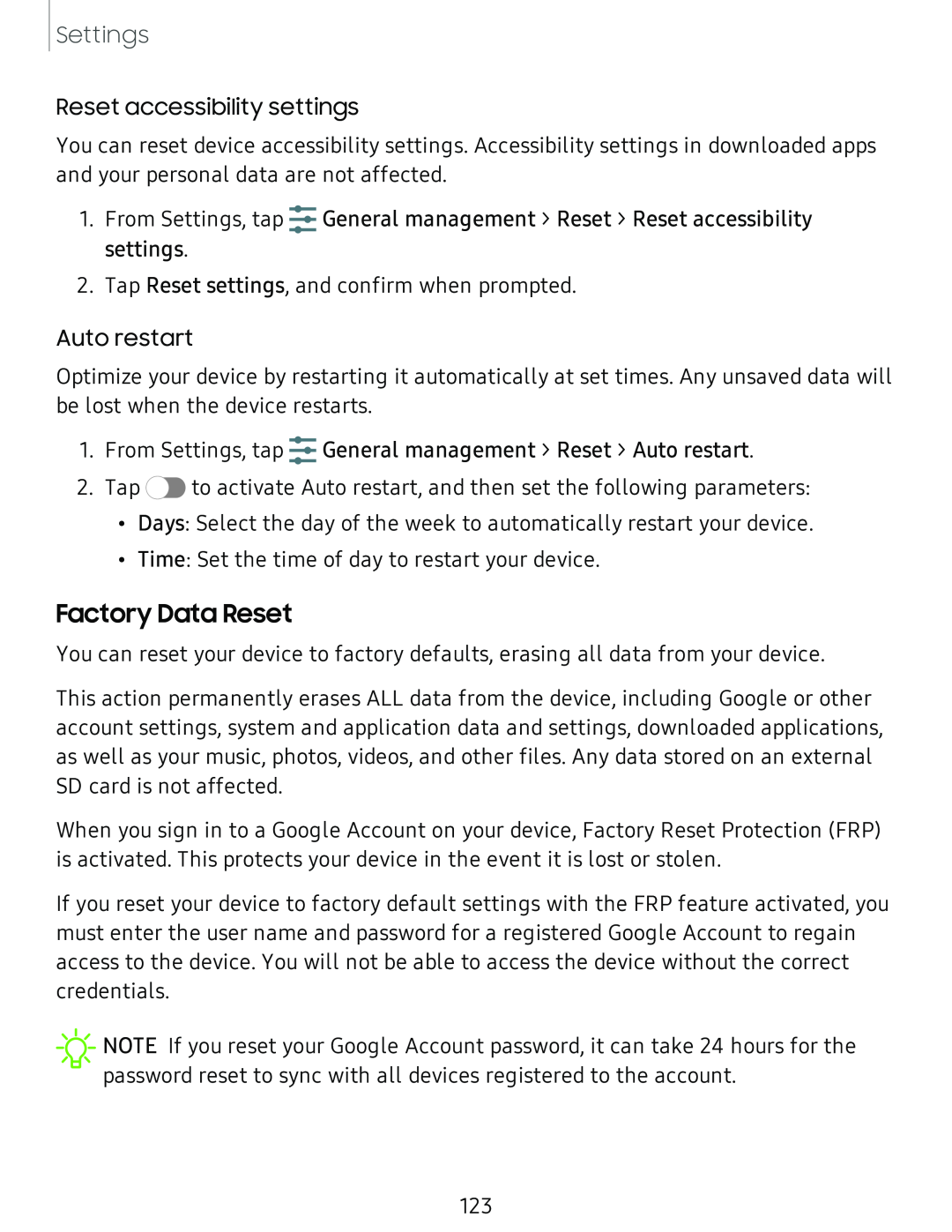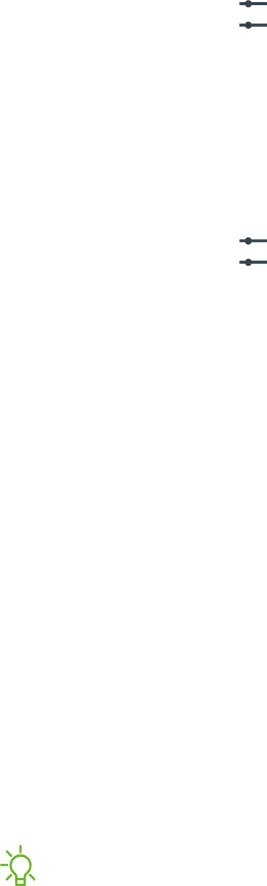
Settings
Reset accessibility settings
You can reset device accessibility settings. Accessibility settings in downloaded apps and your personal data are not affected.
1.From Settings, tap ![]() General management > Reset > Reset accessibility settings.
General management > Reset > Reset accessibility settings.
2.Tap Reset settings, and confirm when prompted.
Auto restart
Optimize your device by restarting it automatically at set times. Any unsaved data will be lost when the device restarts.
1.From Settings, tap ![]() General management > Reset > Auto restart.
General management > Reset > Auto restart.
2.Tap ![]() to activate Auto restart, and then set the following parameters:
to activate Auto restart, and then set the following parameters:
•Days: Select the day of the week to automatically restart your device.
•Time: Set the time of day to restart your device.
Factory Data Reset
You can reset your device to factory defaults, erasing all data from your device.
This action permanently erases ALL data from the device, including Google or other account settings, system and application data and settings, downloaded applications, as well as your music, photos, videos, and other files. Any data stored on an external SD card is not affected.
When you sign in to a Google Account on your device, Factory Reset Protection (FRP) is activated. This protects your device in the event it is lost or stolen.
If you reset your device to factory default settings with the FRP feature activated, you must enter the user name and password for a registered Google Account to regain access to the device. You will not be able to access the device without the correct credentials.
![]() NOTE If you reset your Google Account password, it can take 24 hours for the password reset to sync with all devices registered to the account.
NOTE If you reset your Google Account password, it can take 24 hours for the password reset to sync with all devices registered to the account.
123