 Thank you for purchasing this Samsung product
Thank you for purchasing this Samsung productTo receive more complete service, please register your product at
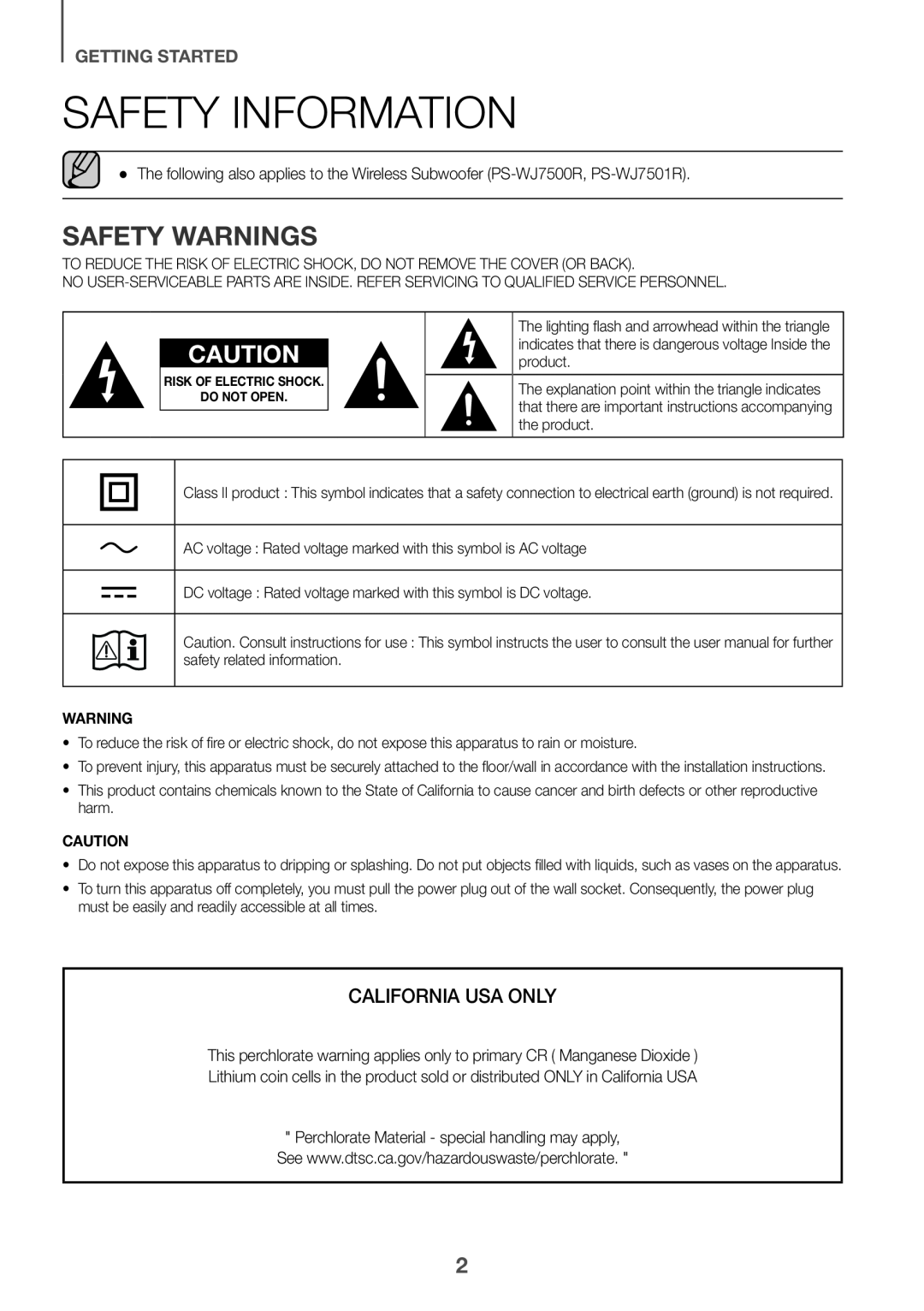 GETTING STARTED
GETTING STARTEDSAFETY INFORMATION
SAFETY WARNINGS
 LICENSES
LICENSES
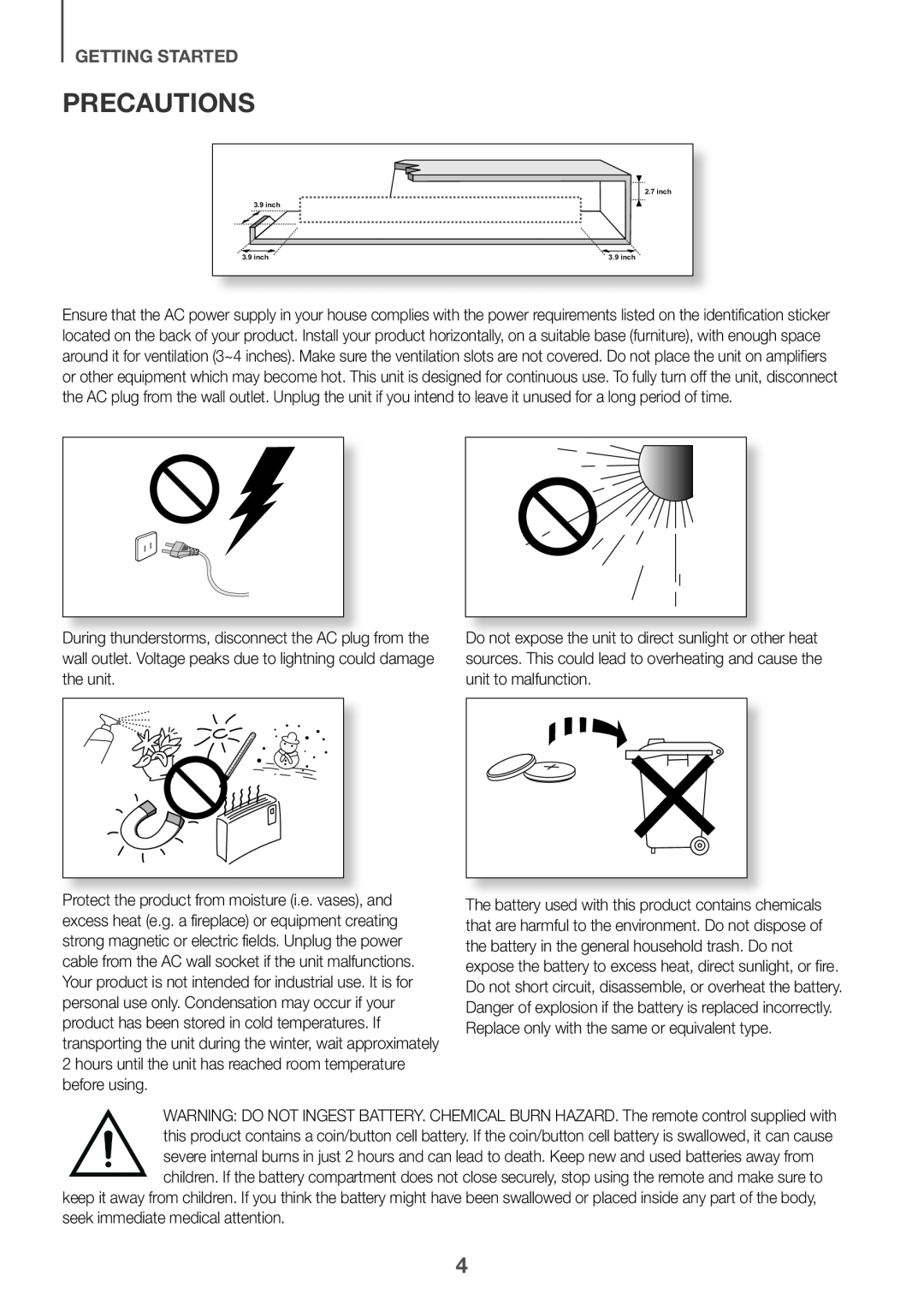 PRECAUTIONS
PRECAUTIONS
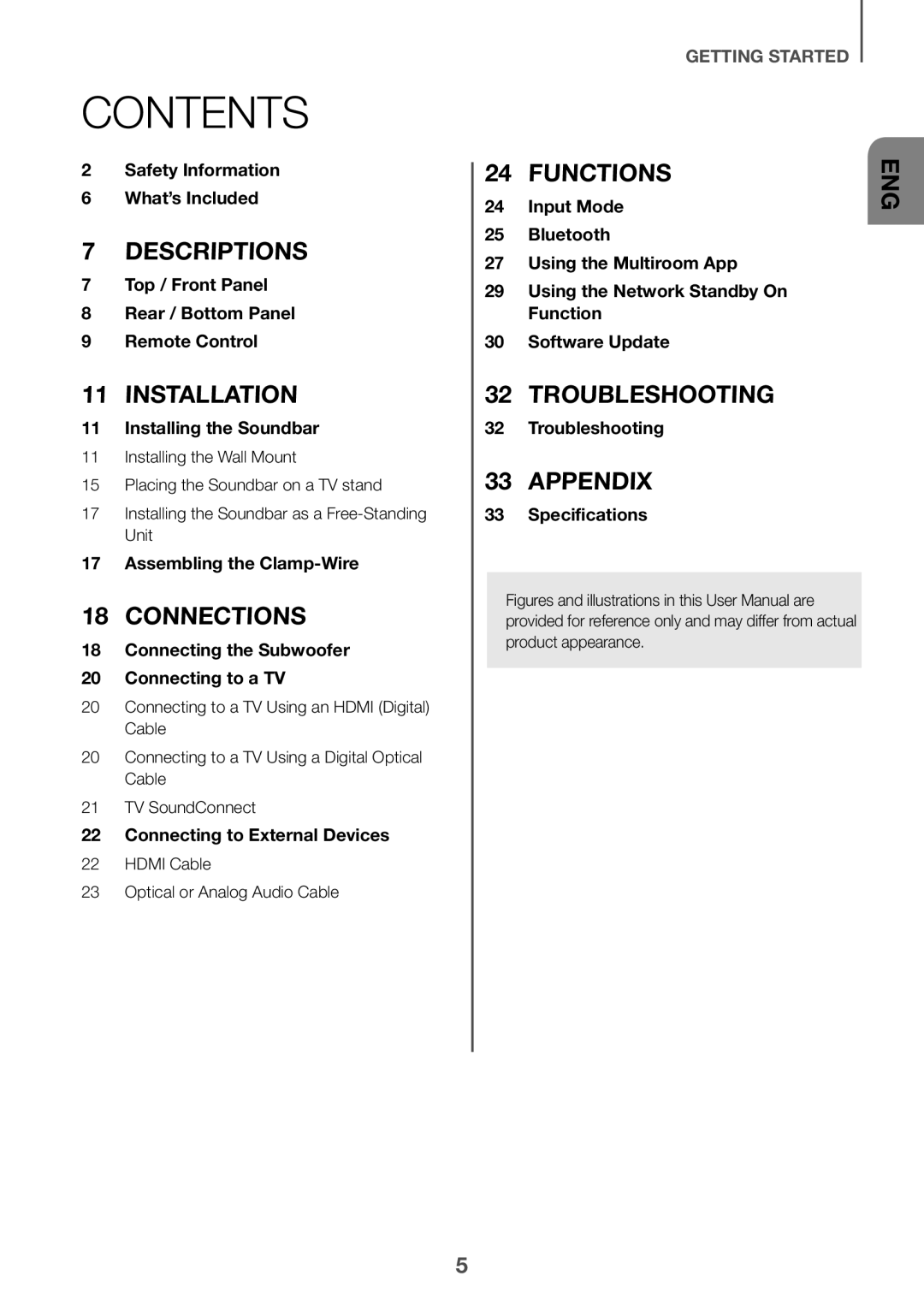 CONTENTS
CONTENTS2Safety Information
6What’s Included
7Top / Front Panel
8Rear / Bottom Panel
9Remote Control
11Installing the Soundbar
17Assembling the Clamp-Wire
18Connecting the Subwoofer
20Connecting to a TV
22Connecting to External Devices
Input Mode
Bluetooth
27 Using the Multiroom App
29Using the Network Standby On Function
30Software Update
32Troubleshooting
33Specifications
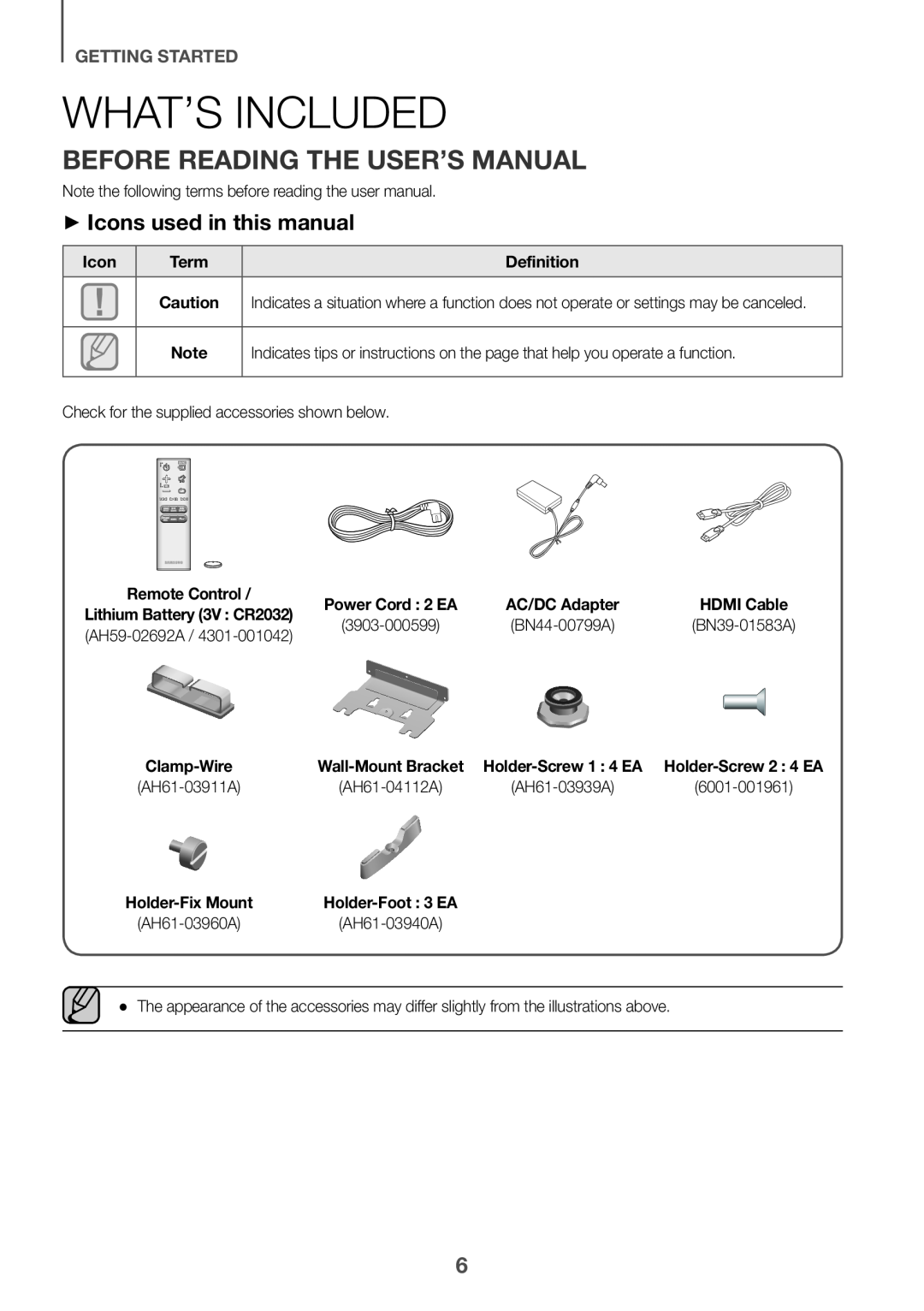 WHAT’S INCLUDED
WHAT’S INCLUDEDBEFORE READING THE USER’S MANUAL
++Icons used in this manual
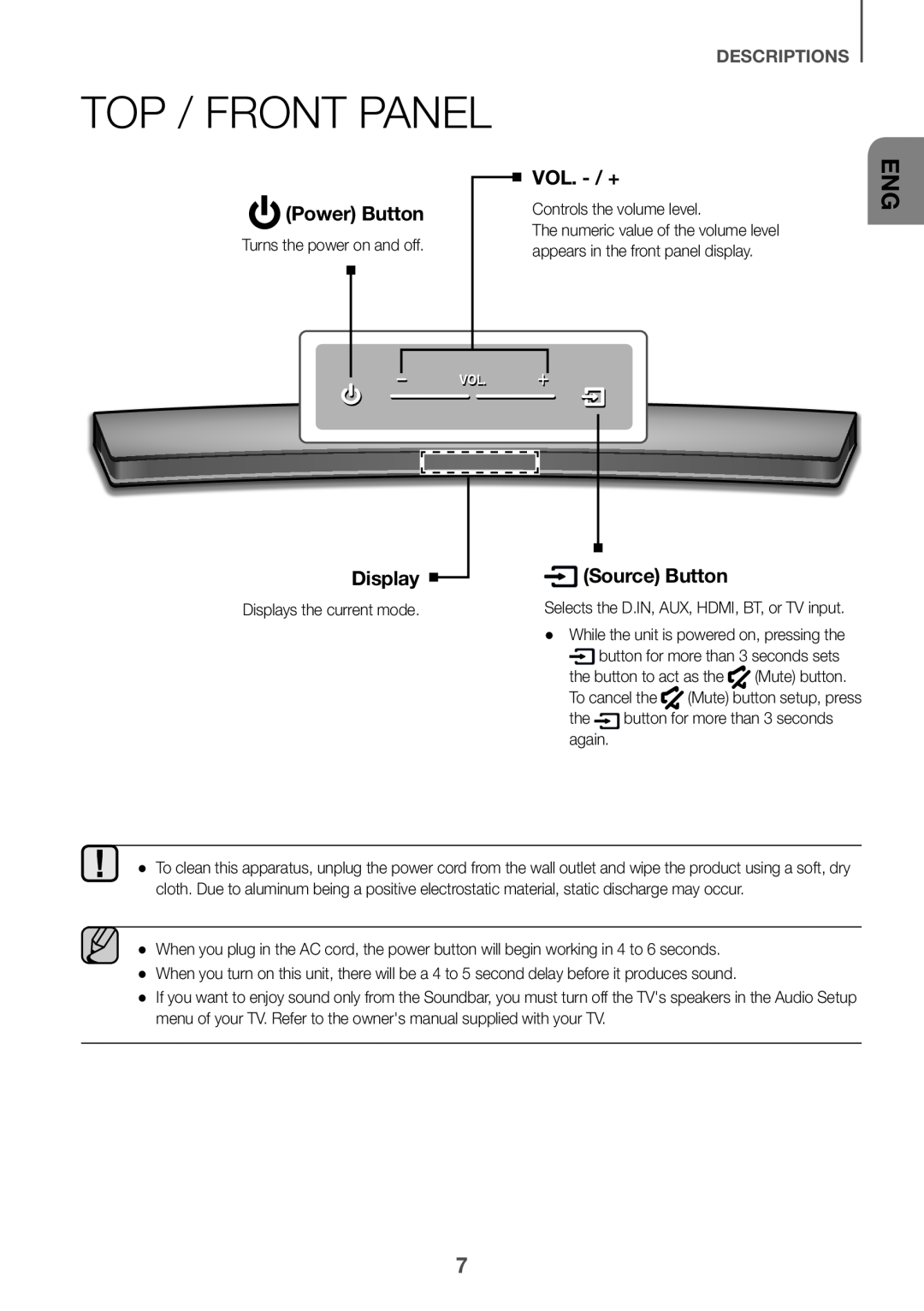 DESCRIPTIONS
DESCRIPTIONS
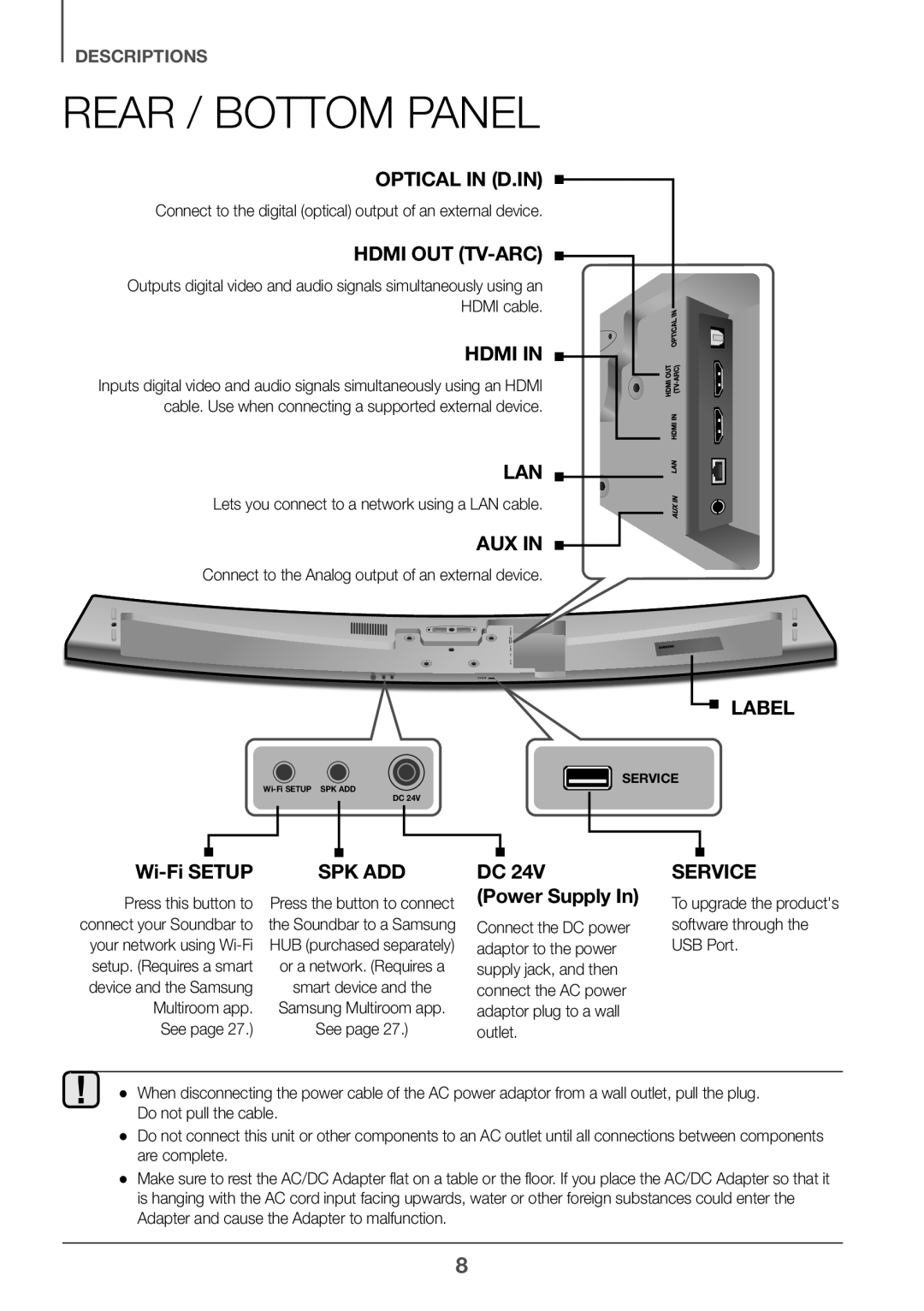 REAR / BOTTOM PANEL
REAR / BOTTOM PANEL
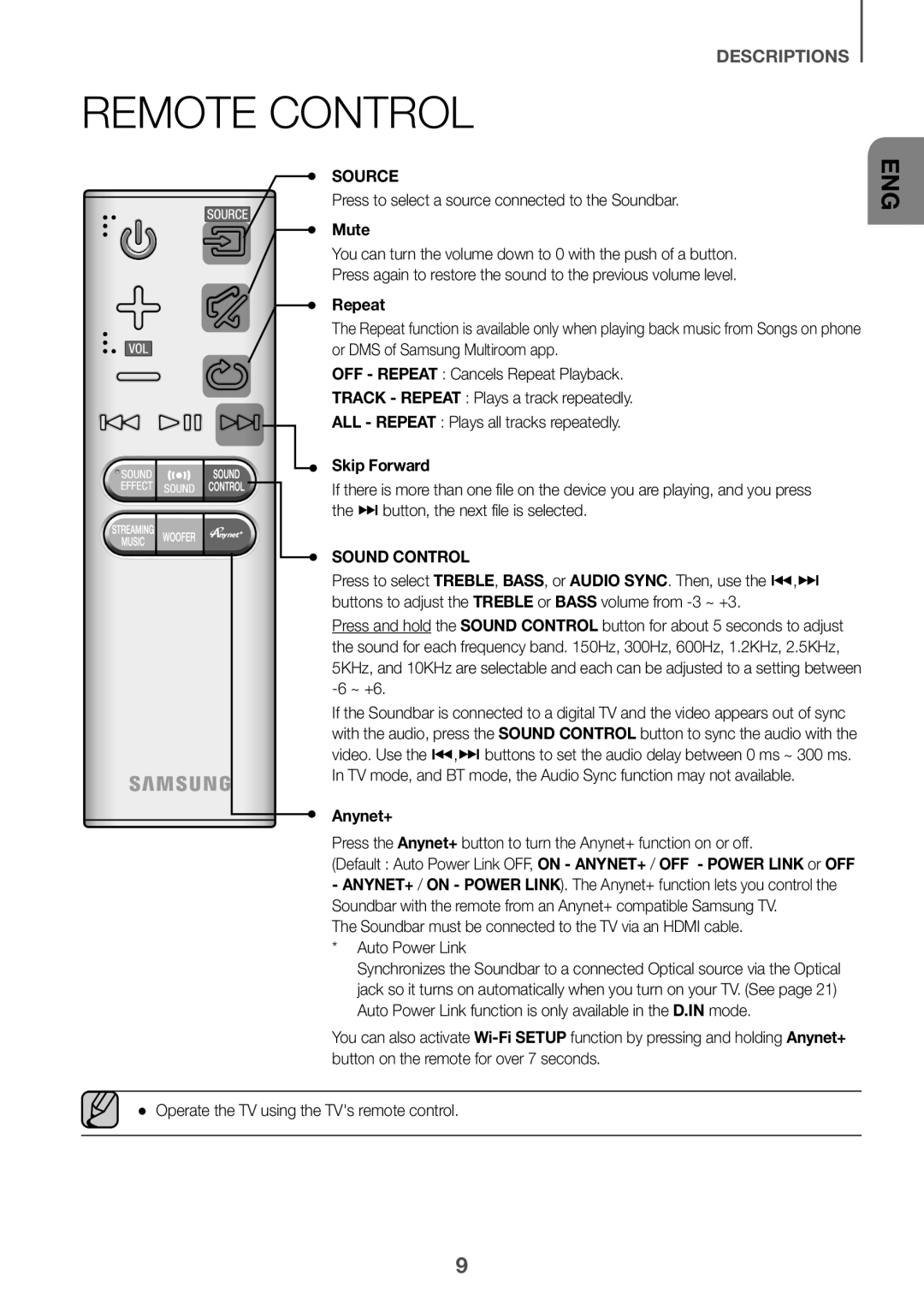 REMOTE CONTROL
REMOTE CONTROL
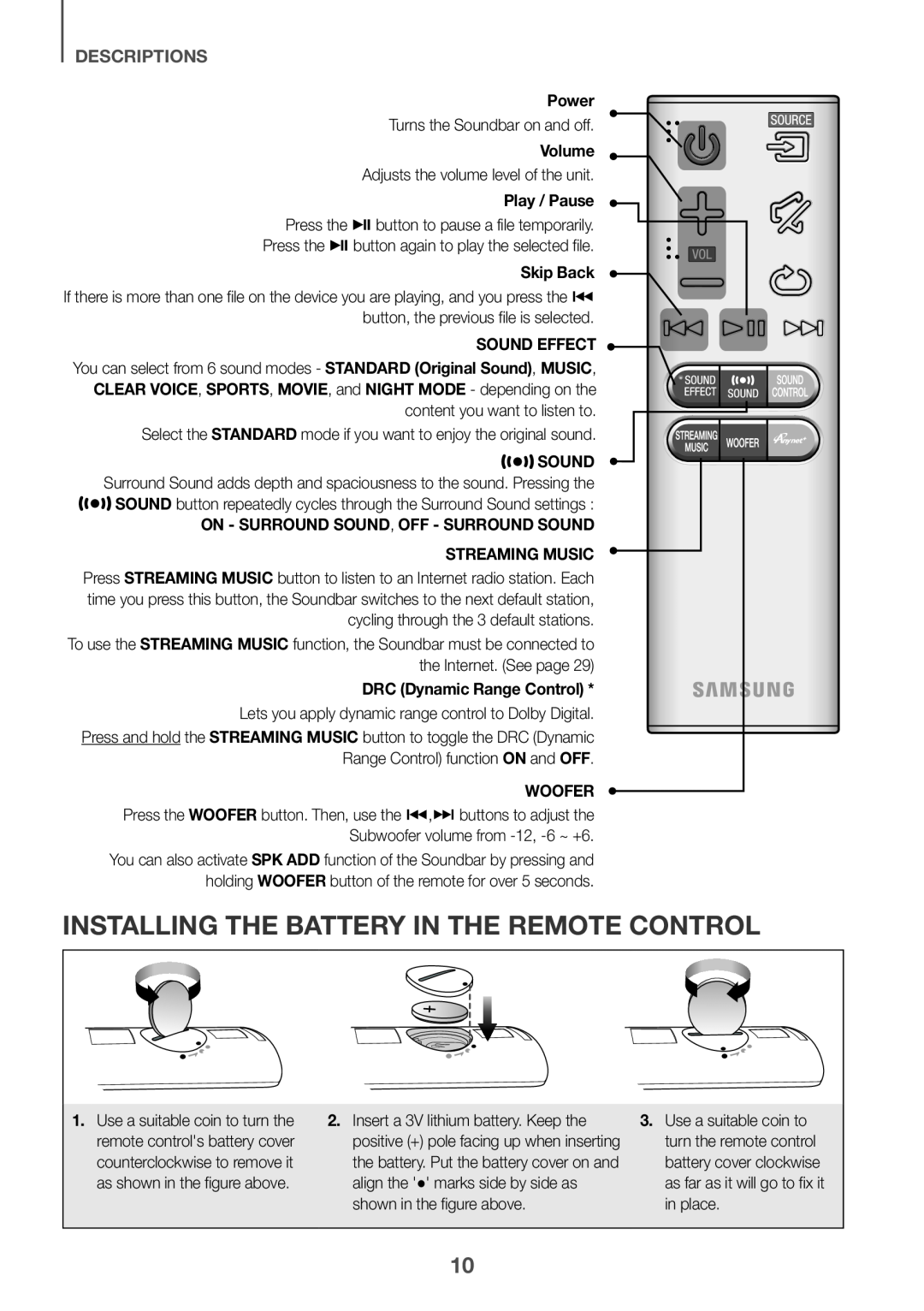 INSTALLING THE BATTERY IN THE REMOTE CONTROL
INSTALLING THE BATTERY IN THE REMOTE CONTROL
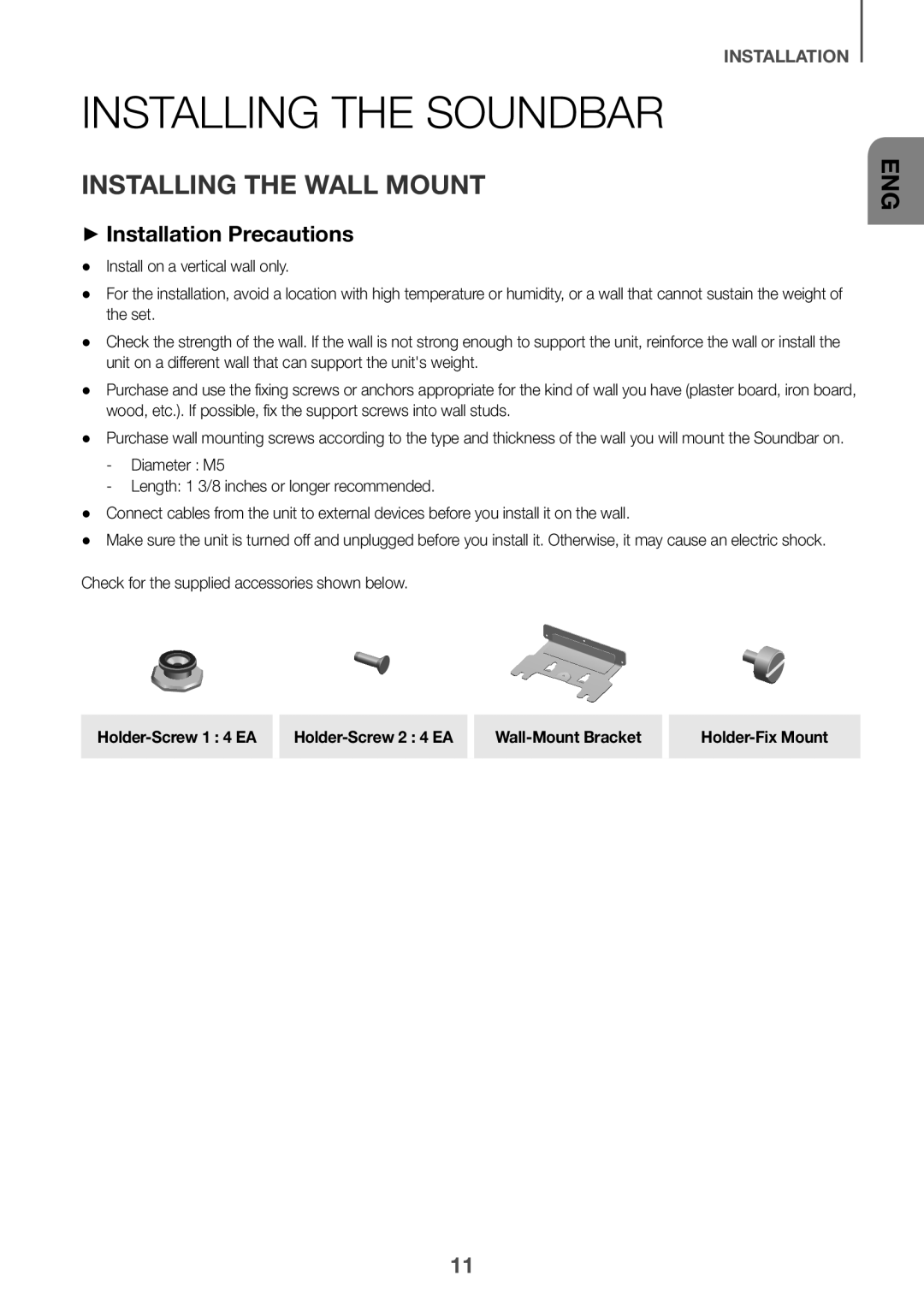 INSTALLATION
INSTALLATIONINSTALLING THE SOUNDBAR
INSTALLING THE WALL MOUNT
++Installation Precautions
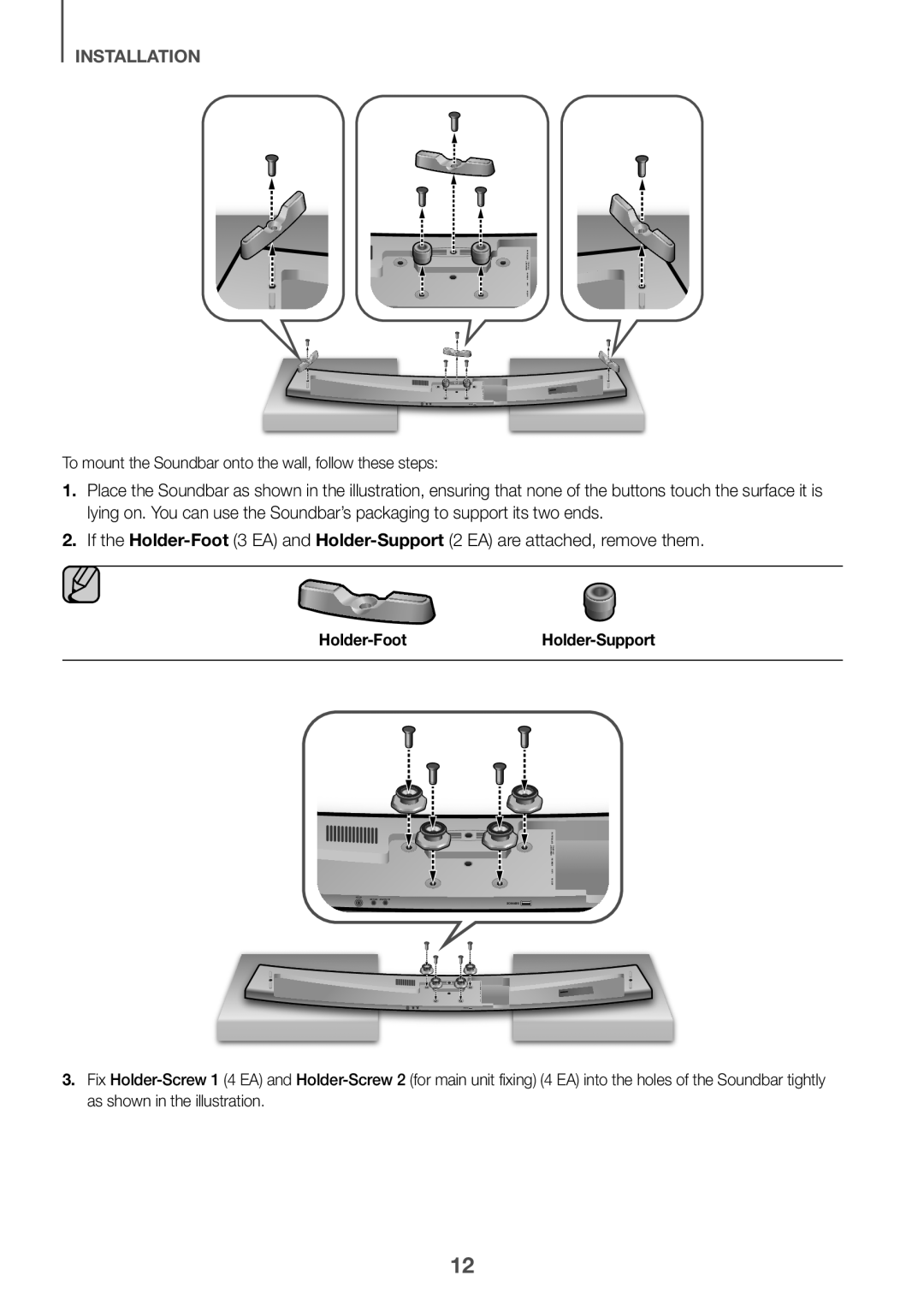 If the
If theHolder-Foot
Holder-Support
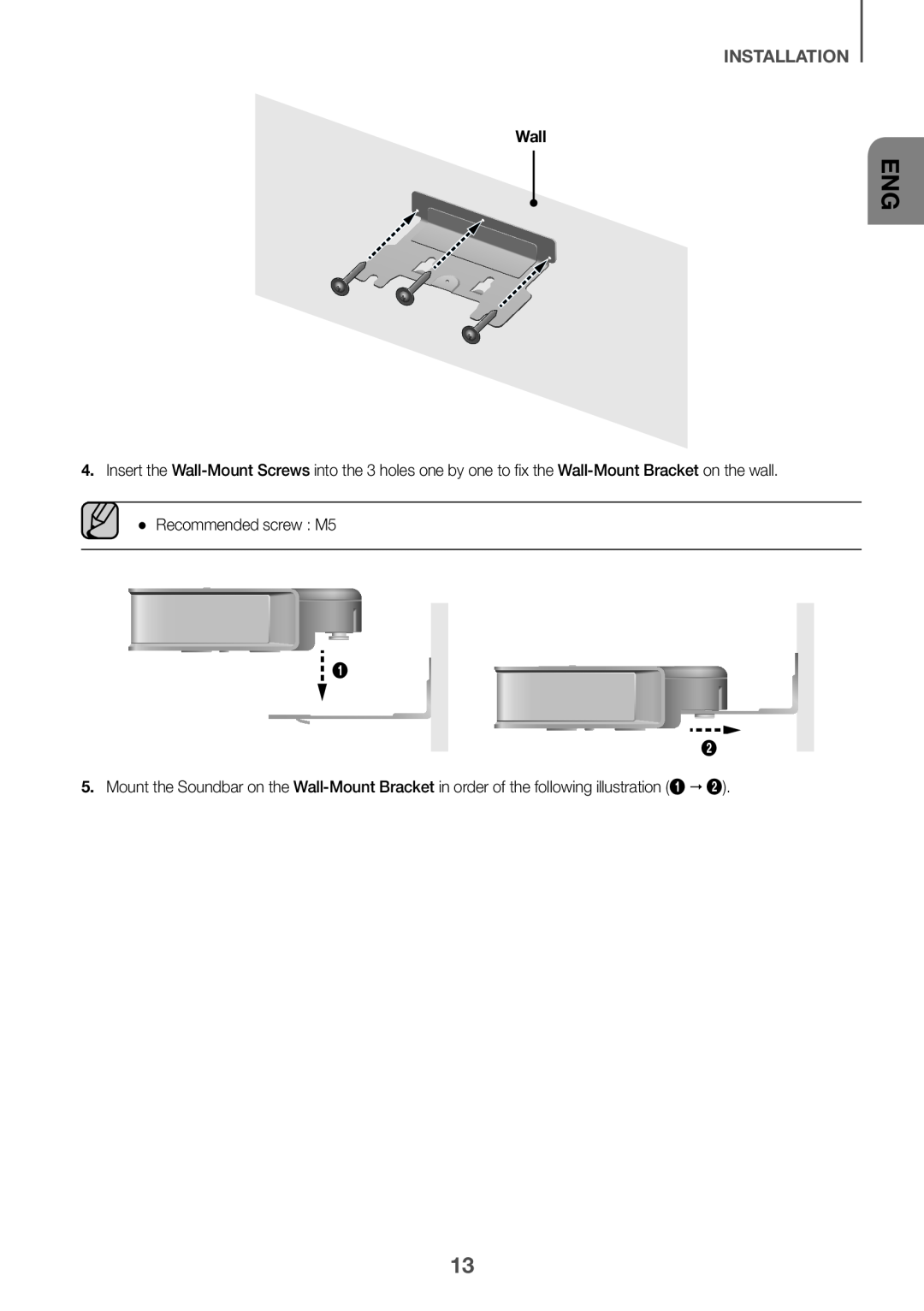 INSTALLATION
INSTALLATIONWall
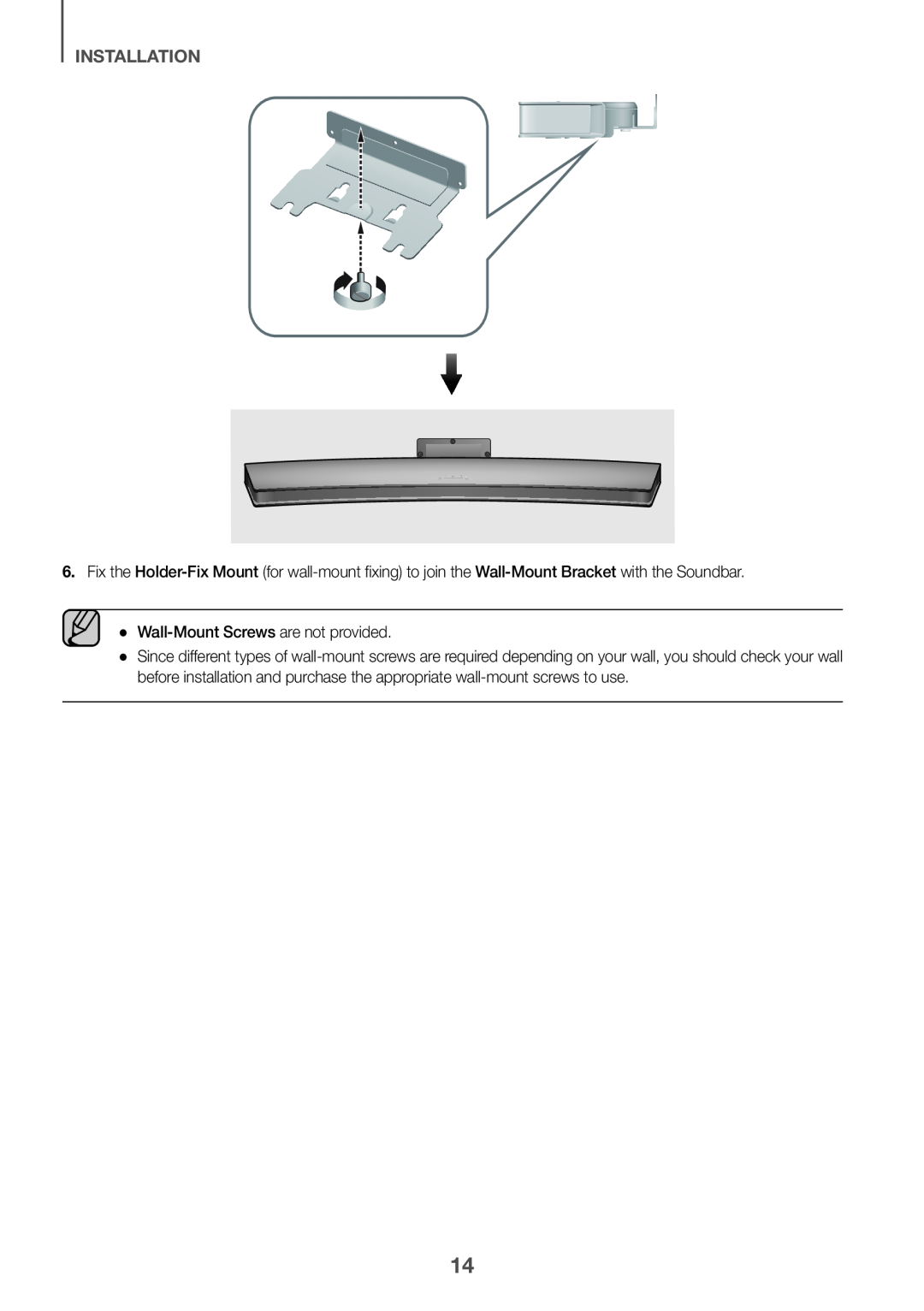 INSTALLATION
INSTALLATION
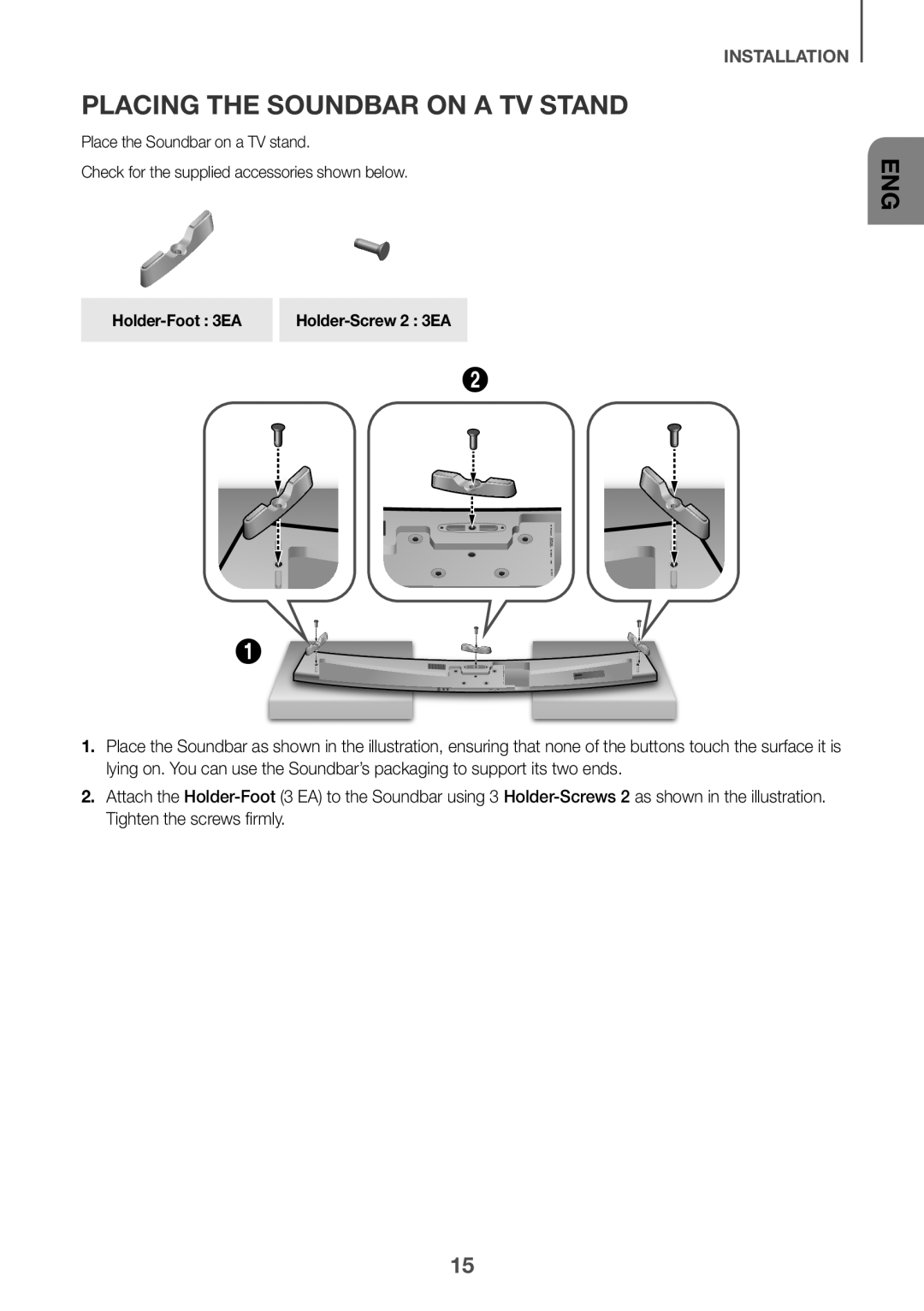 PLACING THE SOUNDBAR ON A TV STAND
PLACING THE SOUNDBAR ON A TV STANDAttach the
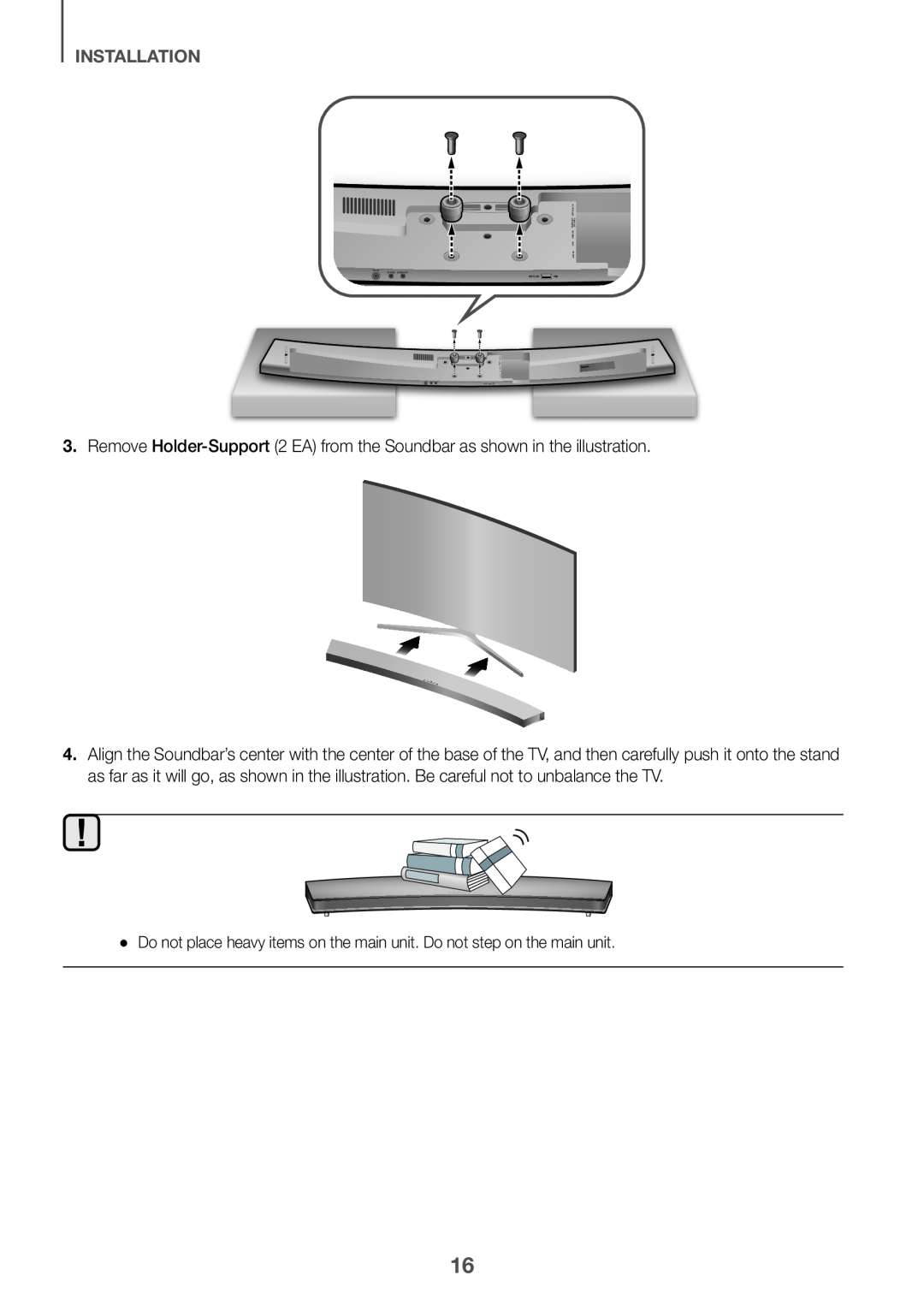 3.Remove Holder-Support(2 EA) from the Soundbar as shown in the illustration
3.Remove Holder-Support(2 EA) from the Soundbar as shown in the illustration
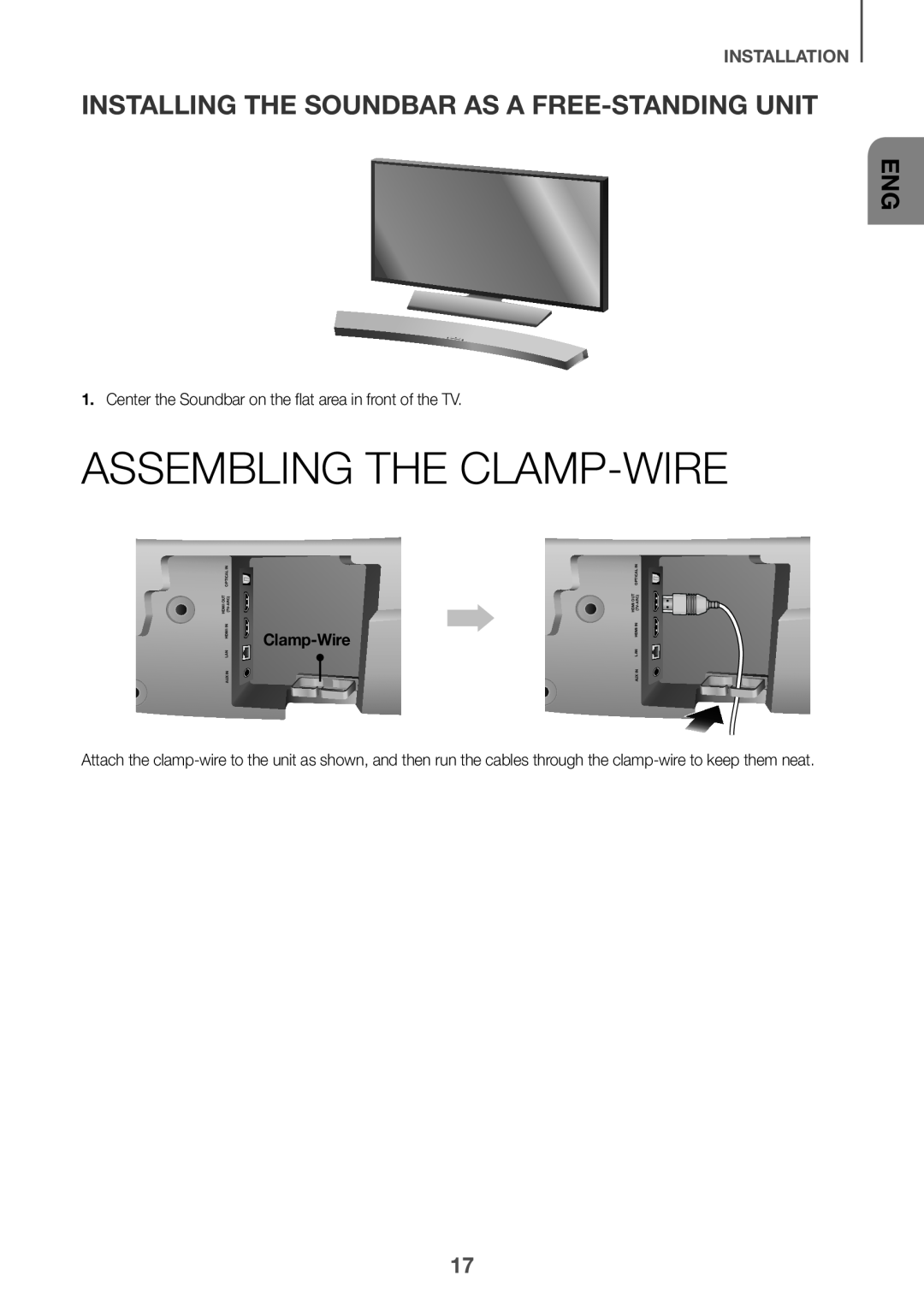 INSTALLING THE SOUNDBAR AS A FREE-STANDINGUNIT
INSTALLING THE SOUNDBAR AS A FREE-STANDINGUNITASSEMBLING THE CLAMP-WIRE
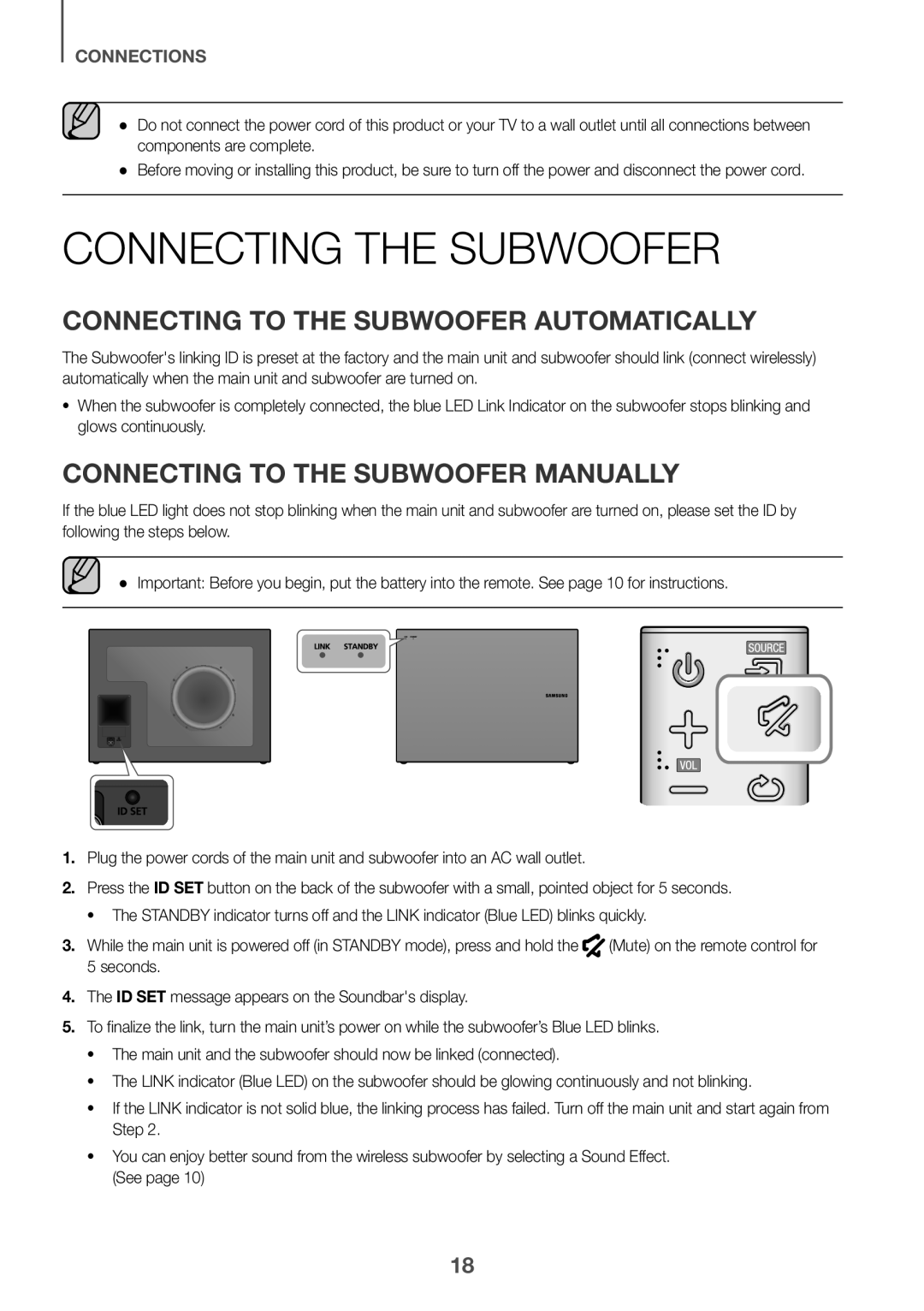 CONNECTIONS
CONNECTIONSCONNECTING THE SUBWOOFER
CONNECTING TO THE SUBWOOFER AUTOMATICALLY
CONNECTING TO THE SUBWOOFER MANUALLY
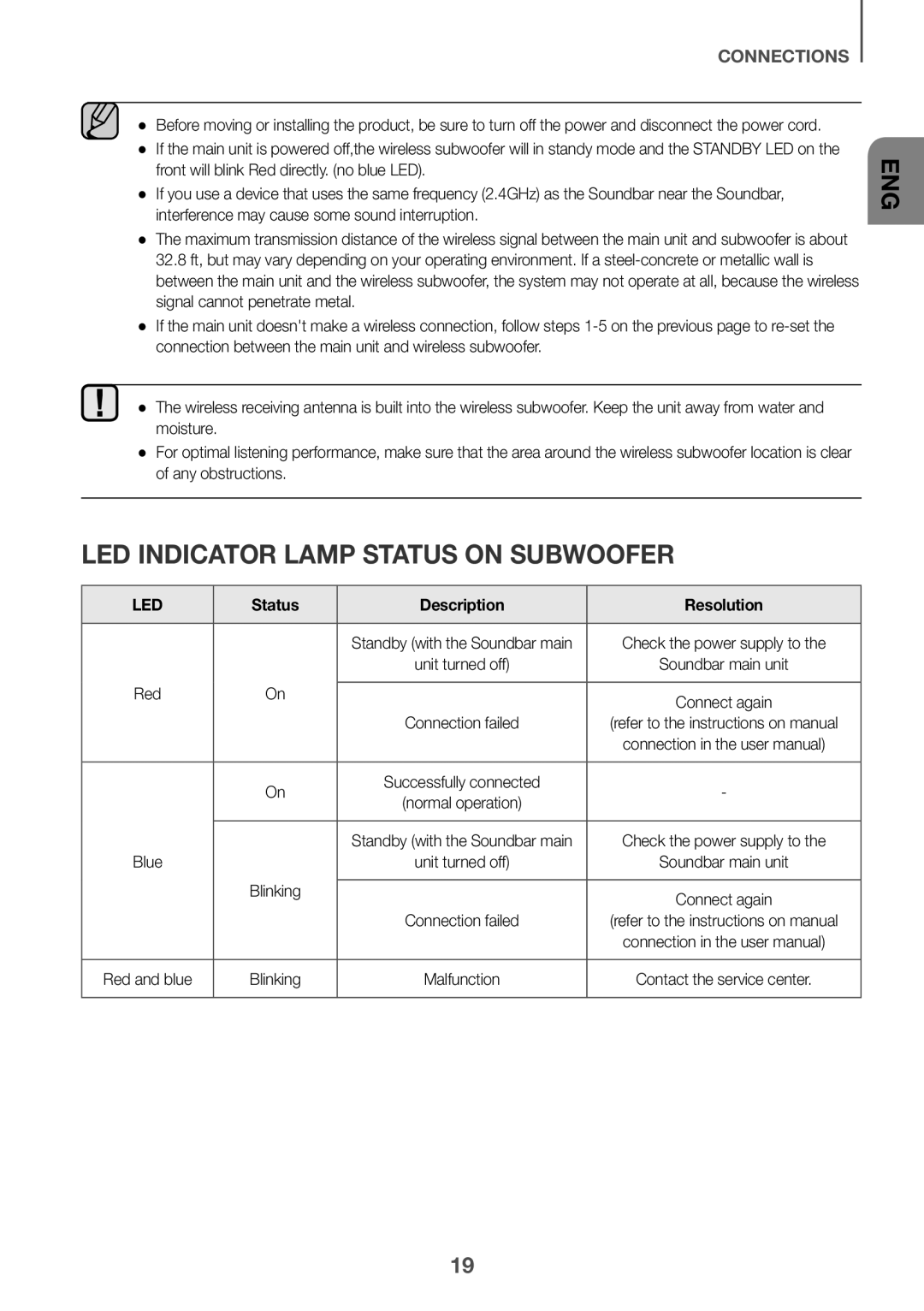 LED INDICATOR LAMP STATUS ON SUBWOOFER
LED INDICATOR LAMP STATUS ON SUBWOOFER
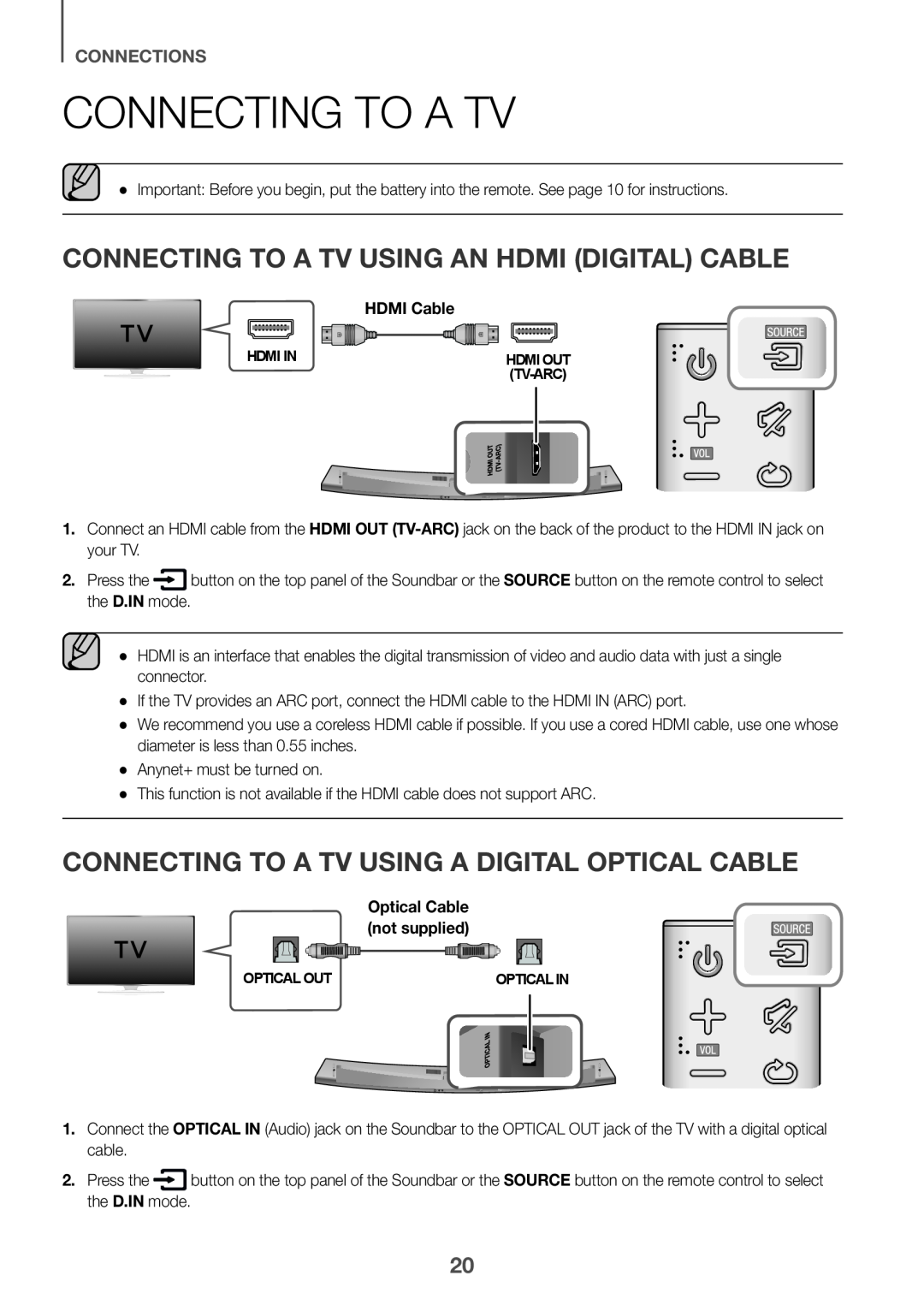 CONNECTING TO A TV
CONNECTING TO A TVCONNECTING TO A TV USING AN HDMI (DIGITAL) CABLE
CONNECTING TO A TV USING A DIGITAL OPTICAL CABLE
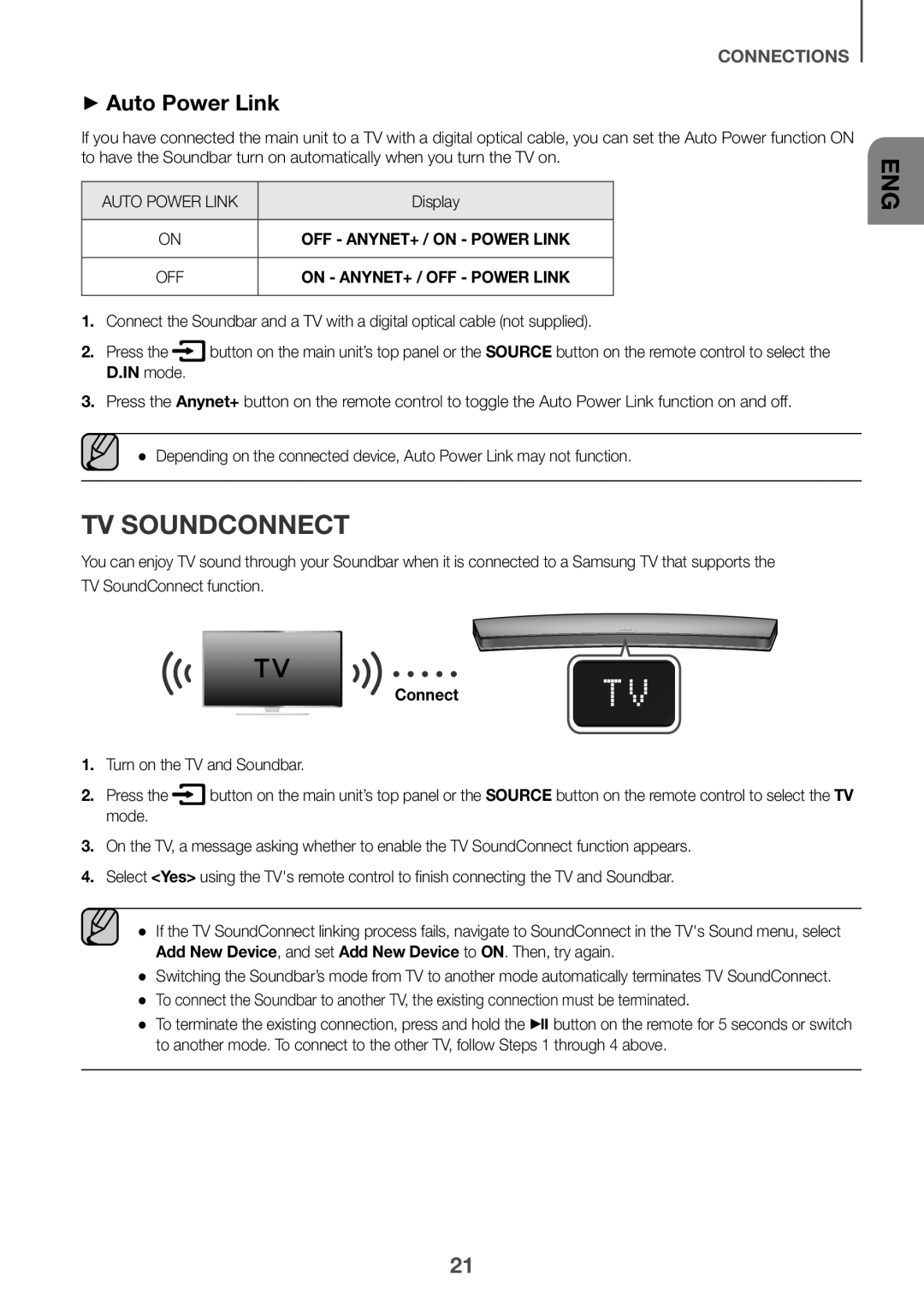 ++Auto Power Link
++Auto Power LinkTV SOUNDCONNECT
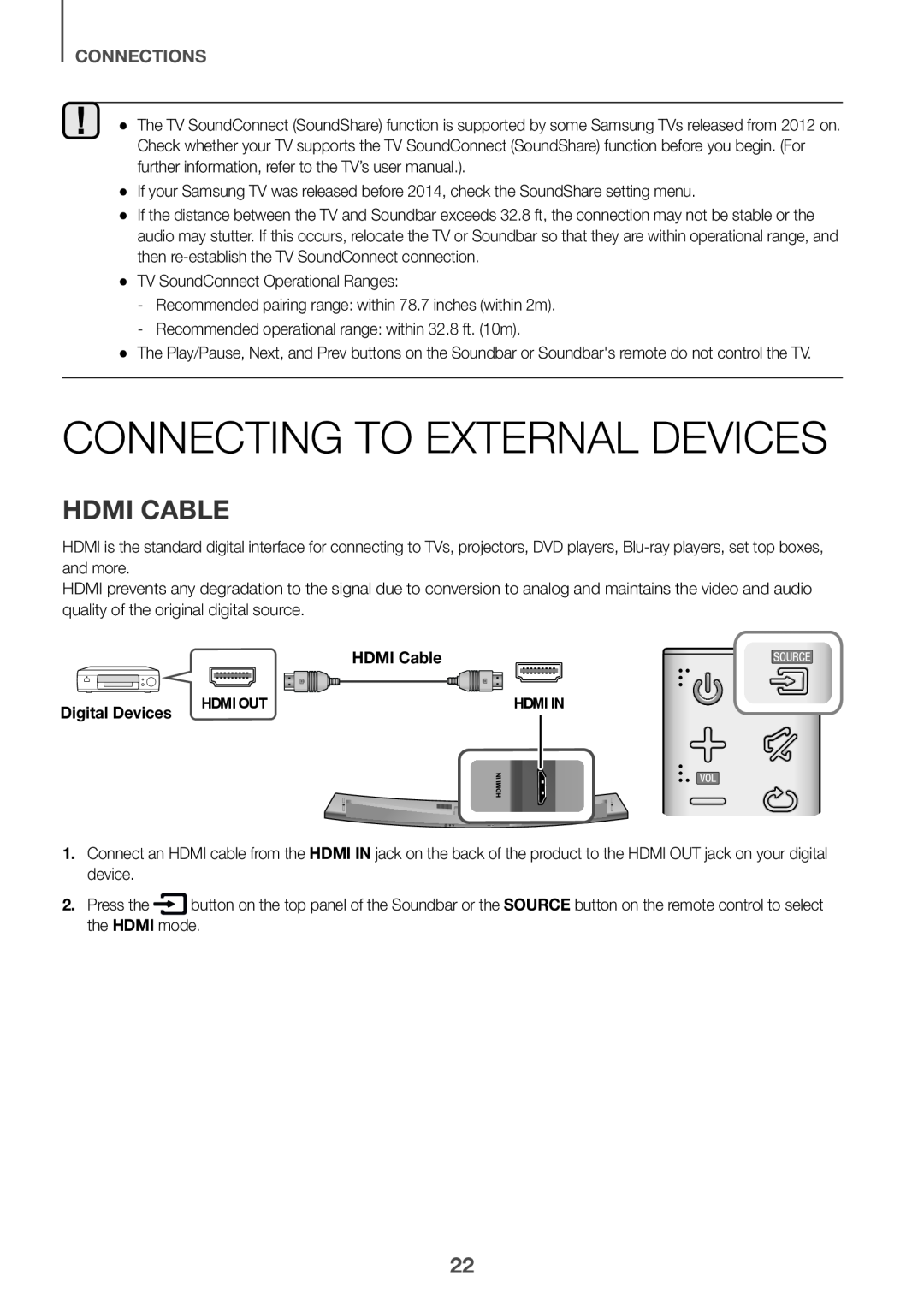 CONNECTING TO EXTERNAL DEVICES
CONNECTING TO EXTERNAL DEVICESHDMI CABLE
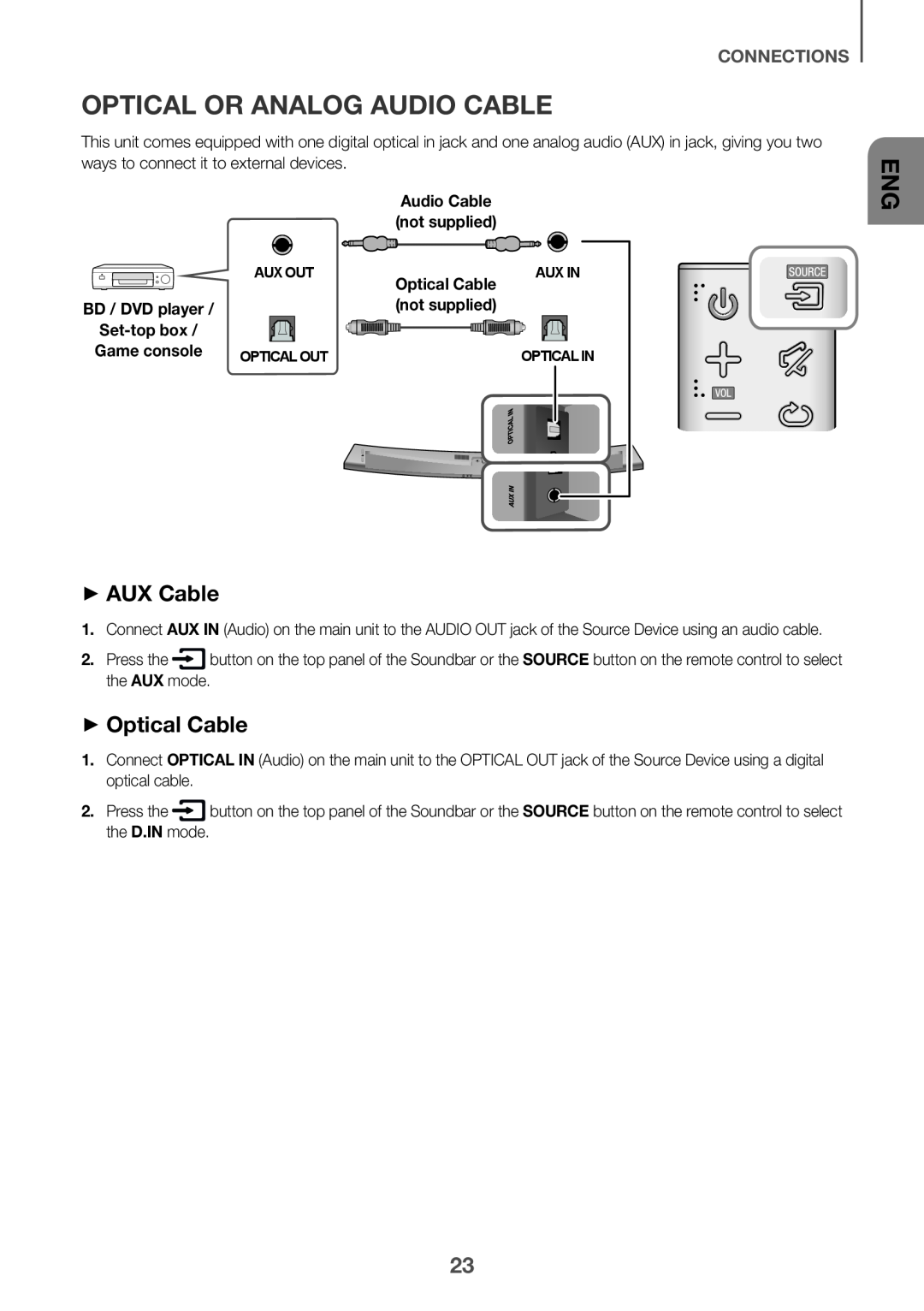 OPTICAL OR ANALOG AUDIO CABLE
OPTICAL OR ANALOG AUDIO CABLE++AUX Cable
++Optical Cable
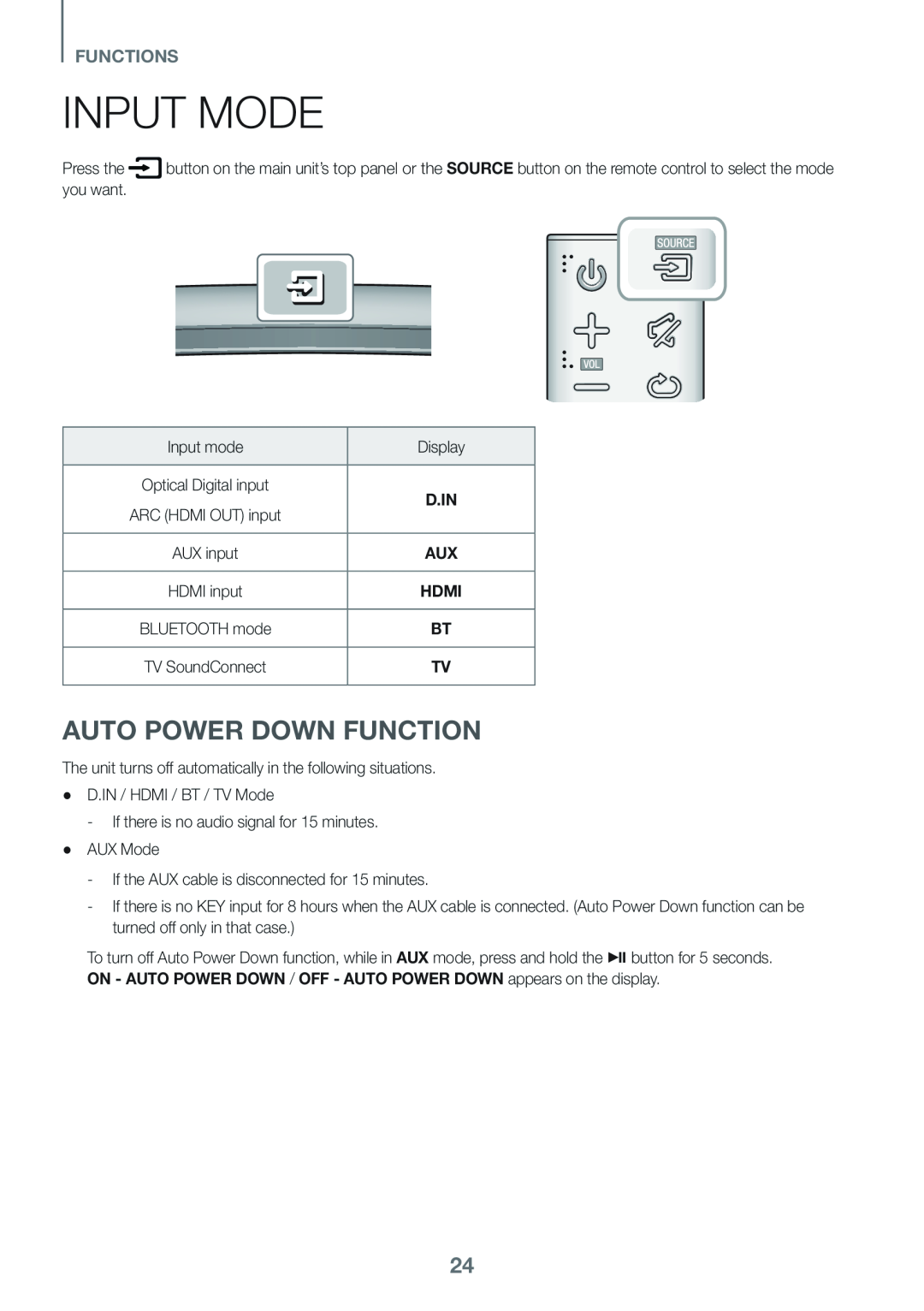 FUNCTIONS
FUNCTIONSINPUT MODE
AUTO POWER DOWN FUNCTION
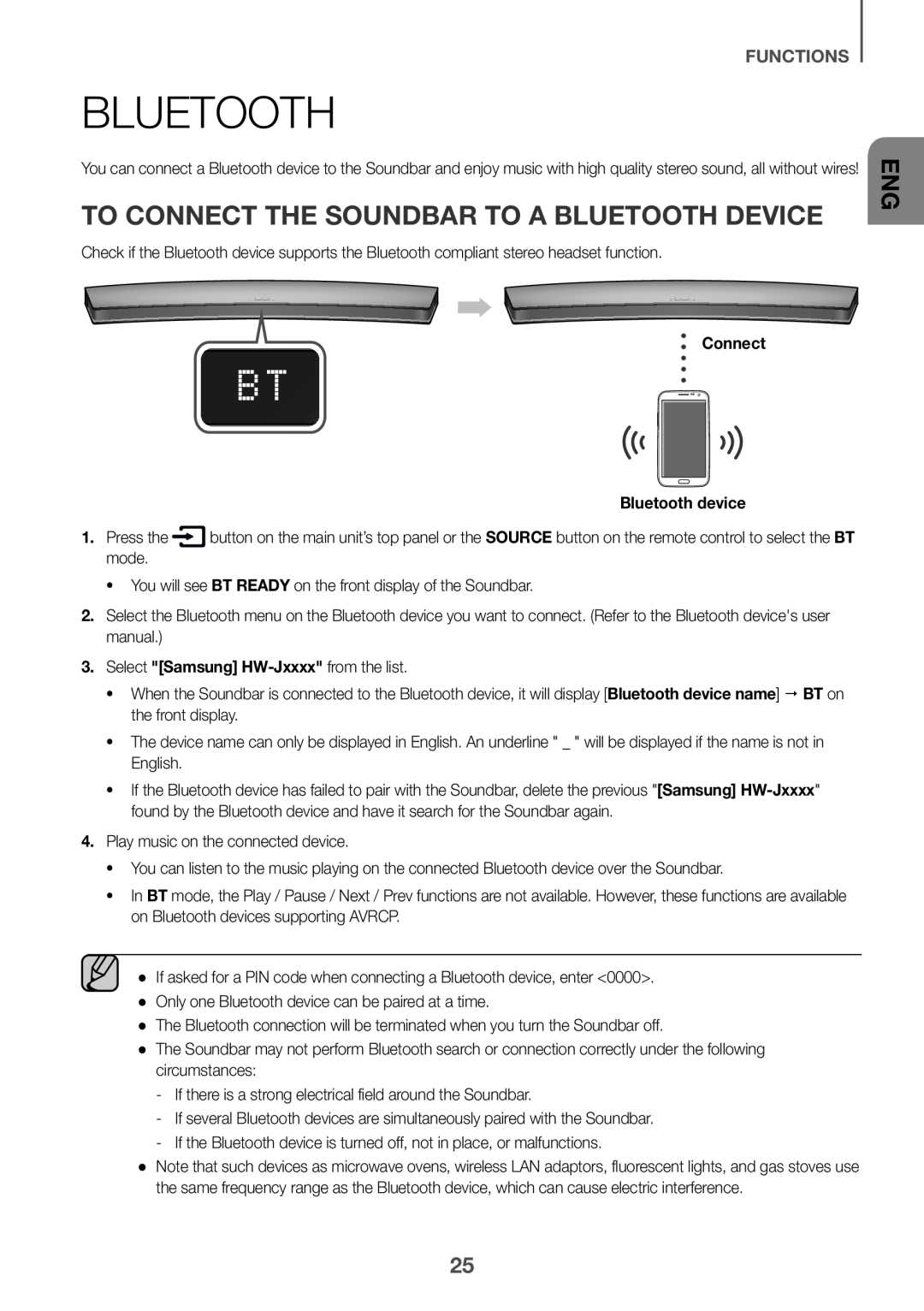 BLUETOOTH
BLUETOOTHTO CONNECT THE SOUNDBAR TO A BLUETOOTH DEVICE
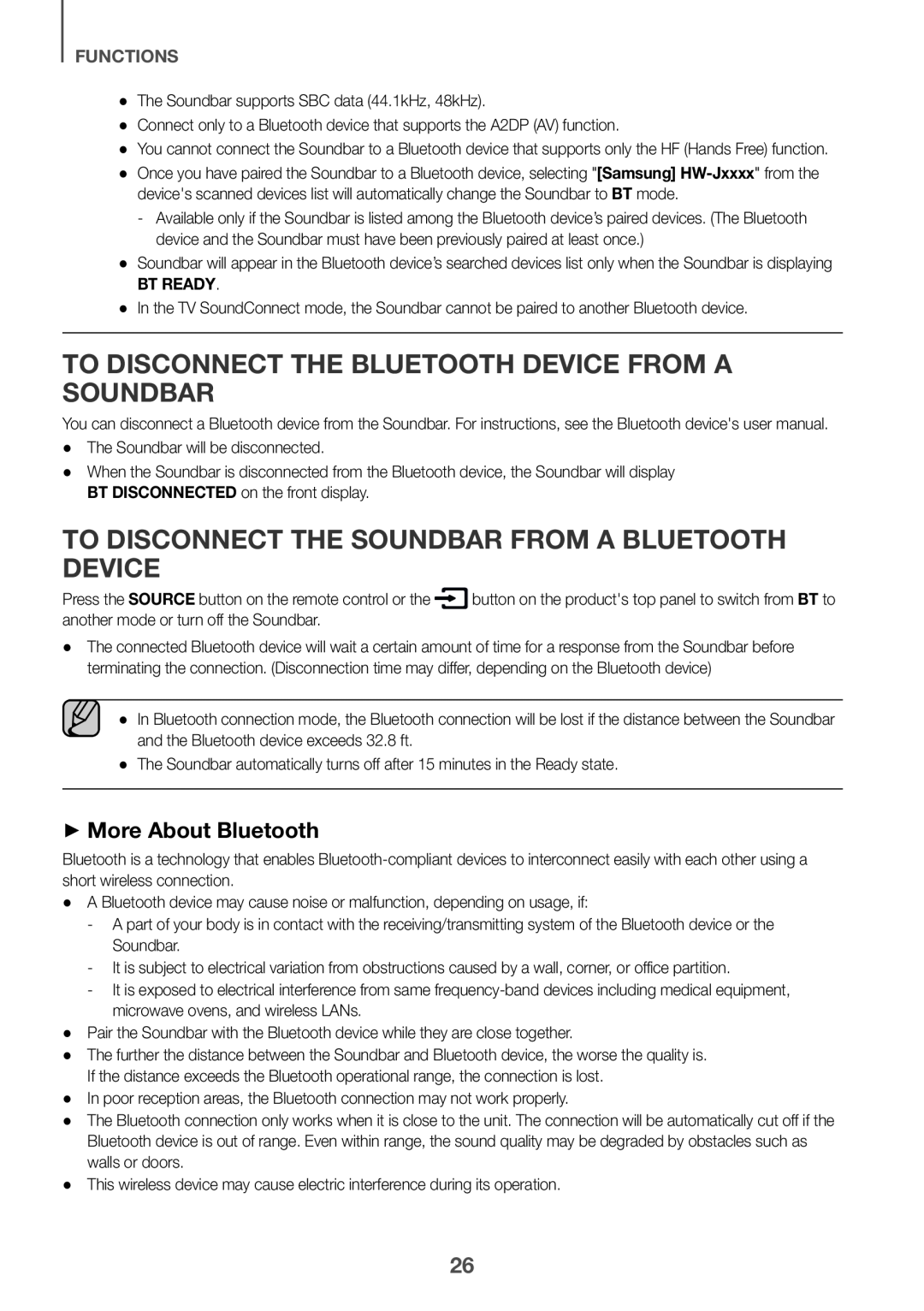 TO DISCONNECT THE BLUETOOTH DEVICE FROM A SOUNDBAR
TO DISCONNECT THE BLUETOOTH DEVICE FROM A SOUNDBARTO DISCONNECT THE SOUNDBAR FROM A BLUETOOTH DEVICE
++More About Bluetooth
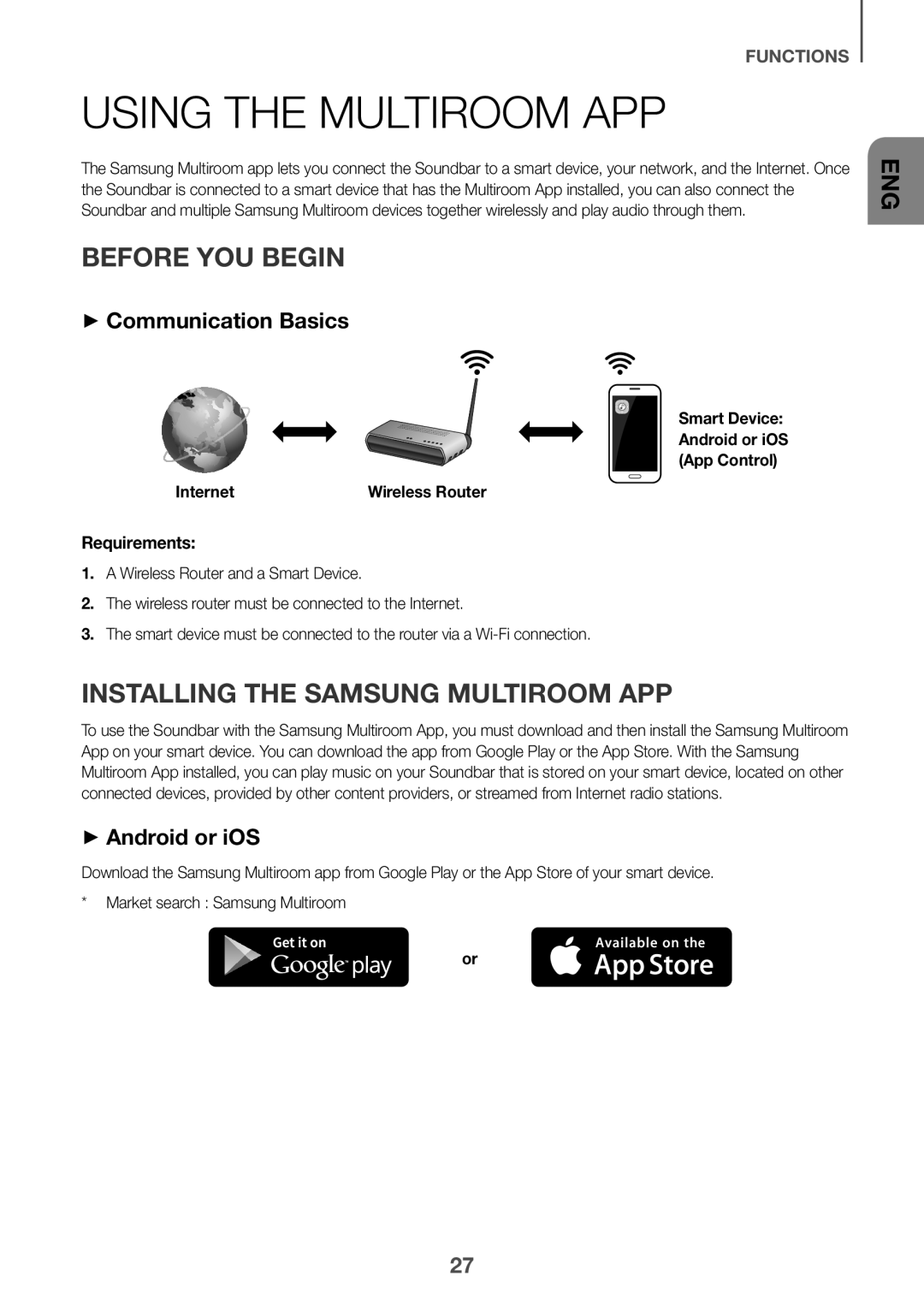 USING THE MULTIROOM APP
USING THE MULTIROOM APPBEFORE YOU BEGIN
++Communication Basics
Requirements:
INSTALLING THE SAMSUNG MULTIROOM APP
++Android or iOS
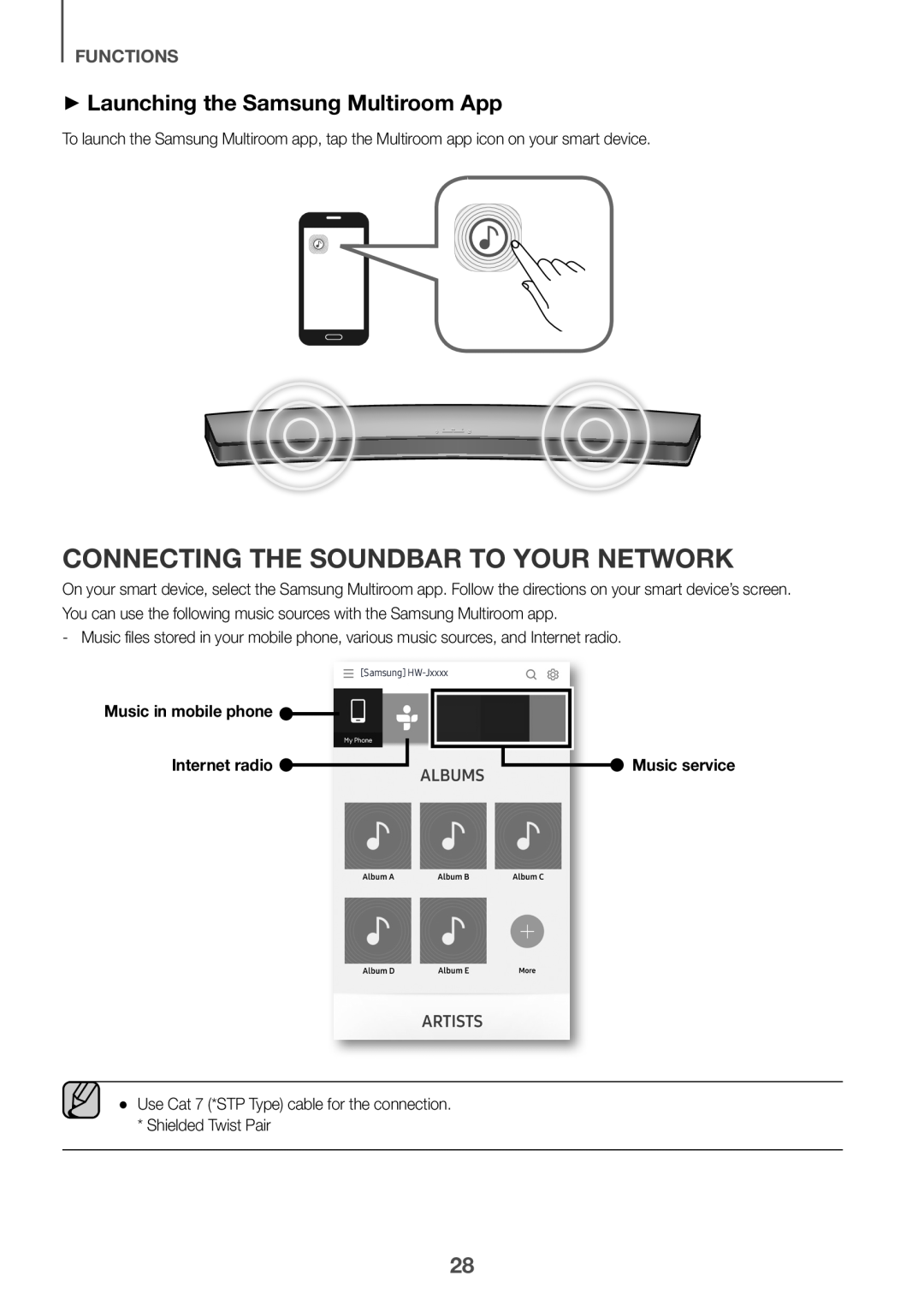 ++Launching the Samsung Multiroom App
++Launching the Samsung Multiroom AppCONNECTING THE SOUNDBAR TO YOUR NETWORK
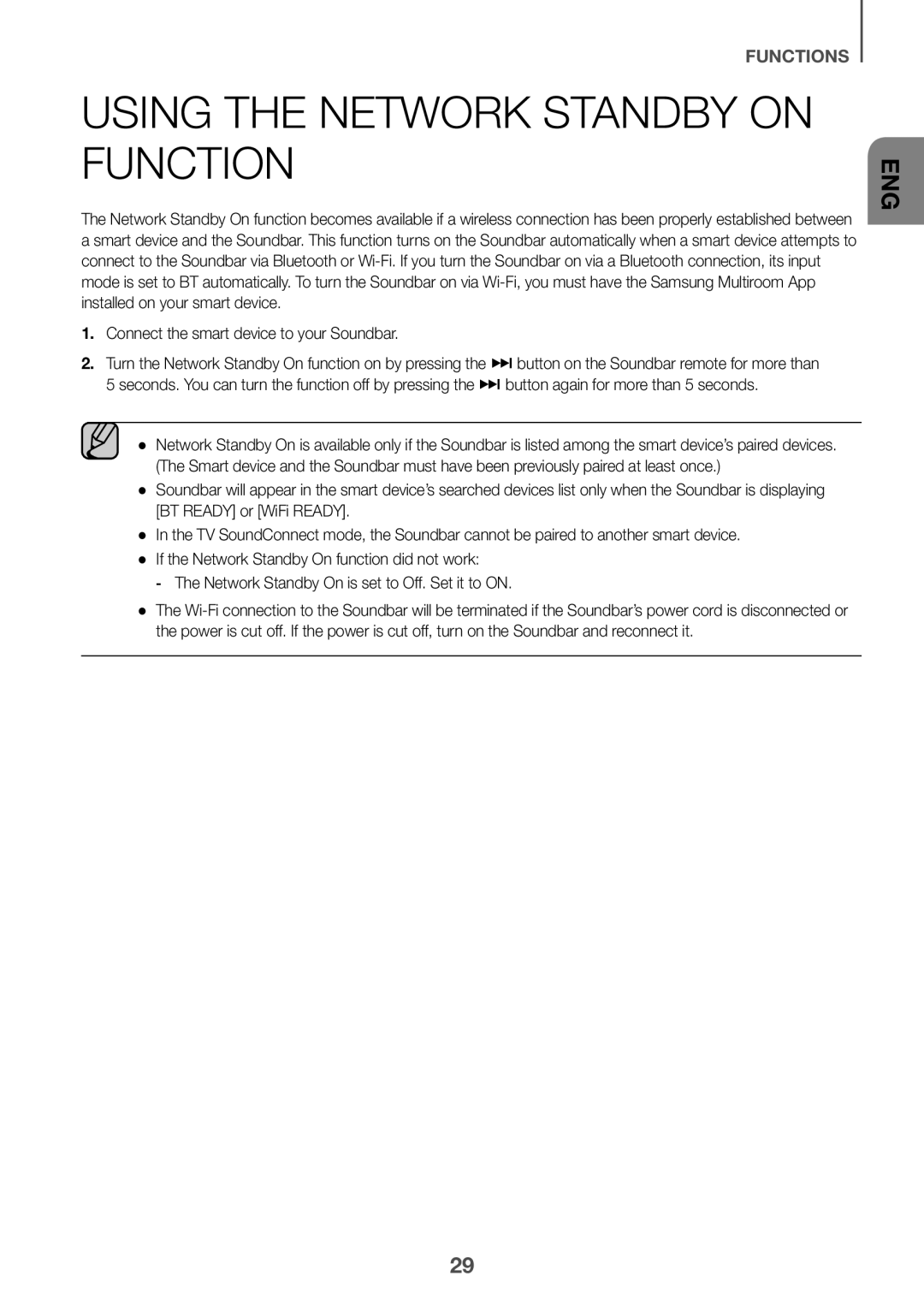 USING THE NETWORK STANDBY ON FUNCTION
USING THE NETWORK STANDBY ON FUNCTION
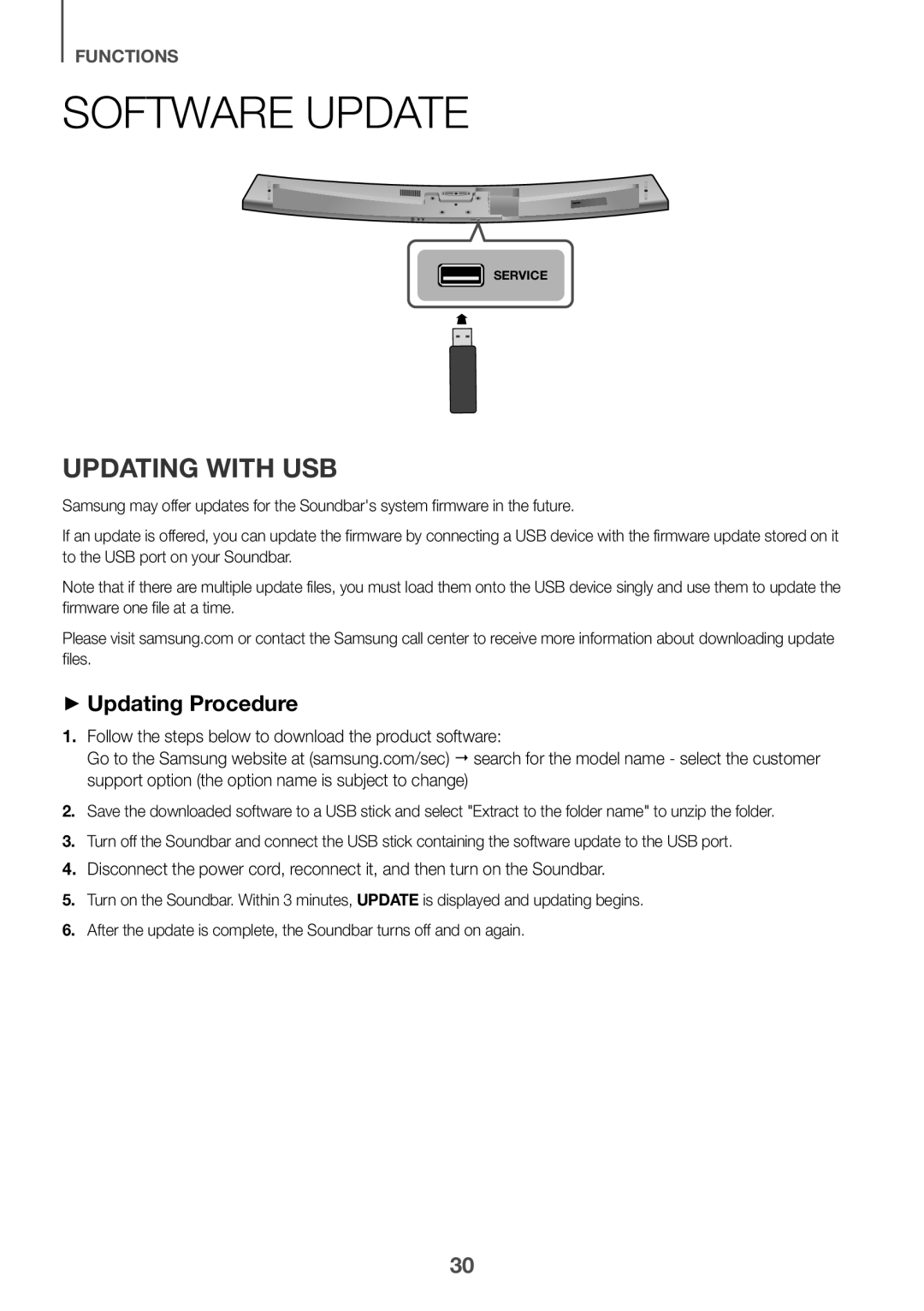 SOFTWARE UPDATE
SOFTWARE UPDATEUPDATING WITH USB
++Updating Procedure
1.Follow the steps below to download the product software:
4.Disconnect the power cord, reconnect it, and then turn on the Soundbar
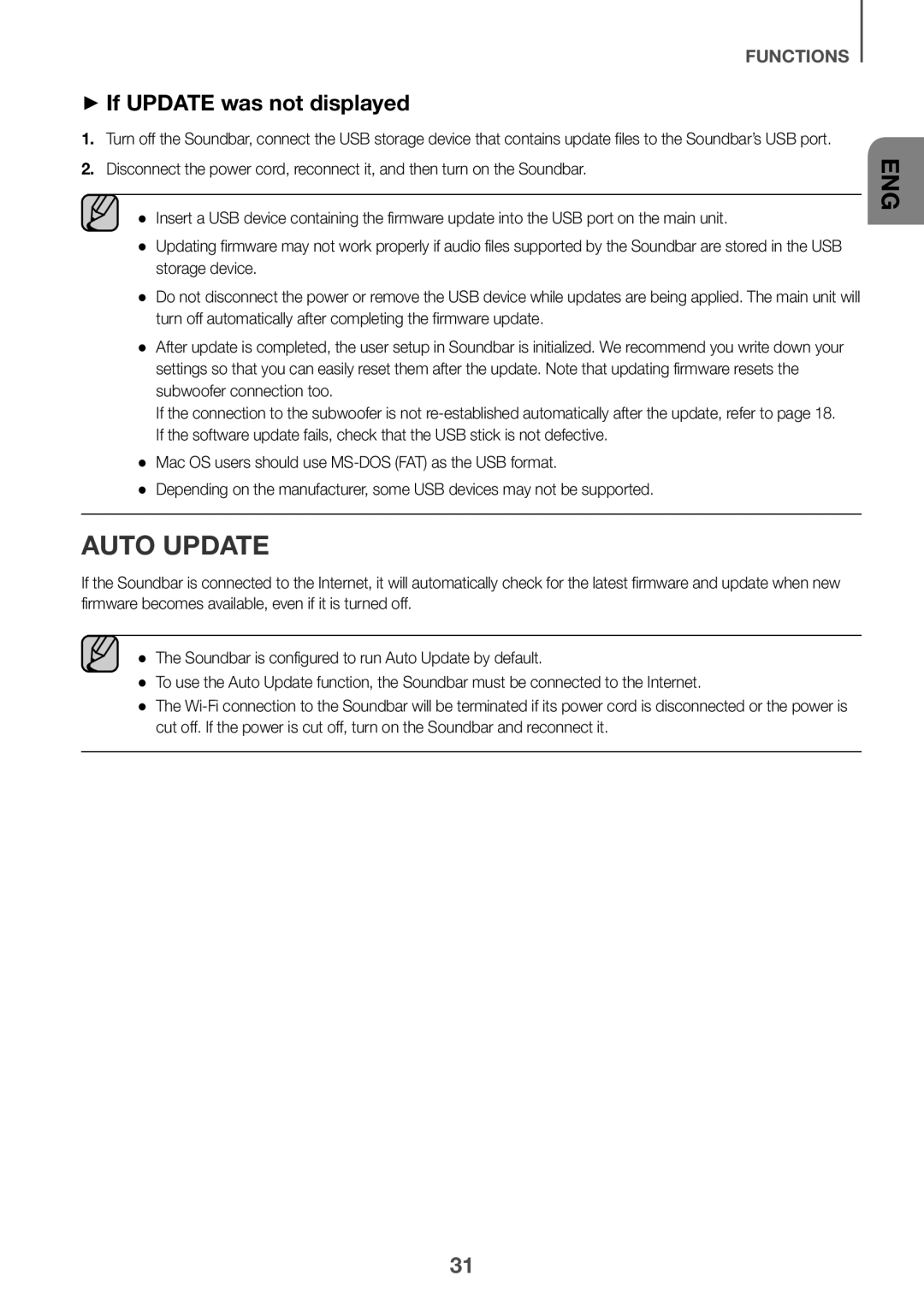 ++If UPDATE was not displayed
++If UPDATE was not displayedAUTO UPDATE
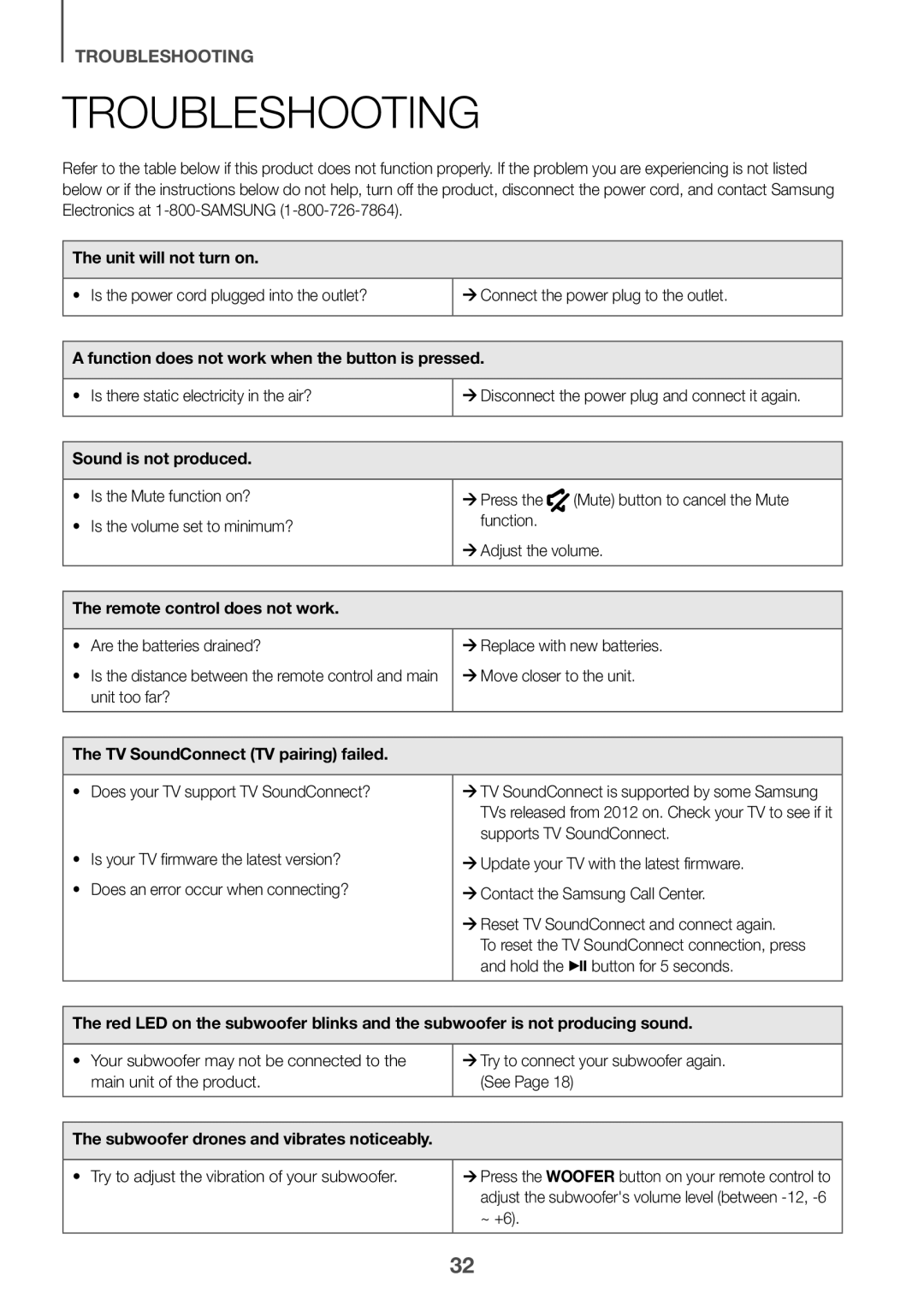 TROUBLESHOOTING
TROUBLESHOOTINGTROUBLESHOOTING
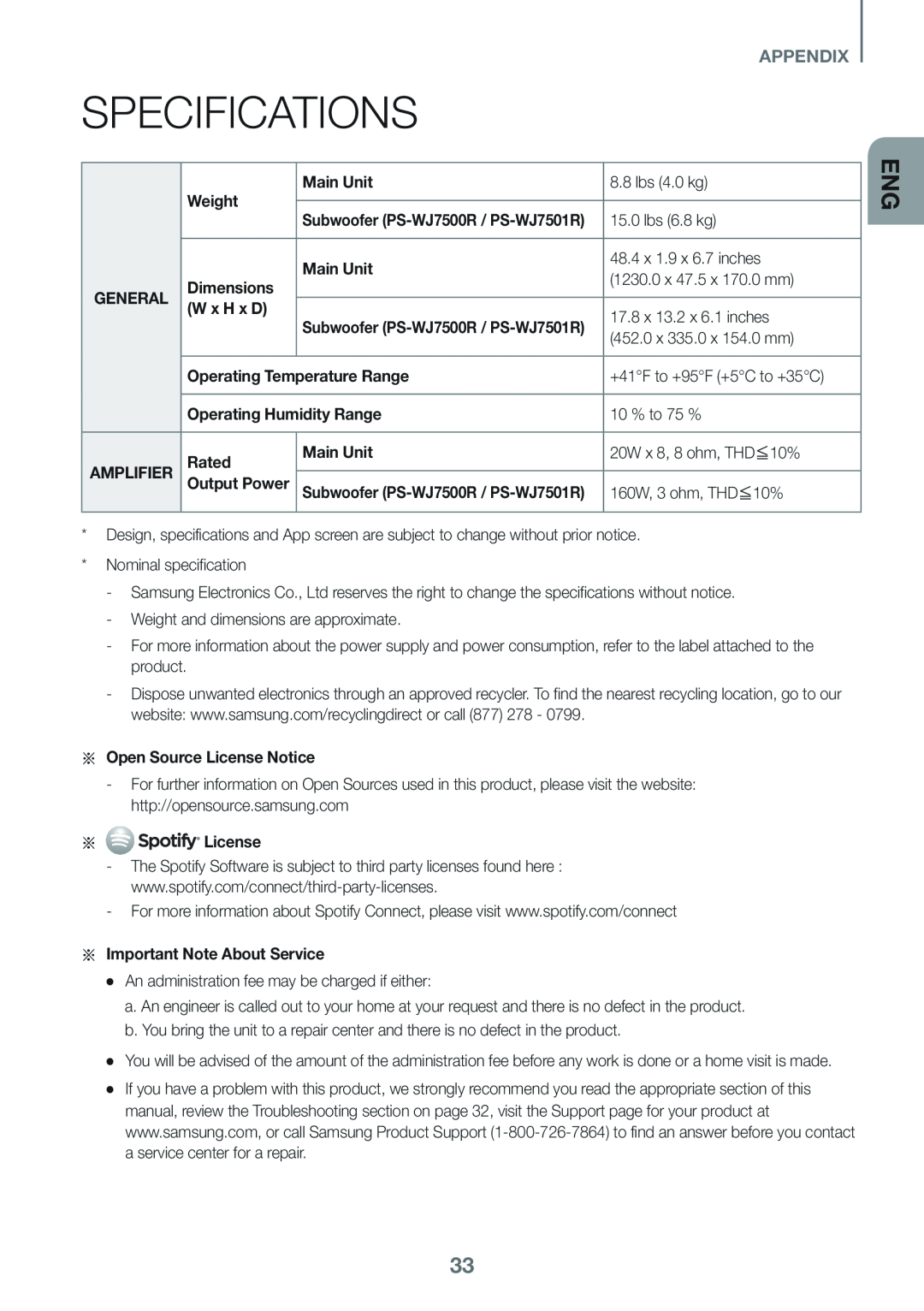 APPENDIX
APPENDIXSPECIFICATIONS
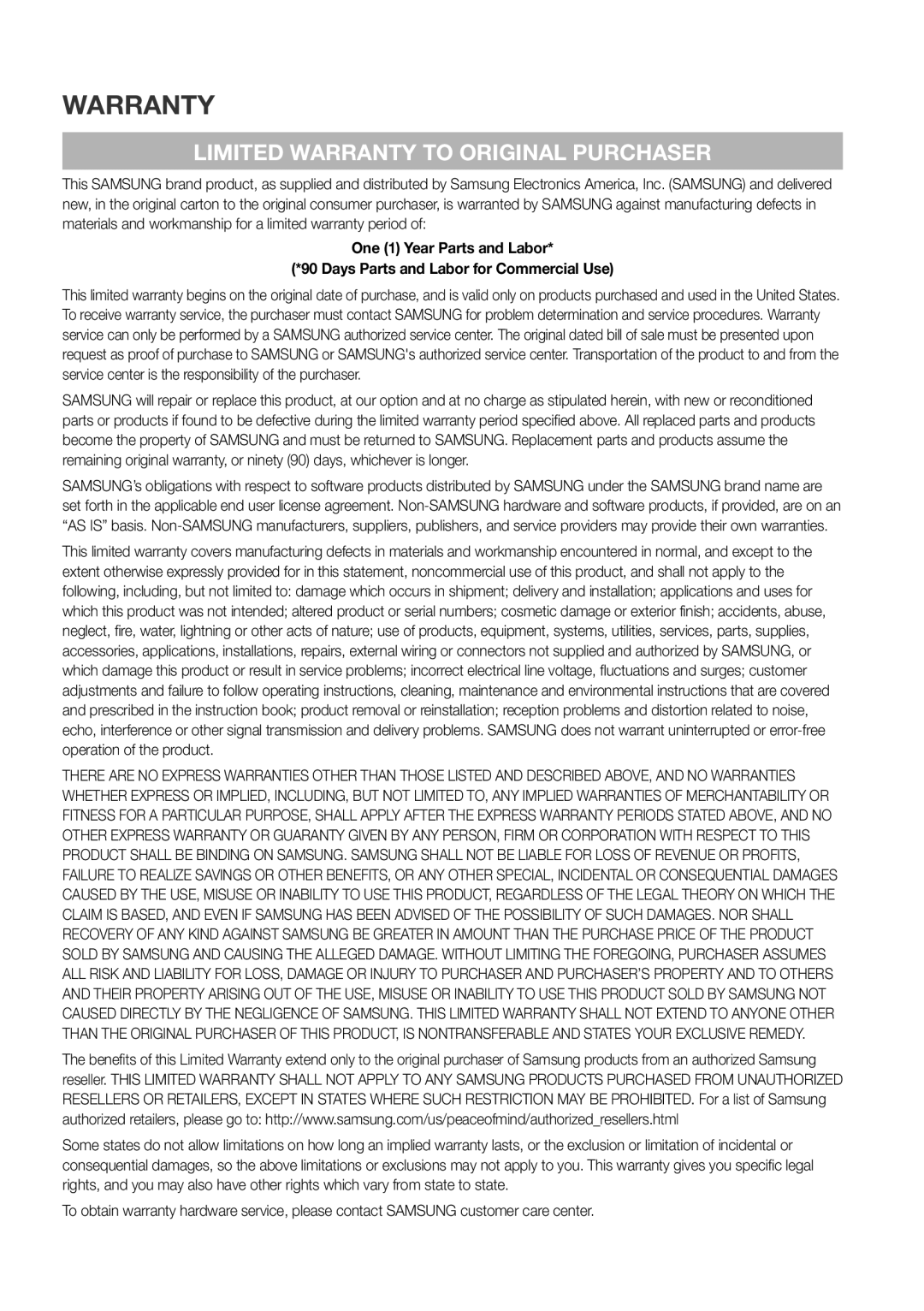 WARRANTY
WARRANTYLIMITED WARRANTY TO ORIGINAL PURCHASER
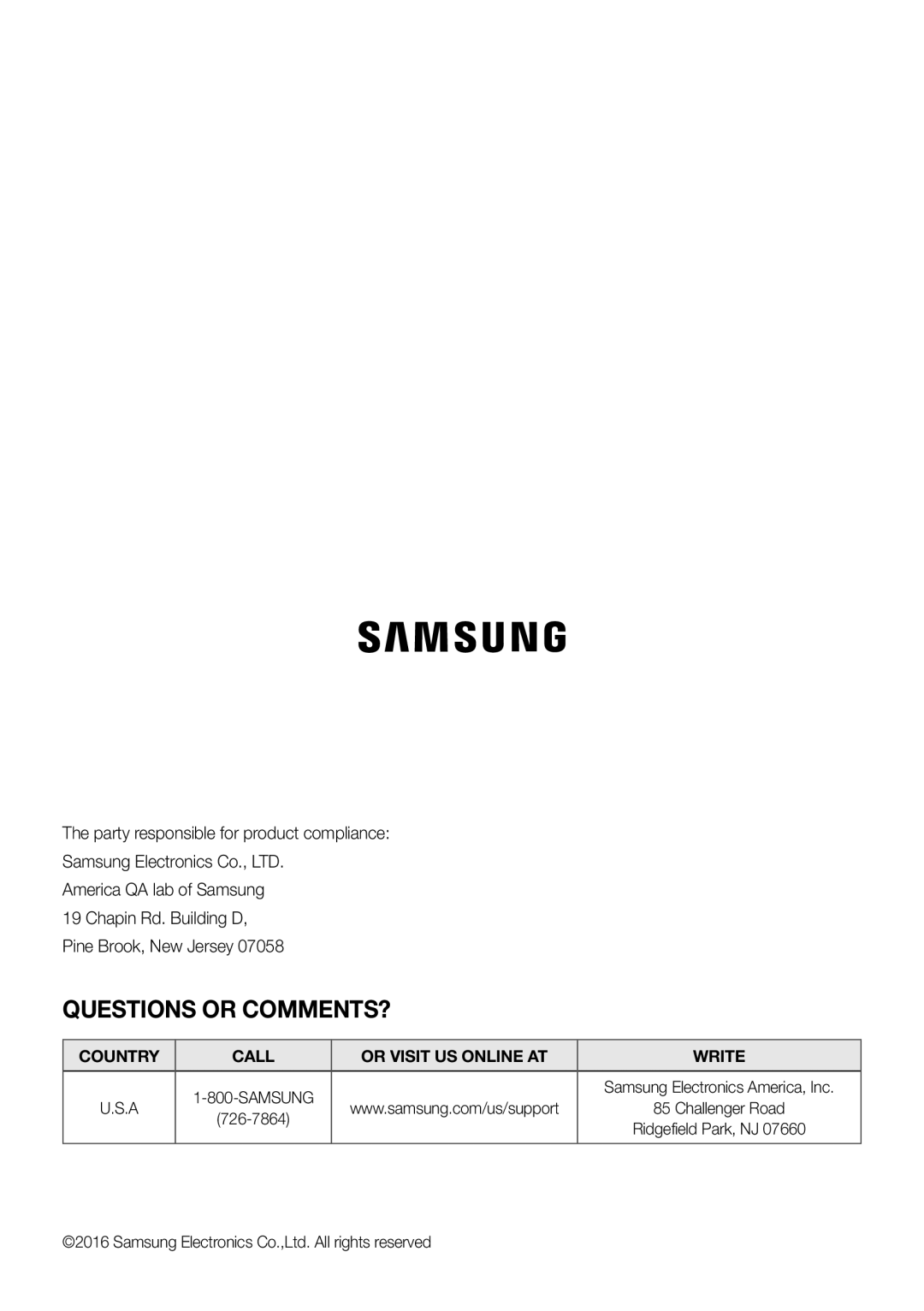 QUESTIONS OR COMMENTS
QUESTIONS OR COMMENTSCOUNTRY
CALL
OR VISIT US ONLINE AT
WRITE