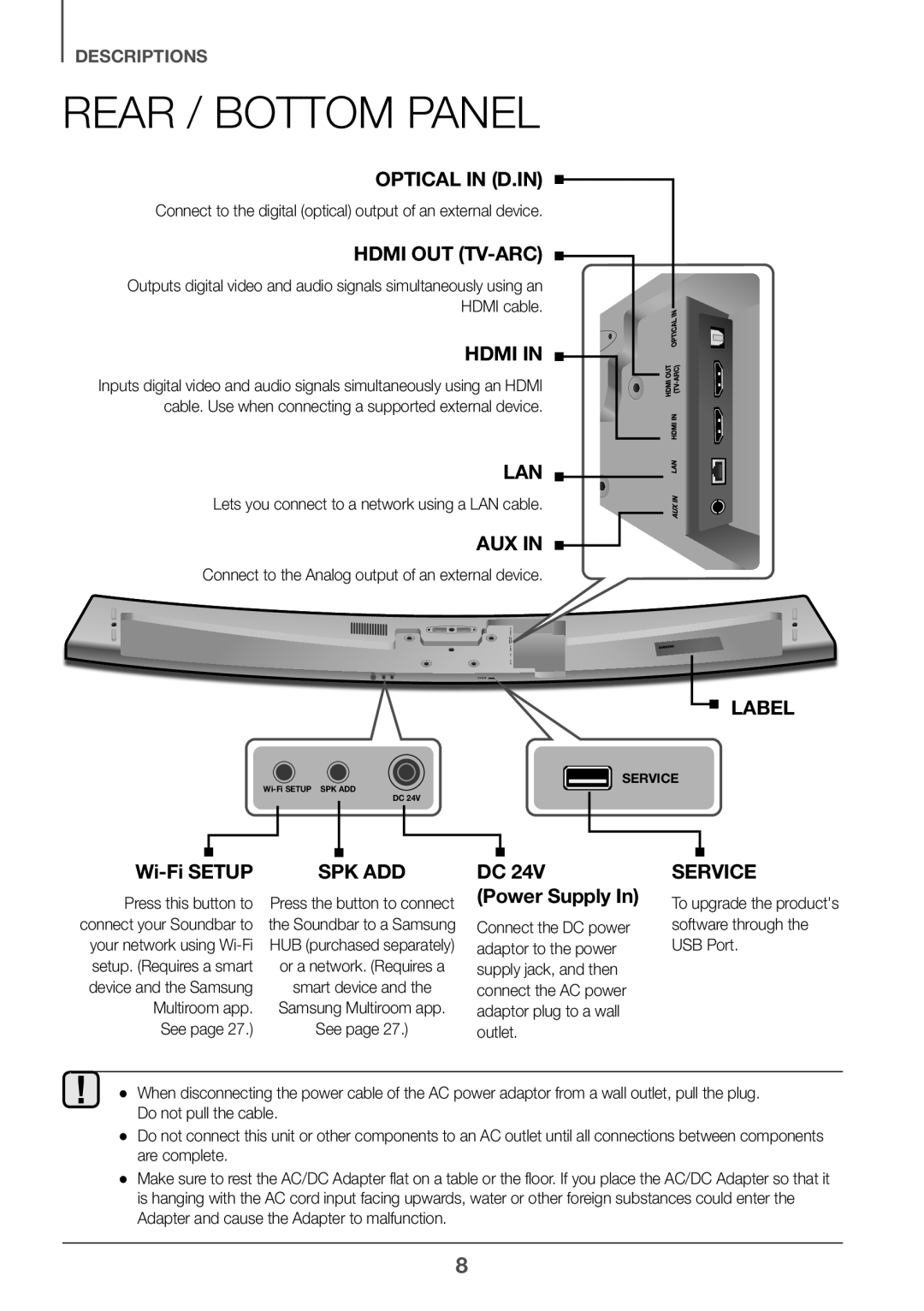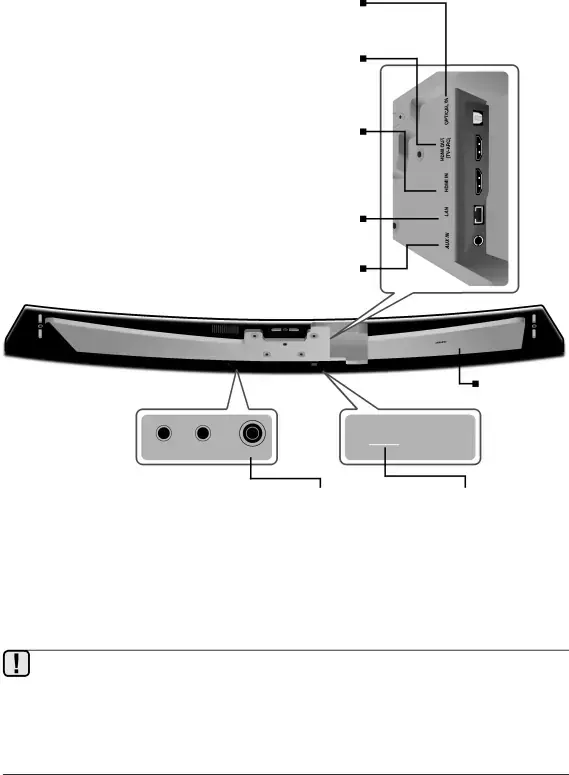
DESCRIPTIONS
REAR / BOTTOM PANEL
OPTICAL IN (D.IN)Connect to the digital (optical) output of an external device.HDMI OUTInputs digital video and audio signals simultaneously using an HDMI cable. Use when connecting a supported external device.
LANLets you connect to a network using a LAN cable.AUX INConnect to the Analog output of an external device.LABELDC 24V | |
|
![]() SERVICE
SERVICE
|
|
|
|
|
|
|
|
|
|
|
|
|
|
|
|
|
|
|
|
| TUP |
| SP | K ADD | |
| Press this button to | Press the button to connect | |||
connect your Soundbar to | the Soundbar to a Samsung | |||
your network using | HUB (purchased separately) | |||
setup. (Requires a smart |
| or a network. (Requires a | ||
device and the Samsung |
| smart device and the | ||
| Multiroom app. |
| Samsung Multiroom app. | ||
| See page 27.) |
| See page 27.) | ||
DC 24V
(Power Supply In)Connect the DC power adaptor to the power supply jack, and then connect the AC power adaptor plug to a wall outlet.
●● When disconnecting the power cable of the AC power adaptor from a wall outlet, pull the plug. Do not pull the cable.
●● Do not connect this unit or other components to an AC outlet until all connections between components are complete.
●● Make sure to rest the AC/DC Adapter flat on a table or the floor. If you place the AC/DC Adapter so that it is hanging with the AC cord input facing upwards, water or other foreign substances could enter the Adapter and cause the Adapter to malfunction.
8