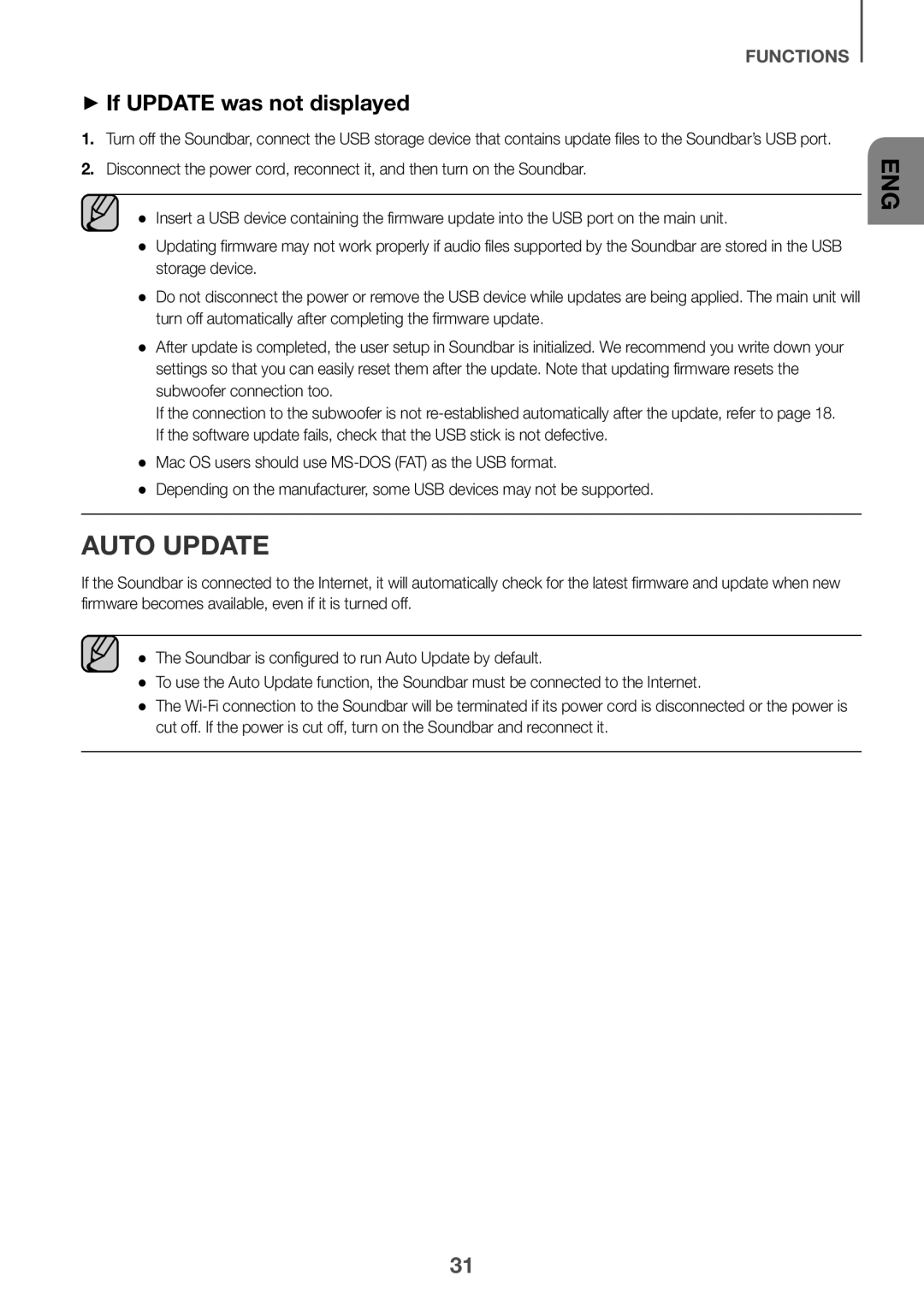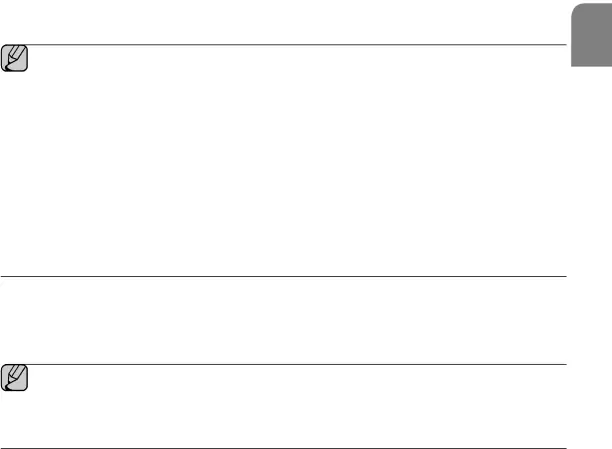
FUNCTIONS
++If UPDATE was not displayed
1.Turn off the Soundbar, connect the USB storage device that contains update files to the Soundbar’s USB port.
2.Disconnect the power cord, reconnect it, and then turn on the Soundbar.●● Insert a USB device containing the firmware update into the USB port on the main unit.
●● Updating firmware may not work properly if audio files supported by the Soundbar are stored in the USB storage device.
●● Do not disconnect the power or remove the USB device while updates are being applied. The main unit will turn off automatically after completing the firmware update.
●● After update is completed, the user setup in Soundbar is initialized. We recommend you write down your settings so that you can easily reset them after the update. Note that updating firmware resets the subwoofer connection too.
If the connection to the subwoofer is not
AUTO UPDATE
If the Soundbar is connected to the Internet, it will automatically check for the latest firmware and update when new firmware becomes available, even if it is turned off.
●● The Soundbar is configured to run Auto Update by default.●● To use the Auto Update function, the Soundbar must be connected to the Internet.
●● The
ENG
31