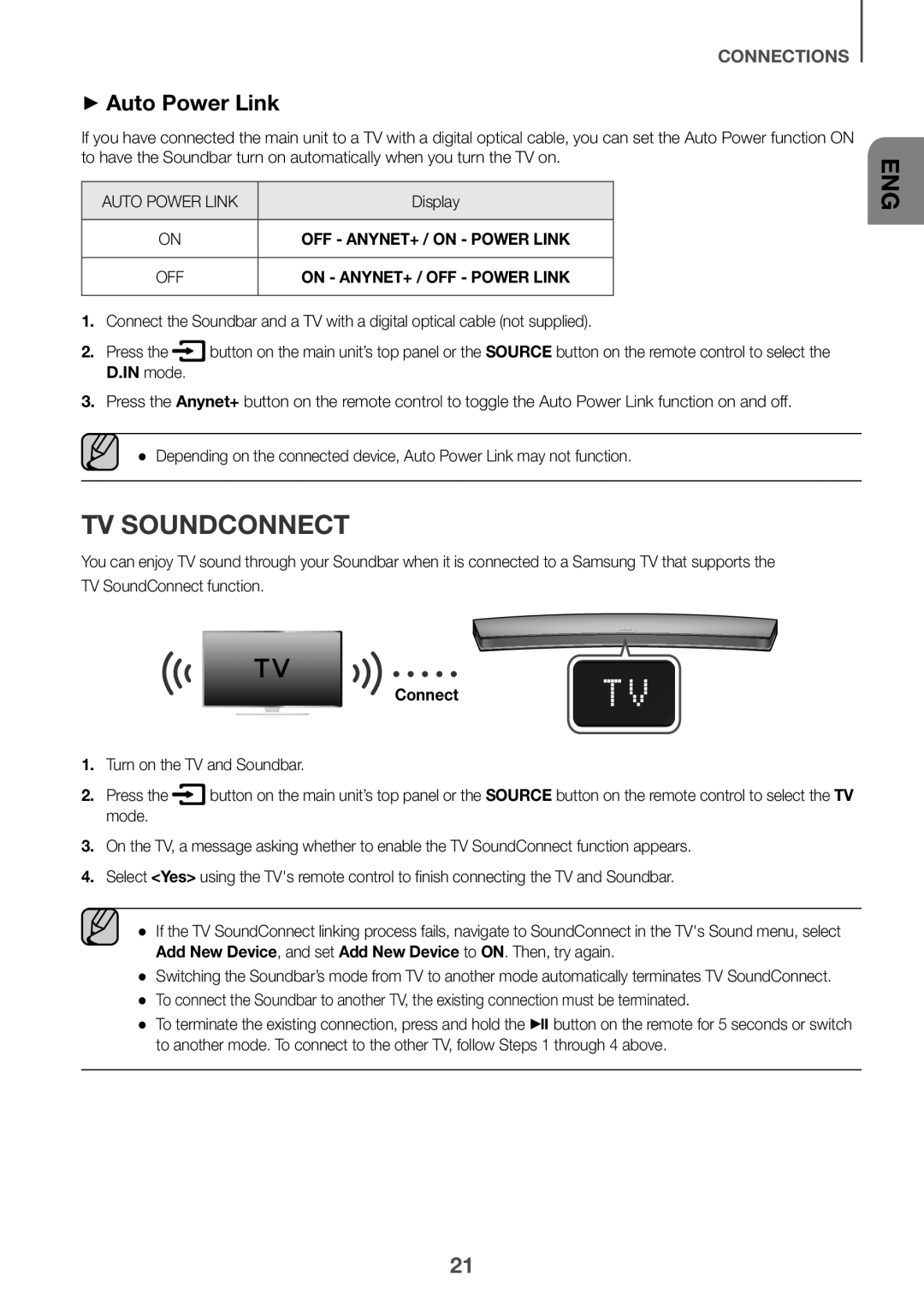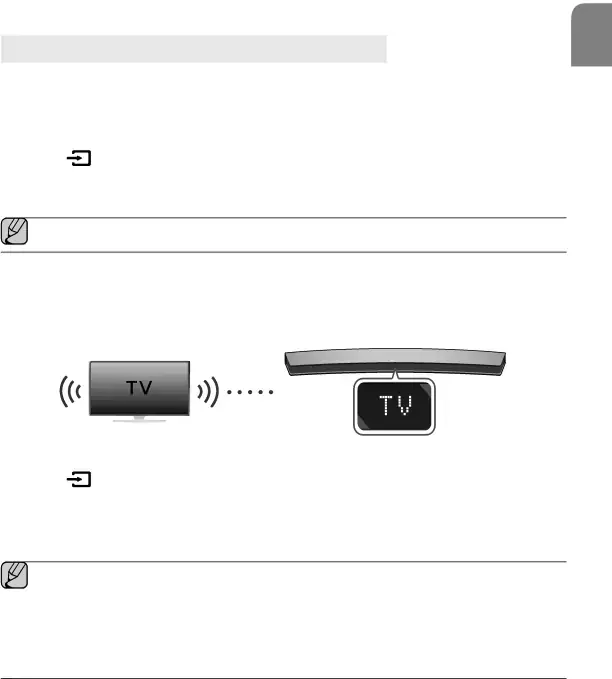
CONNECTIONS
++Auto Power Link
If you have connected the main unit to a TV with a digital optical cable, you can set the Auto Power function ON to have the Soundbar turn on automatically when you turn the TV on.
| AUTO POWER LINK | Display |
ON | OFF - ANYNET+ / ON - POWER LINK |
OFF | ON - ANYNET+ / OFF - POWER LINK |
| 2. Press the | button on the main unit’s top panel or the SOURCE button on the remote control to select the |
| D.IN mode. |
|
3.Press the Anynet+ button on the remote control to toggle the Auto Power Link function on and off.
●● Depending on the connected device, Auto Power Link may not function.TV SOUNDCONNECT
You can enjoy TV sound through your Soundbar when it is connected to a Samsung TV that supports the TV SoundConnect function.
Connect1.Turn on the TV and Soundbar.| 2. Press the | button on the main unit’s top panel or the SOURCE button on the remote control to select the TV |
| mode. |
|
3.On the TV, a message asking whether to enable the TV SoundConnect function appears.
4.Select <Yes> using the TV's remote control to finish connecting the TV and Soundbar.
●● If the TV SoundConnect linking process fails, navigate to SoundConnect in the TV's Sound menu, select Add New Device, and set Add New Device to ON. Then, try again.
●● Switching the Soundbar’s mode from TV to another mode automatically terminates TV SoundConnect. ●● To connect the Soundbar to another TV, the existing connection must be terminated.
●● To terminate the existing connection, press and hold the p button on the remote for 5 seconds or switch to another mode. To connect to the other TV, follow Steps 1 through 4 above.
ENG
21