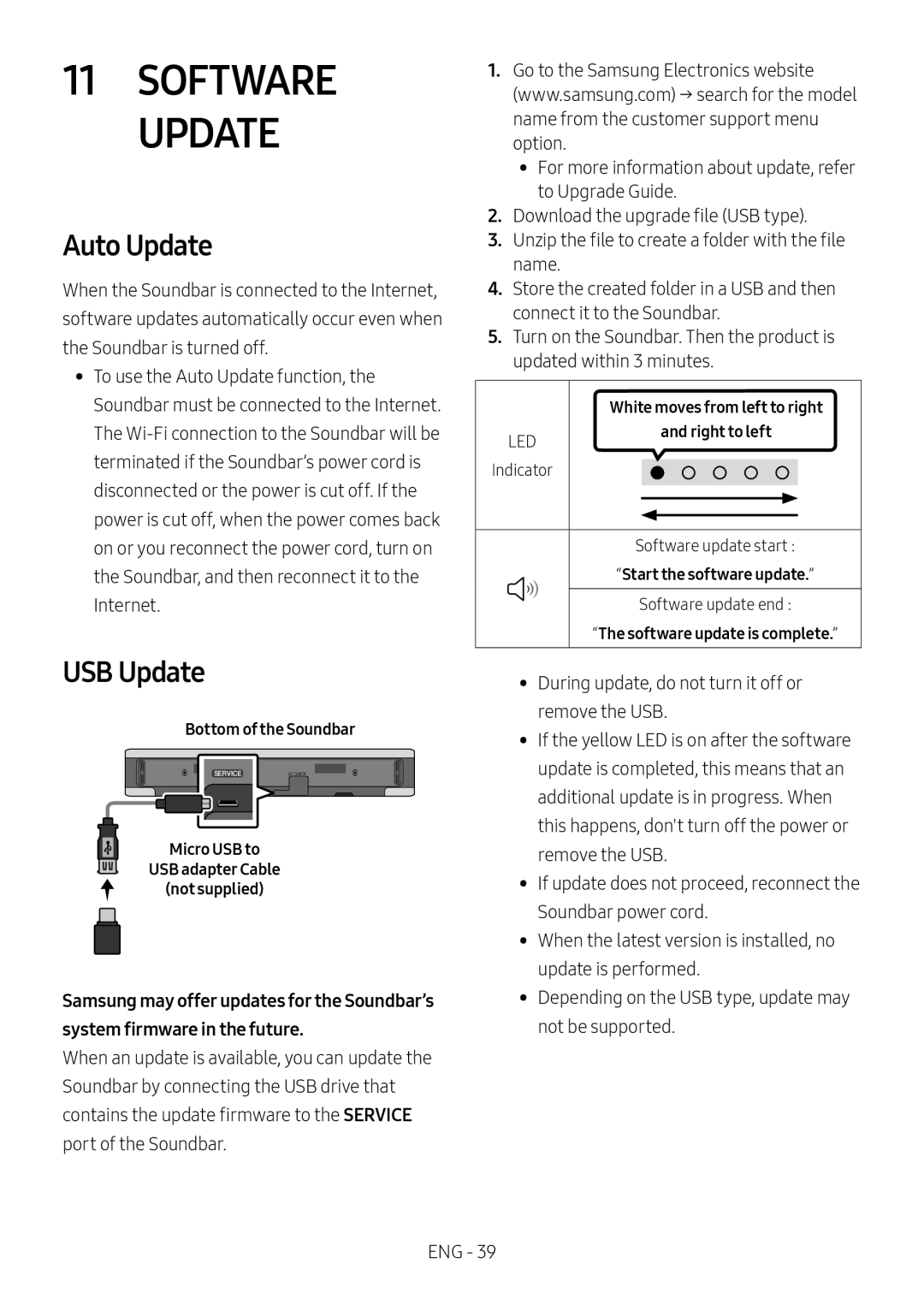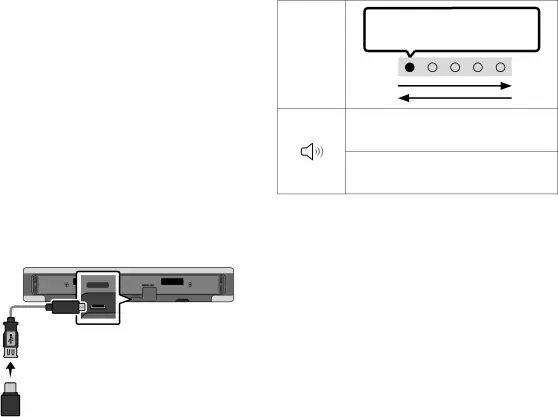
11SOFTWARE UPDATE
Auto Update
When the Soundbar is connected to the Internet, software updates automatically occur even when the Soundbar is turned off.
•• To use the Auto Update function, the Soundbar must be connected to the Internet. The
USB Update
Bottom of the Soundbar
SERVICE
Micro USB to
USB adapter Cable
(not supplied)
Samsung may offer updates for the Soundbar’ssystem firmware in the future.When an update is available, you can update the Soundbar by connecting the USB drive that contains the update firmware to the SERVICE port of the Soundbar.
1.Go to the Samsung Electronics website
(www.samsung.com) → search for the model name from the customer support menu option.
•• For more information about update, refer to Upgrade Guide.
2.Download the upgrade file (USB type).
3.Unzip the file to create a folder with the file name.
4.Store the created folder in a USB and then connect it to the Soundbar.
5.Turn on the Soundbar. Then the product is updated within 3 minutes.
| White moves from left to right |
LED | and right to left |
| |
Indicator |
|
| Software update start : |
| “Start the software update.” |
| Software update end : |
| “The software update is complete.” |
•• During update, do not turn it off or remove the USB.
•• If the yellow LED is on after the software update is completed, this means that an additional update is in progress. When this happens, don't turn off the power or remove the USB.
•• If update does not proceed, reconnect the Soundbar power cord.
•• When the latest version is installed, no update is performed.
•• Depending on the USB type, update may not be supported.
ENG - 39