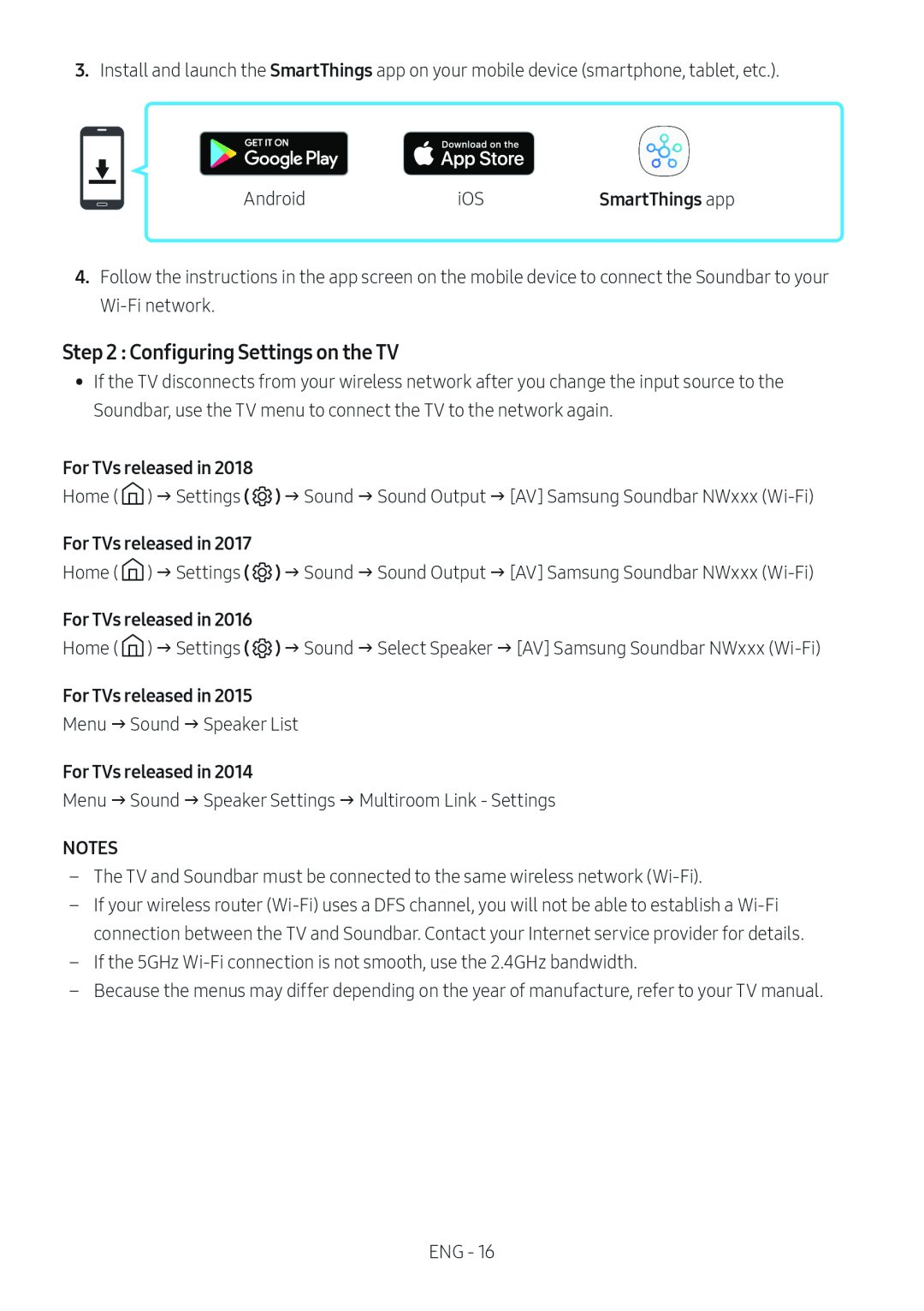3.Install and launch the SmartThings app on your mobile device (smartphone, tablet, etc.).
Android | iOS | SmartThings app |
4.Follow the instructions in the app screen on the mobile device to connect the Soundbar to your
Step 2 : Configuring Settings on the TV
•• If the TV disconnects from your wireless network after you change the input source to the Soundbar, use the TV menu to connect the TV to the network again.
For TVs released in 2018
Home ( ![]() ) Settings (
) Settings ( ![]() ) Sound Sound Output [AV] Samsung Soundbar NWxxx
) Sound Sound Output [AV] Samsung Soundbar NWxxx
For TVs released in 2017
Home ( ![]() ) Settings (
) Settings ( ![]() ) Sound Sound Output [AV] Samsung Soundbar NWxxx
) Sound Sound Output [AV] Samsung Soundbar NWxxx
For TVs released in 2016
Home (![]() ) Settings (
) Settings ( ![]() ) Sound Select Speaker [AV] Samsung Soundbar NWxxx
) Sound Select Speaker [AV] Samsung Soundbar NWxxx
For TVs released in 2015
Menu Sound Speaker List
For TVs released in 2014
Menu Sound Speaker Settings Multiroom Link - Settings
NOTES
––The TV and Soundbar must be connected to the same wireless network
––If your wireless router
––If the 5GHz
––Because the menus may differ depending on the year of manufacture, refer to your TV manual.
ENG - 16