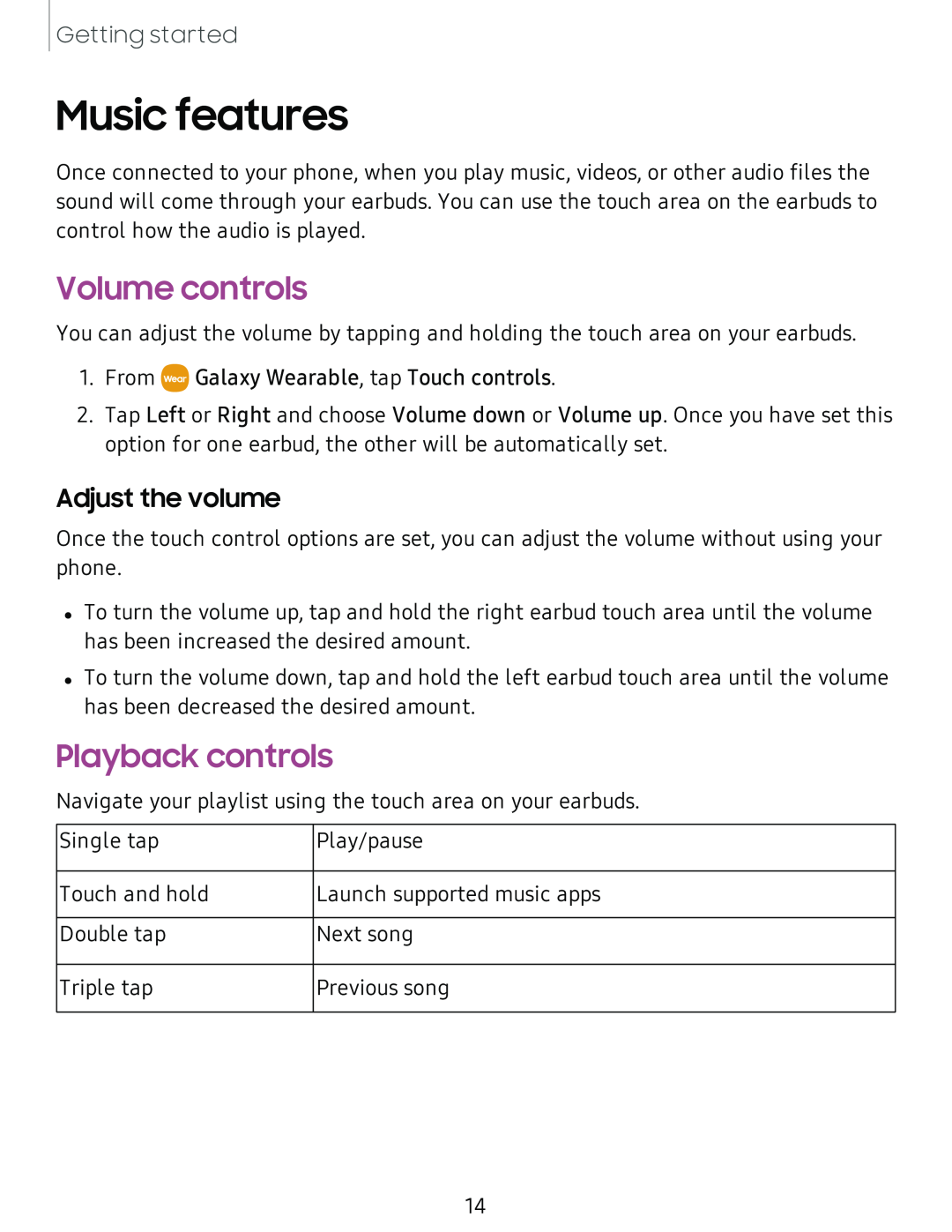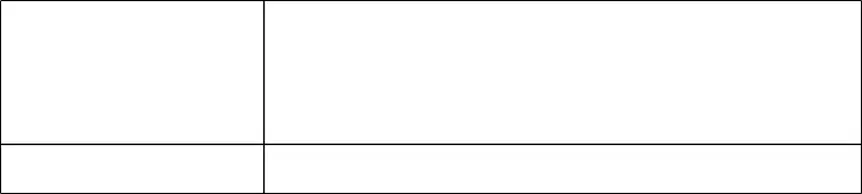
Getting started
Music features
Once connected to your phone, when you play music, videos, or other audio files the sound will come through your earbuds. You can use the touch area on the earbuds to control how the audio is played.
Volume controls
You can adjust the volume by tapping and holding the touch area on your earbuds.
1.From ![]() Galaxy Wearable, tap Touch controls.
Galaxy Wearable, tap Touch controls.
2.Tap Left or Right and choose Volume down or Volume up. Once you have set this option for one earbud, the other will be automatically set.
Adjust the volume
Once the touch control options are set, you can adjust the volume without using your phone.
•To turn the volume up, tap and hold the right earbud touch area until the volume has been increased the desired amount.
•To turn the volume down, tap and hold the left earbud touch area until the volume has been decreased the desired amount.
Playback controls
Navigate your playlist using the touch area on your earbuds.
Single tap | Play/pause |
|
|
Touch and hold | Launch supported music apps |
|
|
Double tap | Next song |
Triple tap
Previous song
14