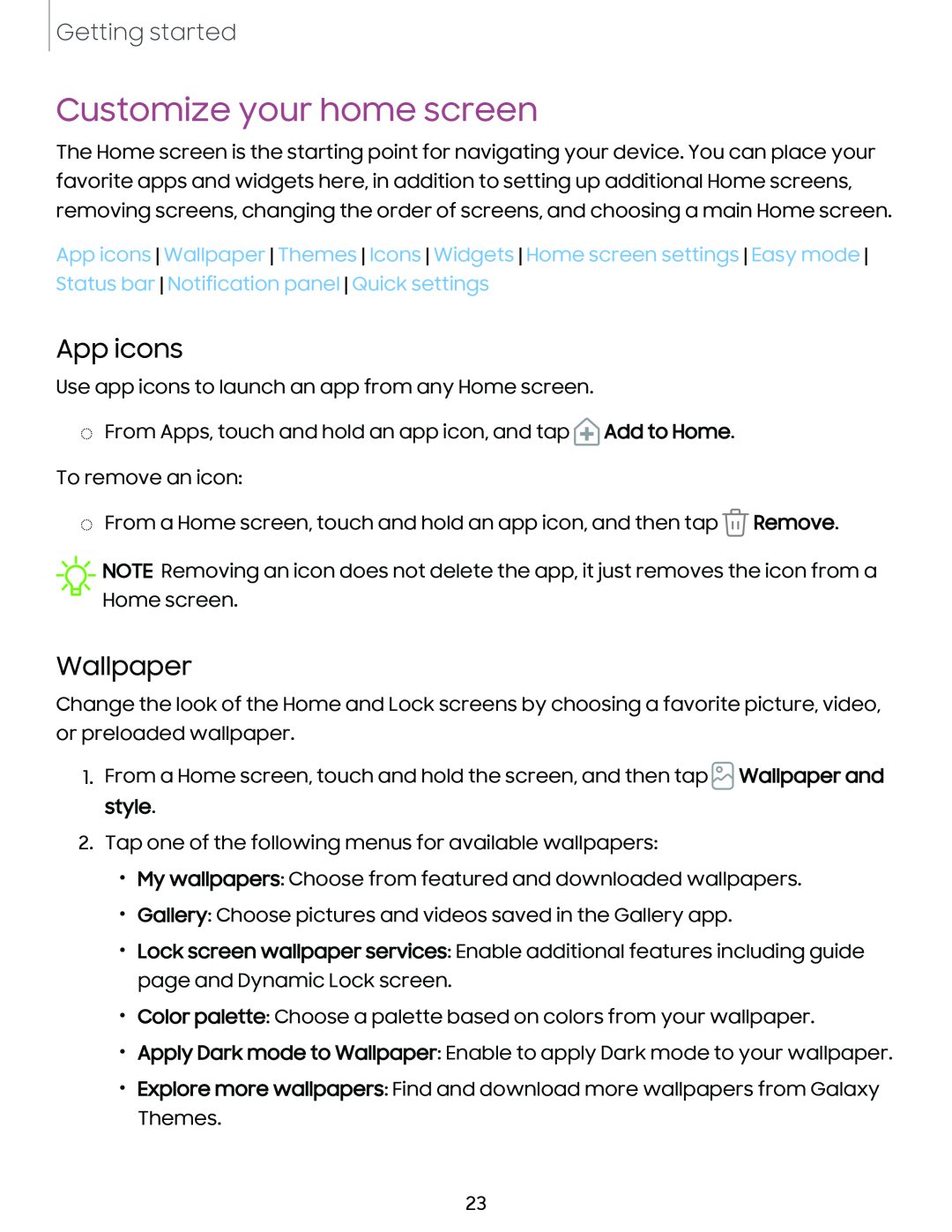Getting started
Customize your home screen
The Home screen is the starting point for navigating your device. You can place your favorite apps and widgets here, in addition to setting up additional Home screens, removing screens, changing the order of screens, and choosing a main Home screen.
App icons Wallpaper Themes Icons Widgets Home screen settings Easy mode Status bar Notification panel Quick settings
App icons
Use app icons to launch an app from any Home screen.
◌From Apps, touch and hold an app icon, and tap![]() Add to Home. To remove an icon:
Add to Home. To remove an icon:
◌From a Home screen, touch and hold an app icon, and then tap ![]() Remove.
Remove.
![]() NOTE Removing an icon does not delete the app, it just removes the icon from a Home screen.
NOTE Removing an icon does not delete the app, it just removes the icon from a Home screen.
Wallpaper
Change the look of the Home and Lock screens by choosing a favorite picture, video, or preloaded wallpaper.
1.From a Home screen, touch and hold the screen, and then tap ![]() Wallpaper and style.
Wallpaper and style.
2.Tap one of the following menus for available wallpapers:
•My wallpapers: Choose from featured and downloaded wallpapers.
•Gallery: Choose pictures and videos saved in the Gallery app.
•Lock screen wallpaper services: Enable additional features including guide page and Dynamic Lock screen.
•Color palette: Choose a palette based on colors from your wallpaper.
•Apply Dark mode to Wallpaper: Enable to apply Dark mode to your wallpaper.
•Explore more wallpapers: Find and download more wallpapers from Galaxy Themes.
23