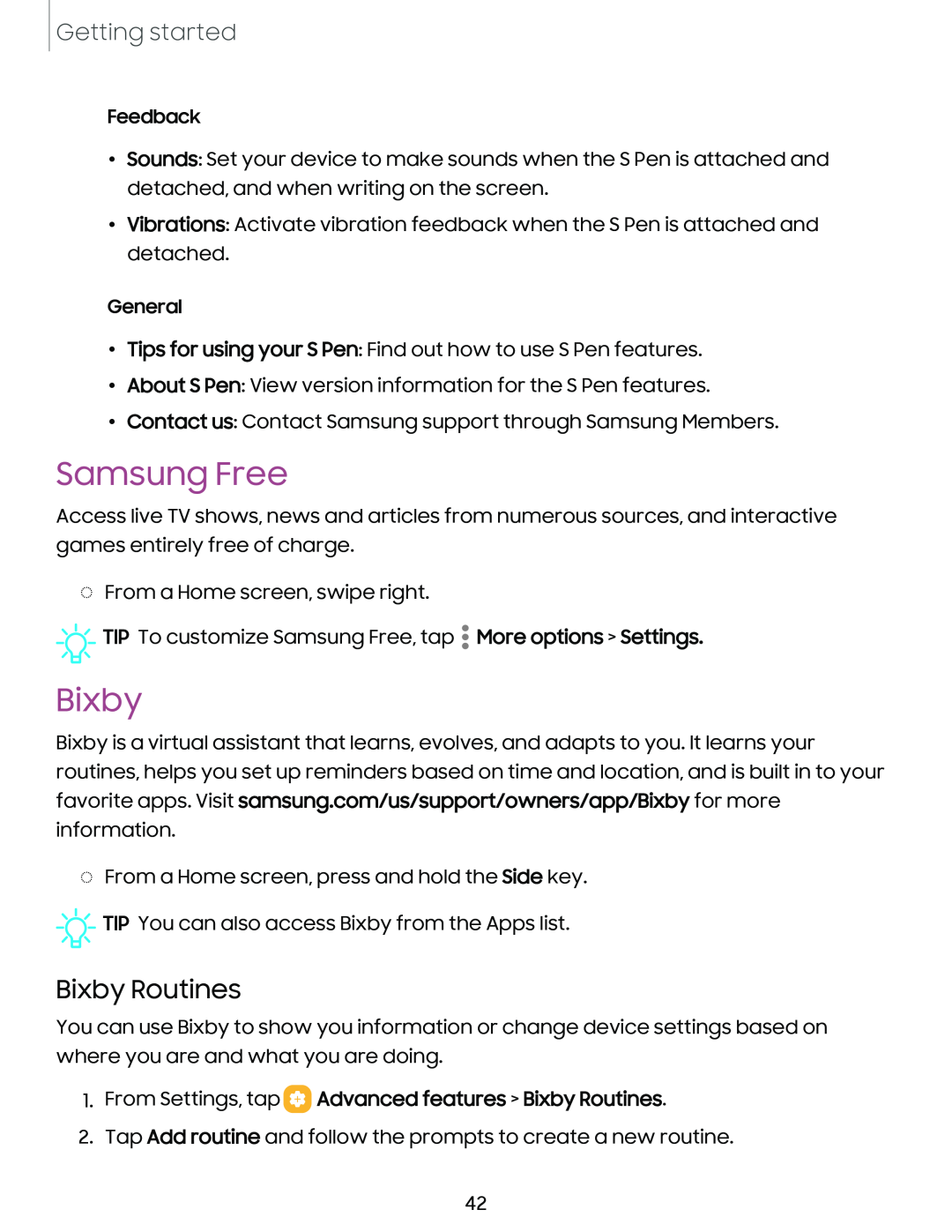
Getting started
Feedback
•Sounds: Set your device to make sounds when the S Pen is attached and detached, and when writing on the screen.
•Vibrations: Activate vibration feedback when the S Pen is attached and detached.
General
•Tips for using your S Pen: Find out how to use S Pen features.
•About S Pen: View version information for the S Pen features.
•Contact us: Contact Samsung support through Samsung Members.
Samsung Free
Access live TV shows, news and articles from numerous sources, and interactive games entirely free of charge.
◌From a Home screen, swipe right.
![]()
![]()
![]() TIP To customize Samsung Free, tap
TIP To customize Samsung Free, tap ![]() More options > Settings.
More options > Settings.
Bixby
Bixby is a virtual assistant that learns, evolves, and adapts to you. It learns your routines, helps you set up reminders based on time and location, and is built in to your favorite apps. Visit samsung.com/us/support/owners/app/Bixby for more information.
◌From a Home screen, press and hold the Side key.
![]()
![]()
![]() TIP You can also access Bixby from the Apps list.
TIP You can also access Bixby from the Apps list.
Bixby Routines
You can use Bixby to show you information or change device settings based on where you are and what you are doing.
1.From Settings, tap  Advanced features > Bixby Routines.
Advanced features > Bixby Routines.
2.Tap Add routine and follow the prompts to create a new routine.
42