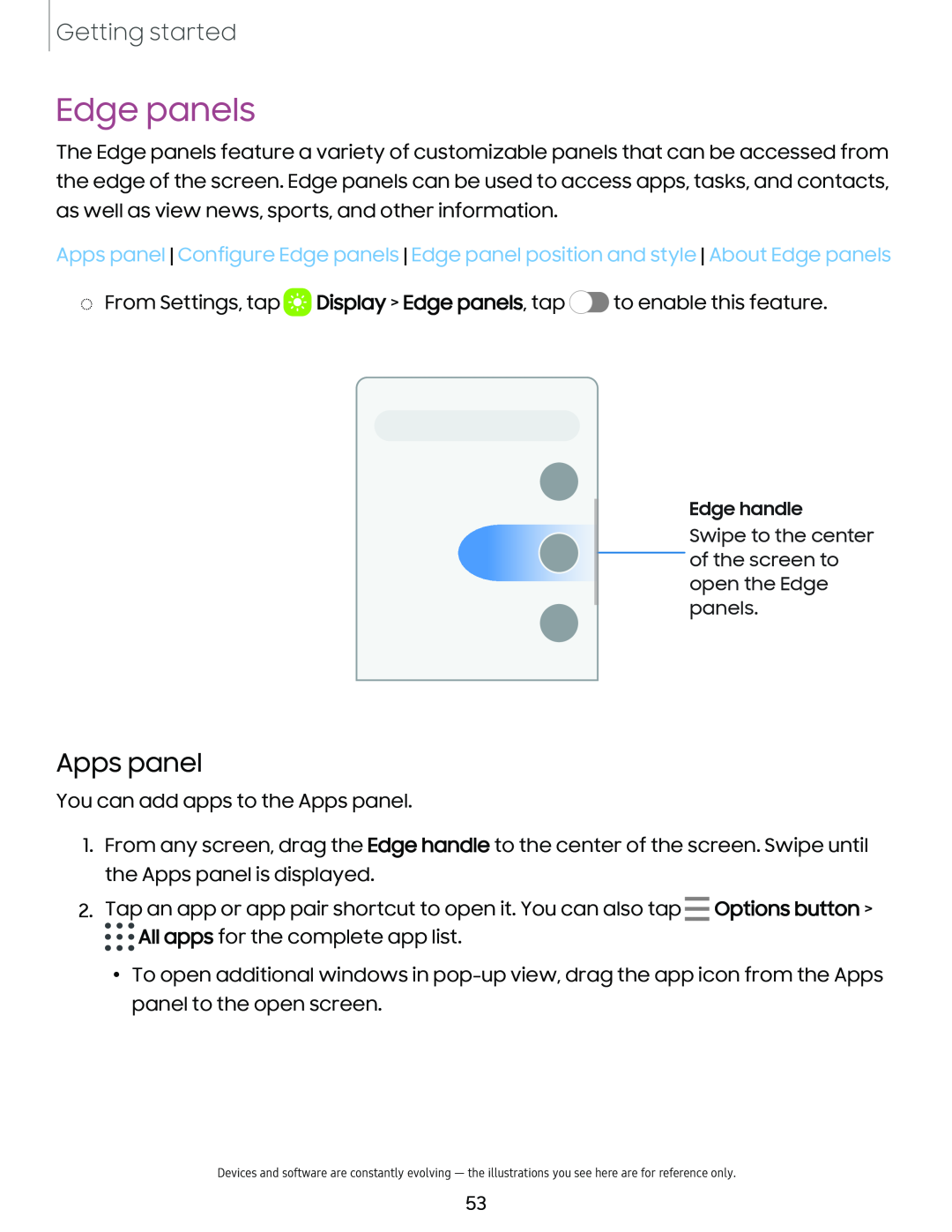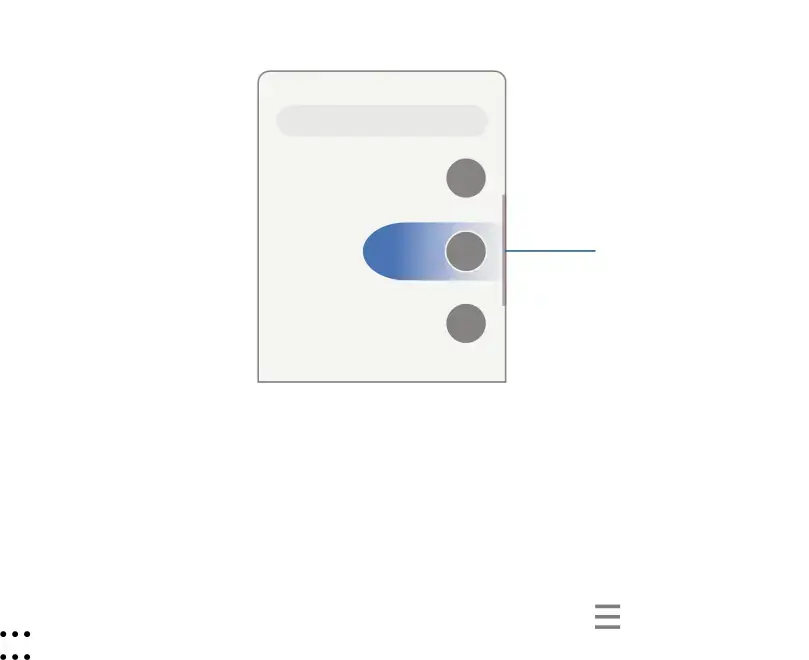
Getting started
Edge panels
The Edge panels feature a variety of customizable panels that can be accessed from the edge of the screen. Edge panels can be used to access apps, tasks, and contacts, as well as view news, sports, and other information.
Apps panel Configure Edge panels Edge panel position and style About Edge panels
◌From Settings, tap  Display > Edge panels, tap
Display > Edge panels, tap  to enable this feature.
to enable this feature.
Edge handle
Swipe to the center of the screen to open the Edge panels.
Apps panel
You can add apps to the Apps panel.
1.From any screen, drag the Edge handle to the center of the screen. Swipe until the Apps panel is displayed.
2. Tap an app or app pair shortcut to open it. You can also tap Options button > ![]()
![]()
![]() All apps for the complete app list.
All apps for the complete app list.
•To open additional windows in
Devices and software are constantly evolving — the illustrations you see here are for reference only.
53