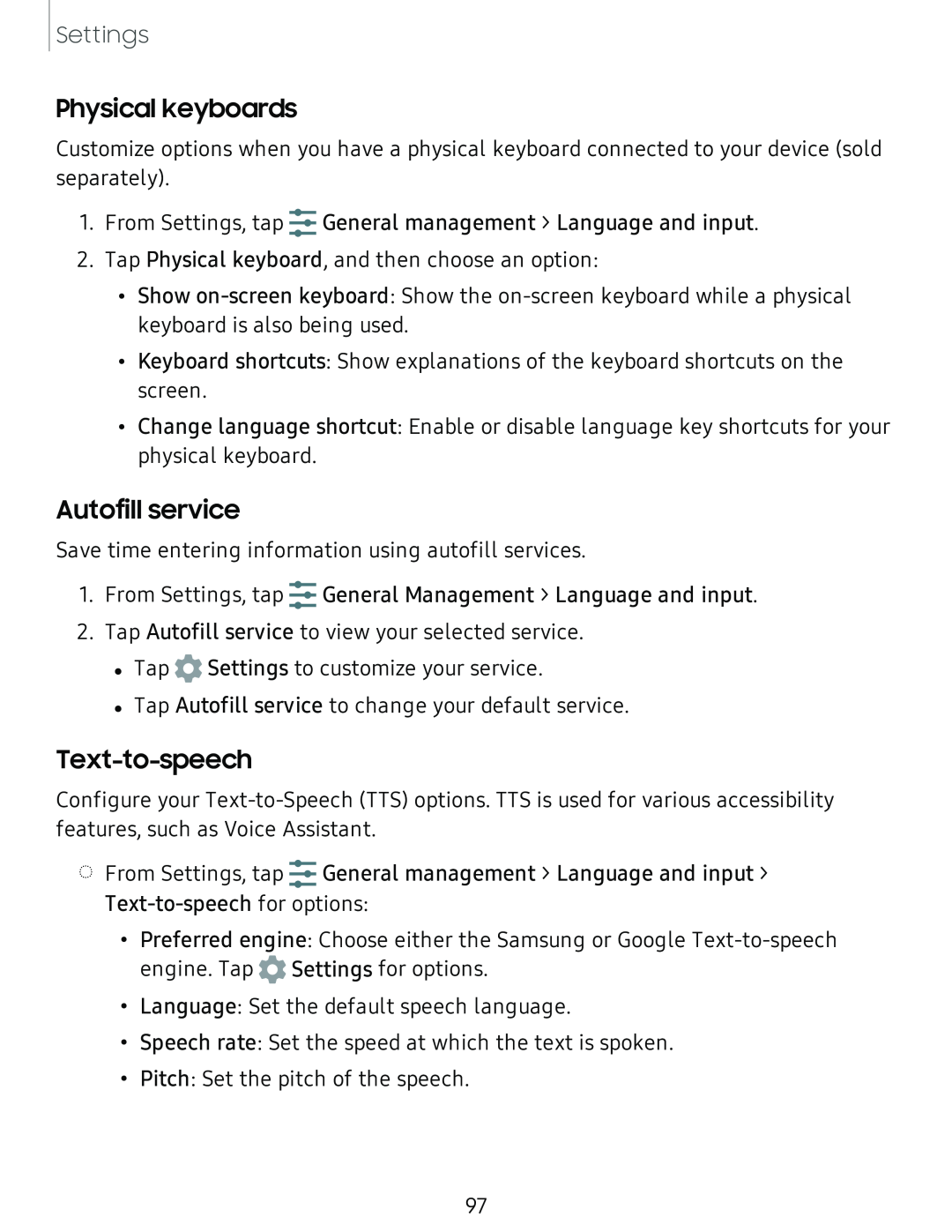Settings
Physical keyboards
Customize options when you have a physical keyboard connected to your device (sold separately).
......
......
1. From Settings, tap ...... General management > Language and input.
2. Tap Physical keyboard, and then choose an option:
• Show
• Keyboard shortcuts: Show explanations of the keyboard shortcuts on the screen.
• Change language shortcut: Enable or disable language key shortcuts for your physical keyboard.
Autofill service
Save time entering information using autofill services.
......
......
1. From Settings, tap ...... General Management > Language and input.
2. Tap Autofill service to view your selected service.
•Tap ![]() Settings to customize your service.
Settings to customize your service.
•Tap Autofill service to change your default service.
Text-to-speech
Configure your
| ...... |
◌ | ...... |
From Settings, tap ...... General management > Language and input > | |
|
•Preferred engine: Choose either the Samsung or Google ![]() Settings for options.
Settings for options.
•Language: Set the default speech language.
•Speech rate: Set the speed at which the text is spoken.
•Pitch: Set the pitch of the speech.
97