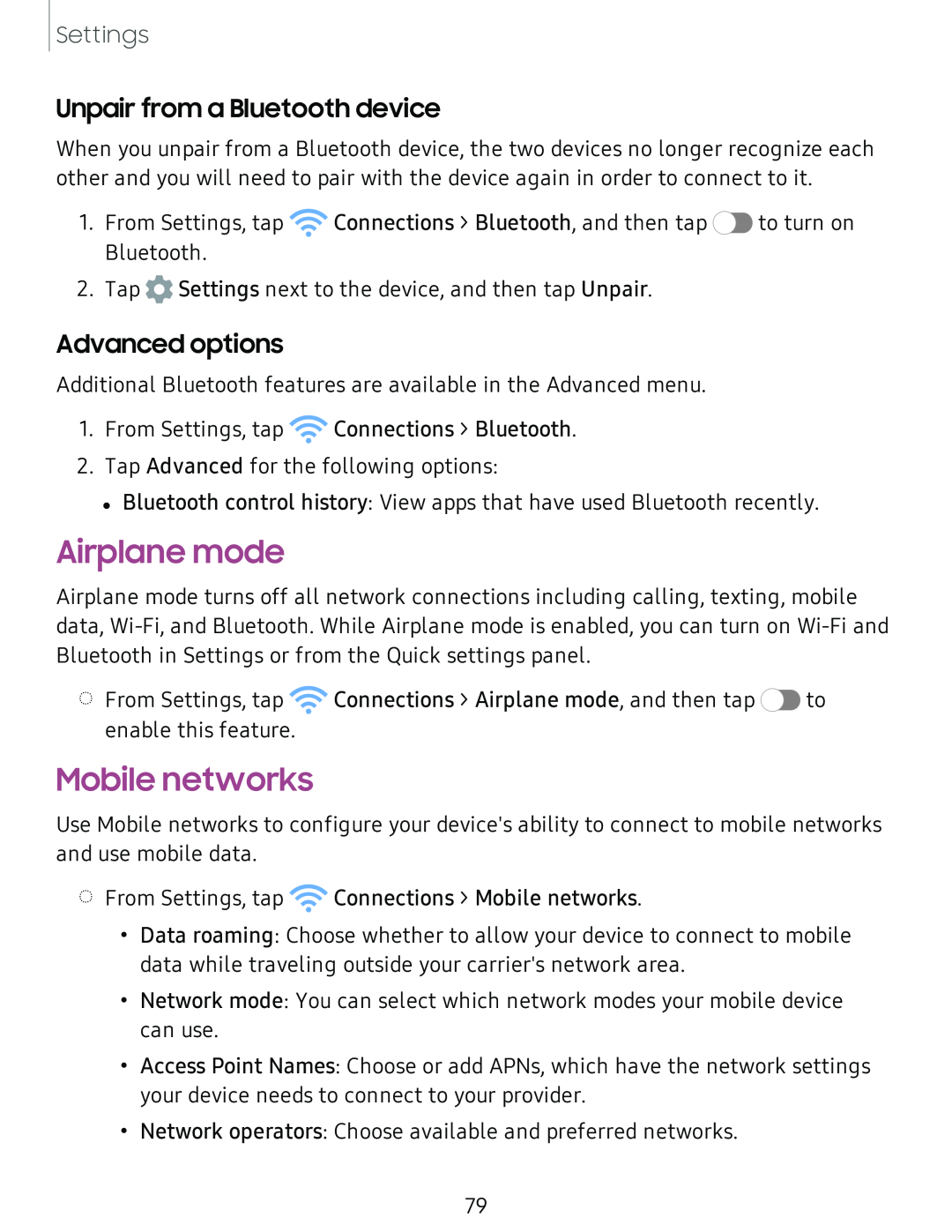Settings
Unpair from a Bluetooth device
When you unpair from a Bluetooth device, the two devices no longer recognize each other and you will need to pair with the device again in order to connect to it.
1.From Settings, tap ![]() Connections > Bluetooth, and then tap
Connections > Bluetooth, and then tap ![]() to turn on Bluetooth.
to turn on Bluetooth.
2.Tap ![]() Settings next to the device, and then tap Unpair.
Settings next to the device, and then tap Unpair.
Advanced options
Additional Bluetooth features are available in the Advanced menu.
1.From Settings, tap ![]() Connections > Bluetooth.
Connections > Bluetooth.
2.Tap Advanced for the following options:
•Bluetooth control history: View apps that have used Bluetooth recently.
Airplane mode
Airplane mode turns off all network connections including calling, texting, mobile data,
◌From Settings, tap ![]() Connections > Airplane mode, and then tap
Connections > Airplane mode, and then tap ![]() to enable this feature.
to enable this feature.
Mobile networks
Use Mobile networks to configure your device's ability to connect to mobile networks and use mobile data.
◌From Settings, tap ![]() Connections > Mobile networks.
Connections > Mobile networks.
•Data roaming: Choose whether to allow your device to connect to mobile data while traveling outside your carrier's network area.
•Network mode: You can select which network modes your mobile device can use.
•Access Point Names: Choose or add APNs, which have the network settings your device needs to connect to your provider.
•Network operators: Choose available and preferred networks.
79