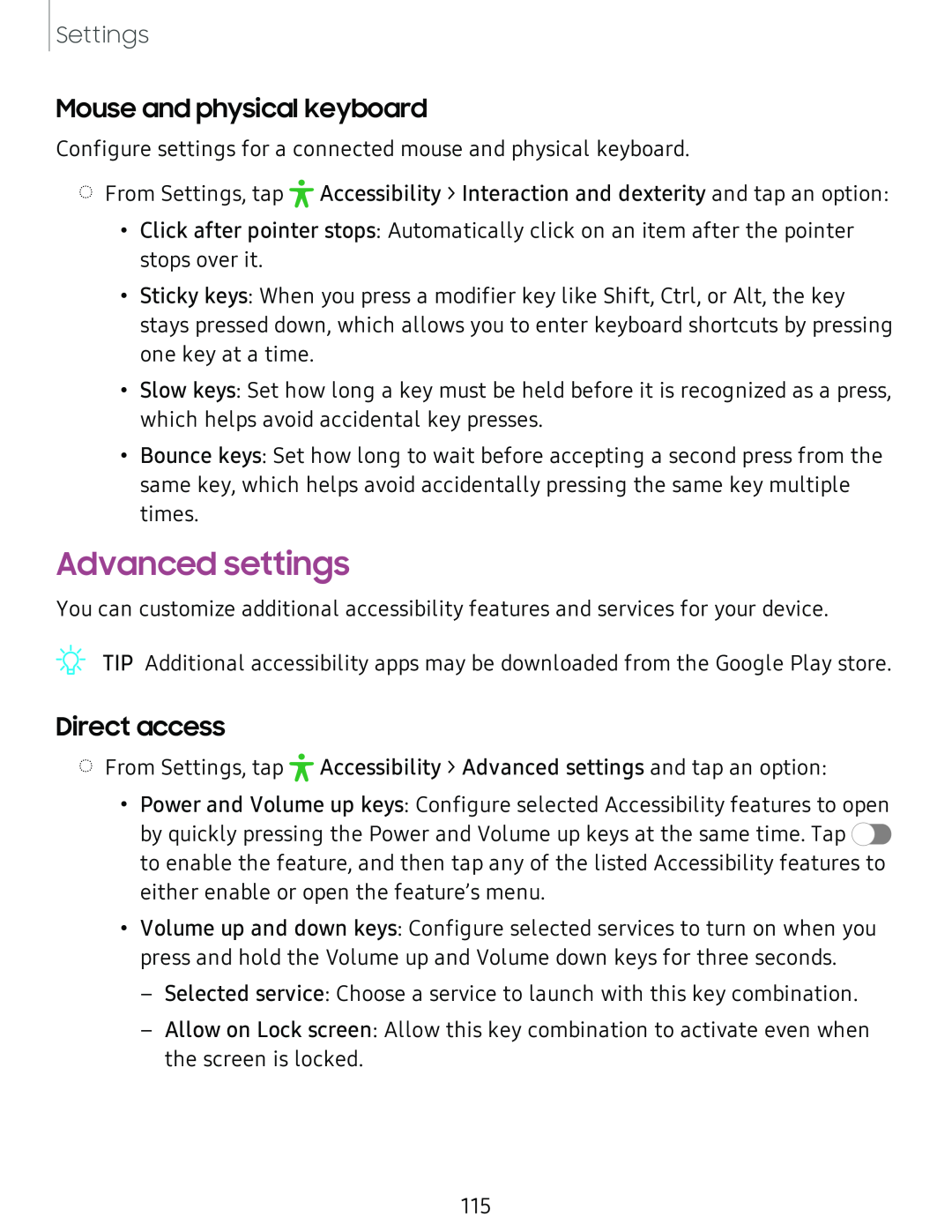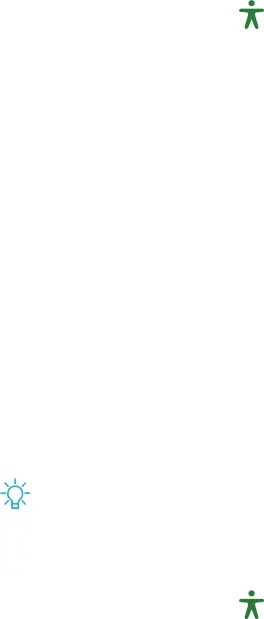
Settings
Mouse and physical keyboard
Configure settings for a connected mouse and physical keyboard.
◌From Settings, tap
•Click after pointer stops: Automatically click on an item after the pointer stops over it.
•Sticky keys: When you press a modifier key like Shift, Ctrl, or Alt, the key stays pressed down, which allows you to enter keyboard shortcuts by pressing one key at a time.
•Slow keys: Set how long a key must be held before it is recognized as a press, which helps avoid accidental key presses.
•Bounce keys: Set how long to wait before accepting a second press from the same key, which helps avoid accidentally pressing the same key multiple times.
Advanced settings
You can customize additional accessibility features and services for your device.
TIP Additional accessibility apps may be downloaded from the Google Play store.
Direct access
◌From Settings, tap
•Power and Volume up keys: Configure selected Accessibility features to open by quickly pressing the Power and Volume up keys at the same time. Tap ![]() to enable the feature, and then tap any of the listed Accessibility features to either enable or open the feature’s menu.
to enable the feature, and then tap any of the listed Accessibility features to either enable or open the feature’s menu.
•Volume up and down keys: Configure selected services to turn on when you press and hold the Volume up and Volume down keys for three seconds.
–Selected service: Choose a service to launch with this key combination.
–Allow on Lock screen: Allow this key combination to activate even when the screen is locked.
115