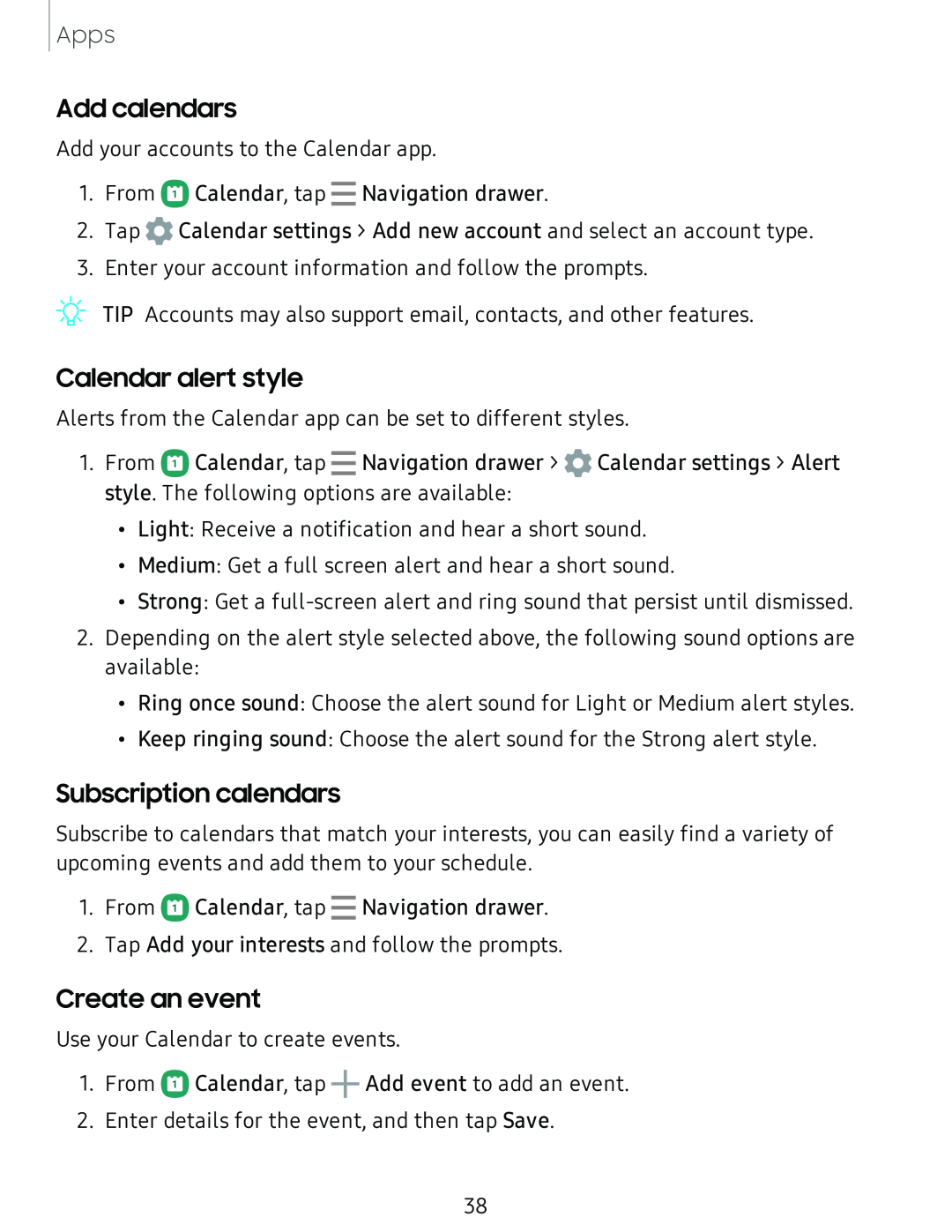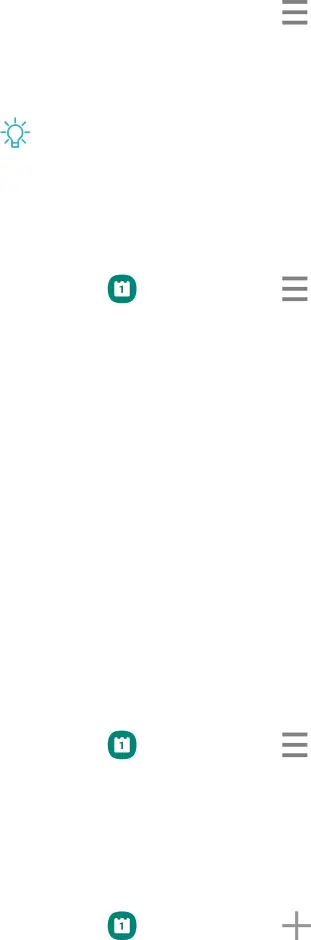
Apps
Add calendars
Add your accounts to the Calendar app.
1.From ![]() Calendar, tap - Navigation drawer.
Calendar, tap - Navigation drawer.
2.Tap ![]() Calendar settings > Add new account and select an account type.
Calendar settings > Add new account and select an account type.
3.Enter your account information and follow the prompts.
TIP Accounts may also support email, contacts, and other features.
Calendar alert style
Alerts from the Calendar app can be set to different styles.
1.From C!) Calendar, tap - Navigation drawer > ![]() Calendar settings > Alert style. The following options are available:
Calendar settings > Alert style. The following options are available:
•Light: Receive a notification and hear a short sound.
•Medium: Get a full screen alert and hear a short sound.
•Strong: Get a
2.Depending on the alert style selected above, the following sound options are available:
•Ring once sound: Choose the alert sound for Light or Medium alert styles.
•Keep ringing sound: Choose the alert sound for the Strong alert style.
Subscription calendars
Subscribe to calendars that match your interests, you can easily find a variety of upcoming events and add them to your schedule.
1.From C!) Calendar, tap - Navigation drawer.
2.Tap Add your interests and follow the prompts.
Create an event
Use your Calendar to create events.
1.From C!) Calendar, tap +Add event to add an event.
2.Enter details for the event, and then tap Save.
38