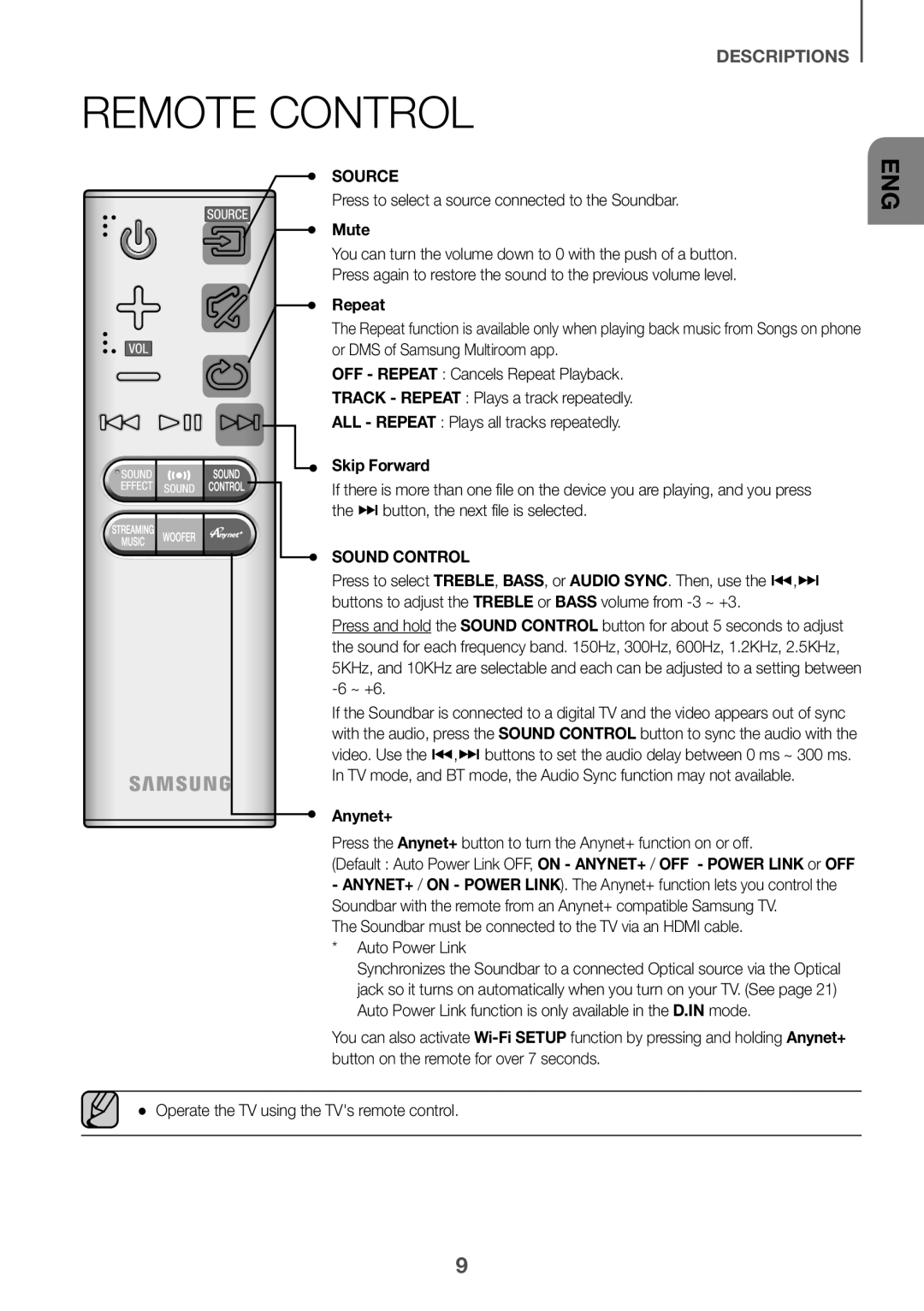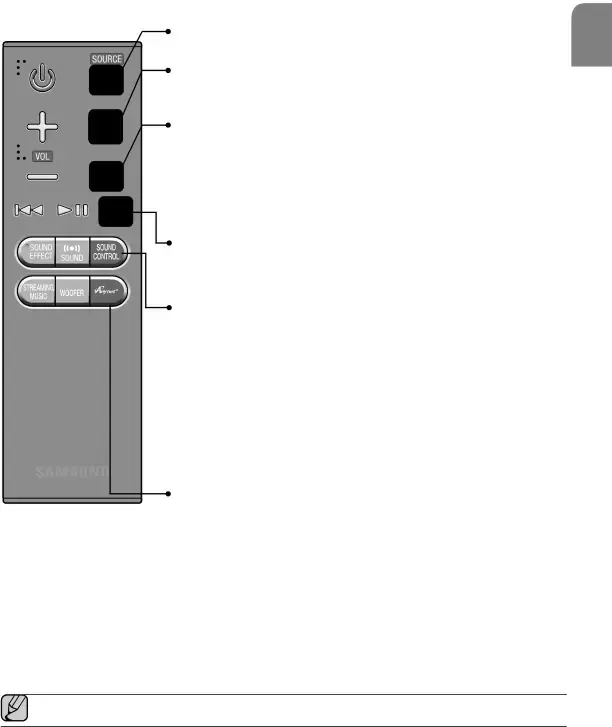
DESCRIPTIONS
REMOTE CONTROL
SOURCEPress to select a source connected to the Soundbar.MuteYou can turn the volume down to 0 with the push of a button.Press again to restore the sound to the previous volume level.RepeatThe Repeat function is available only when playing back music from Songs on phone or DMS of Samsung Multiroom app.
OFF - REPEAT : Cancels Repeat Playback.TRACK - REPEAT : Plays a track repeatedly.ALL - REPEAT : Plays all tracks repeatedly.Skip ForwardIf there is more than one file on the device you are playing, and you press the ] button, the next file is selected.
SOUND CONTROLPress to select TREBLE, BASS, or AUDIO SYNC. Then, use the [,] buttons to adjust the TREBLE or BASS volume from
Press and hold the SOUND CONTROL button for about 5 seconds to adjust the sound for each frequency band. 150Hz, 300Hz, 600Hz, 1.2KHz, 2.5KHz, 5KHz, and 10KHz are selectable and each can be adjusted to a setting between
If the Soundbar is connected to a digital TV and the video appears out of sync with the audio, press the SOUND CONTROL button to sync the audio with the video. Use the [,] buttons to set the audio delay between 0 ms ~ 300 ms. In TV mode, and BT mode, the Audio Sync function may not available.
Anynet+Press the Anynet+ button to turn the Anynet+ function on or off.(Default : Auto Power Link OFF, ON - ANYNET+ / OFF - POWER LINK or OFF - ANYNET+ / ON - POWER LINK). The Anynet+ function lets you control the Soundbar with the remote from an Anynet+ compatible Samsung TV.
The Soundbar must be connected to the TV via an HDMI cable. * Auto Power LinkSynchronizes the Soundbar to a connected Optical source via the Optical jack so it turns on automatically when you turn on your TV. (See page 21) Auto Power Link function is only available in the D.IN mode.
You can also activate
ENG
9