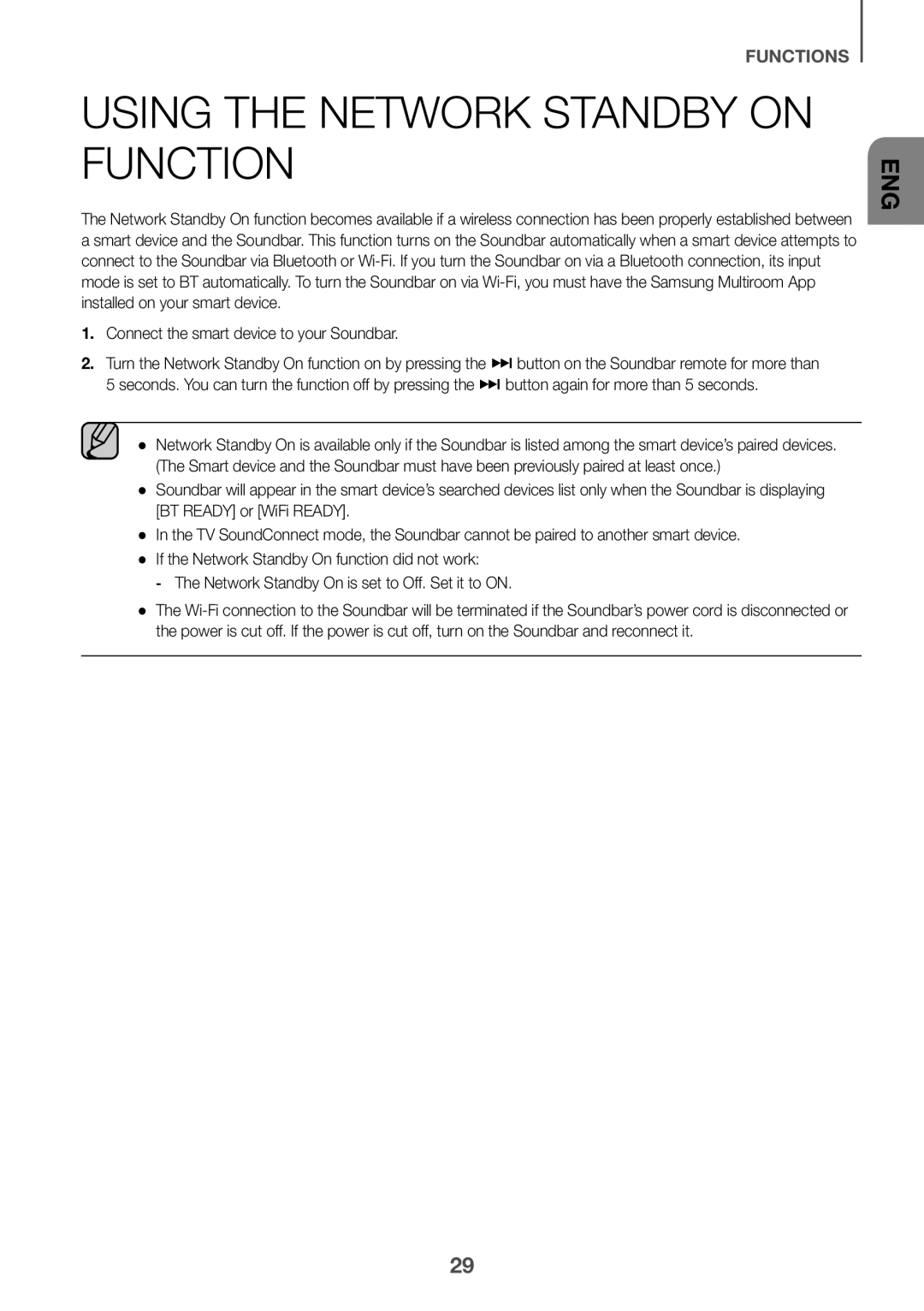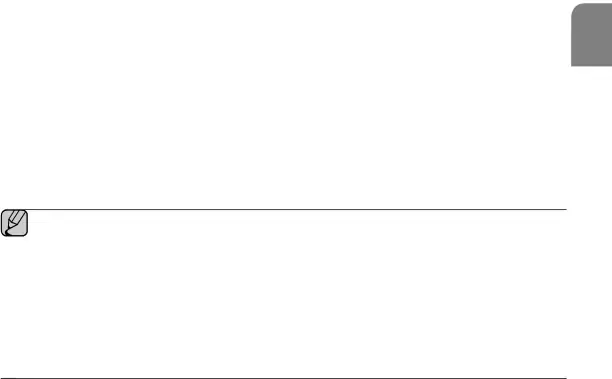
FUNCTIONS
USING THE NETWORK STANDBY ON FUNCTION
The Network Standby On function becomes available if a wireless connection has been properly established between a smart device and the Soundbar. This function turns on the Soundbar automatically when a smart device attempts to connect to the Soundbar via Bluetooth or
2.Turn the Network Standby On function on by pressing the ] button on the Soundbar remote for more than 5 seconds. You can turn the function off by pressing the ] button again for more than 5 seconds.
●● Network Standby On is available only if the Soundbar is listed among the smart device’s paired devices. (The Smart device and the Soundbar must have been previously paired at least once.)
●● Soundbar will appear in the smart device’s searched devices list only when the Soundbar is displaying [BT READY] or [WiFi READY].
●● In the TV SoundConnect mode, the Soundbar cannot be paired to another smart device. ●● If the Network Standby On function did not work:
●● The
ENG
29