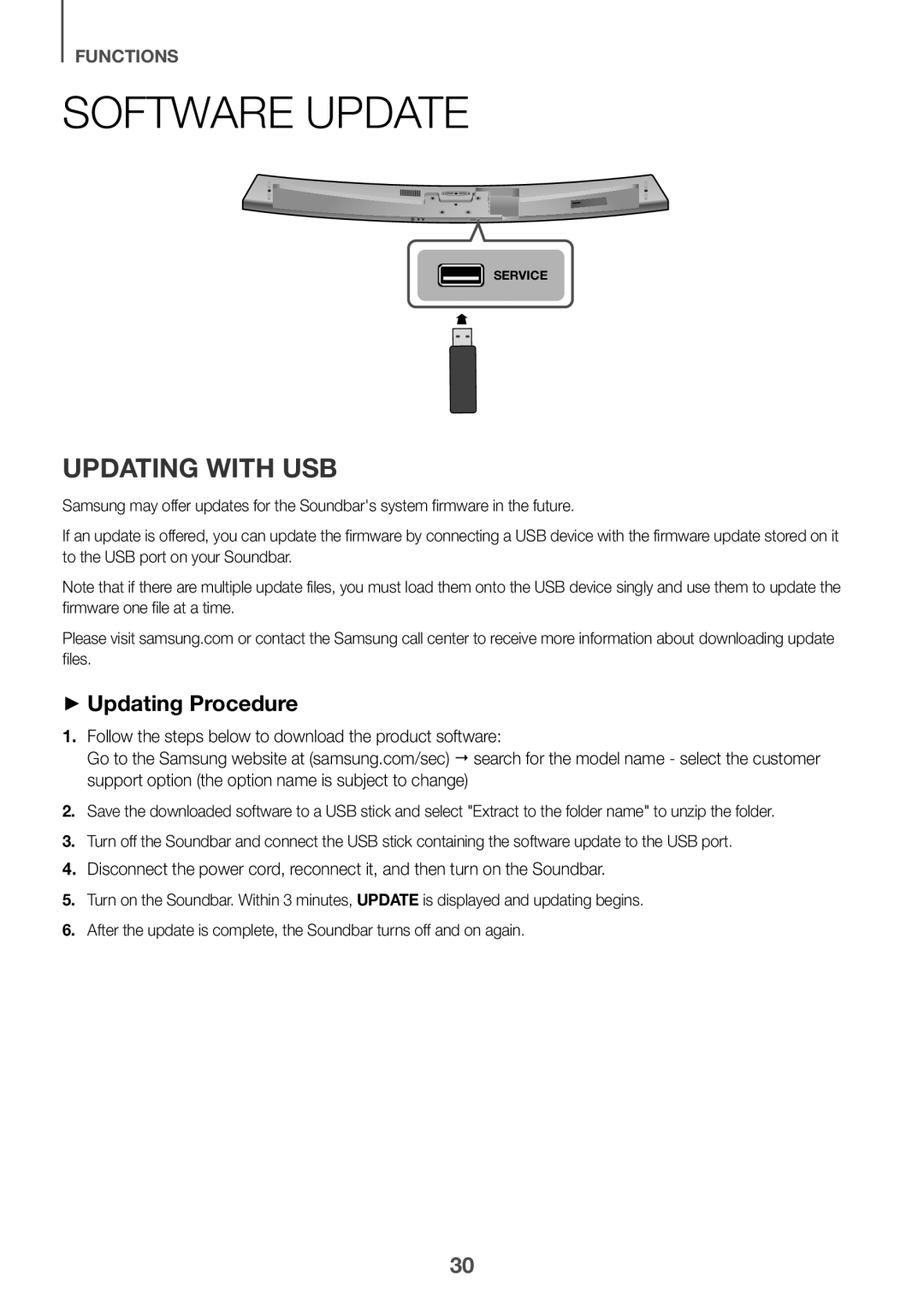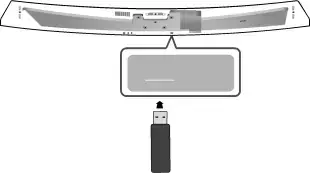
FUNCTIONS
SOFTWARE UPDATE
![]() SERVICE
SERVICE
UPDATING WITH USB
Samsung may offer updates for the Soundbar's system firmware in the future.
If an update is offered, you can update the firmware by connecting a USB device with the firmware update stored on it to the USB port on your Soundbar.
Note that if there are multiple update files, you must load them onto the USB device singly and use them to update the firmware one file at a time.
Please visit samsung.com or contact the Samsung call center to receive more information about downloading update files.
++Updating Procedure
1.Follow the steps below to download the product software:
Go to the Samsung website at (samsung.com/sec) search for the model name - select the customer support option (the option name is subject to change)
2.Save the downloaded software to a USB stick and select "Extract to the folder name" to unzip the folder.
3.Turn off the Soundbar and connect the USB stick containing the software update to the USB port.
4.Disconnect the power cord, reconnect it, and then turn on the Soundbar.
5.Turn on the Soundbar. Within 3 minutes, UPDATE is displayed and updating begins.
6.After the update is complete, the Soundbar turns off and on again.
30