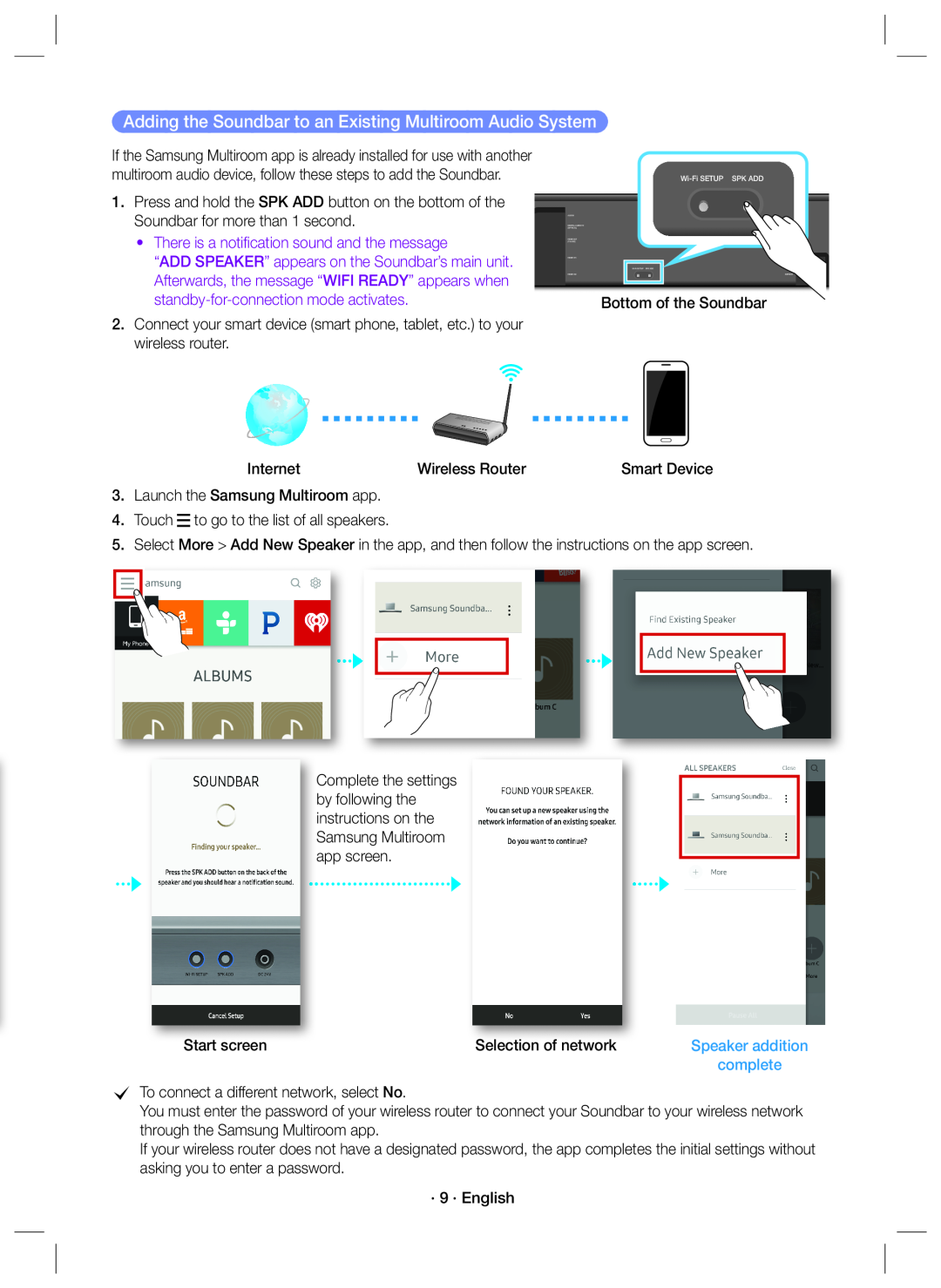Adding the Soundbar to an Existing Multiroom Audio System
If the Samsung Multiroom app is already installed for use with another |
|
|
|
| |
multiroom audio device, follow these steps to add the Soundbar. |
|
|
| ||
1. Press and hold the SPK ADD button on the bottom of the |
|
|
|
| |
Soundbar for more than 1 second. |
|
|
|
| |
• There is a notification sound and the message |
|
|
|
| |
“ADD SPEAKER” appears on the Soundbar’s main unit. |
|
|
|
| |
Afterwards, the message “WIFI READY” appears when |
|
|
|
| |
Bottom of the Soundbar | |||||
| |||||
2.Connect your smart device (smart phone, tablet, etc.) to your wireless router.
Internet | Wireless Router | Smart Device |
3.Launch the Samsung Multiroom app.
4.Touch  to go to the list of all speakers.
to go to the list of all speakers.
5.Select More > Add New Speaker in the app, and then follow the instructions on the app screen.
Complete the settings by following the instructions on the Samsung Multiroom app screen.
Start screen | Selection of network | Speaker addition |
|
| complete |
cTo connect a different network, select No.
You must enter the password of your wireless router to connect your Soundbar to your wireless network through the Samsung Multiroom app.
If your wireless router does not have a designated password, the app completes the initial settings without asking you to enter a password.