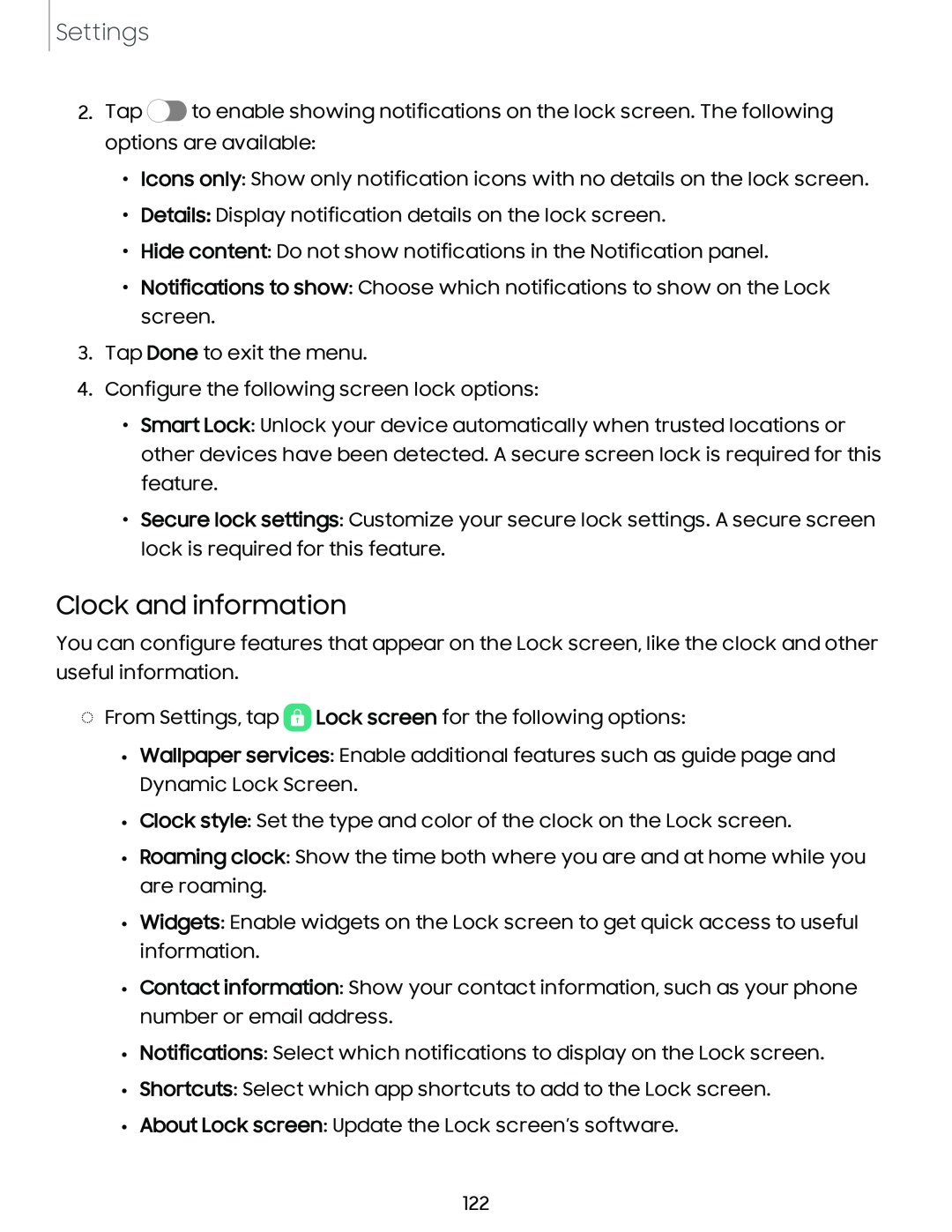
Settings
2.
3.
4.
Tap | C) | to enable showing notifications on the lock screen. The following |
|
options are available:
•Icons only: Show only notification icons with no details on the lock screen.
•Details: Display notification details on the lock screen.
•Hide content: Do not show notifications in the Notification panel.
•Notifications to show: Choose which notifications to show on the Lock screen.
Tap Done to exit the menu.
Configure the following screen lock options:
•Smart Lock: Unlock your device automatically when trusted locations or other devices have been detected. A secure screen lock is required for this feature.
•Secure lock settings: Customize your secure lock settings. A secure screen lock is required for this feature.
Clock and information
You can configure features that appear on the Lock screen, like the clock and other useful information.
◌From Settings, tapg Lock screen for the following options:
•Wallpaper services: Enable additional features such as guide page and Dynamic Lock Screen.
•Clock style: Set the type and color of the clock on the Lock screen.
•Roaming clock: Show the time both where you are and at home while you are roaming.
•Widgets: Enable widgets on the Lock screen to get quick access to useful information.
•Contact information: Show your contact information, such as your phone number or email address.
•Notifications: Select which notifications to display on the Lock screen.
•Shortcuts: Select which app shortcuts to add to the Lock screen.
•About Lock screen: Update the Lock screen’s software.
122