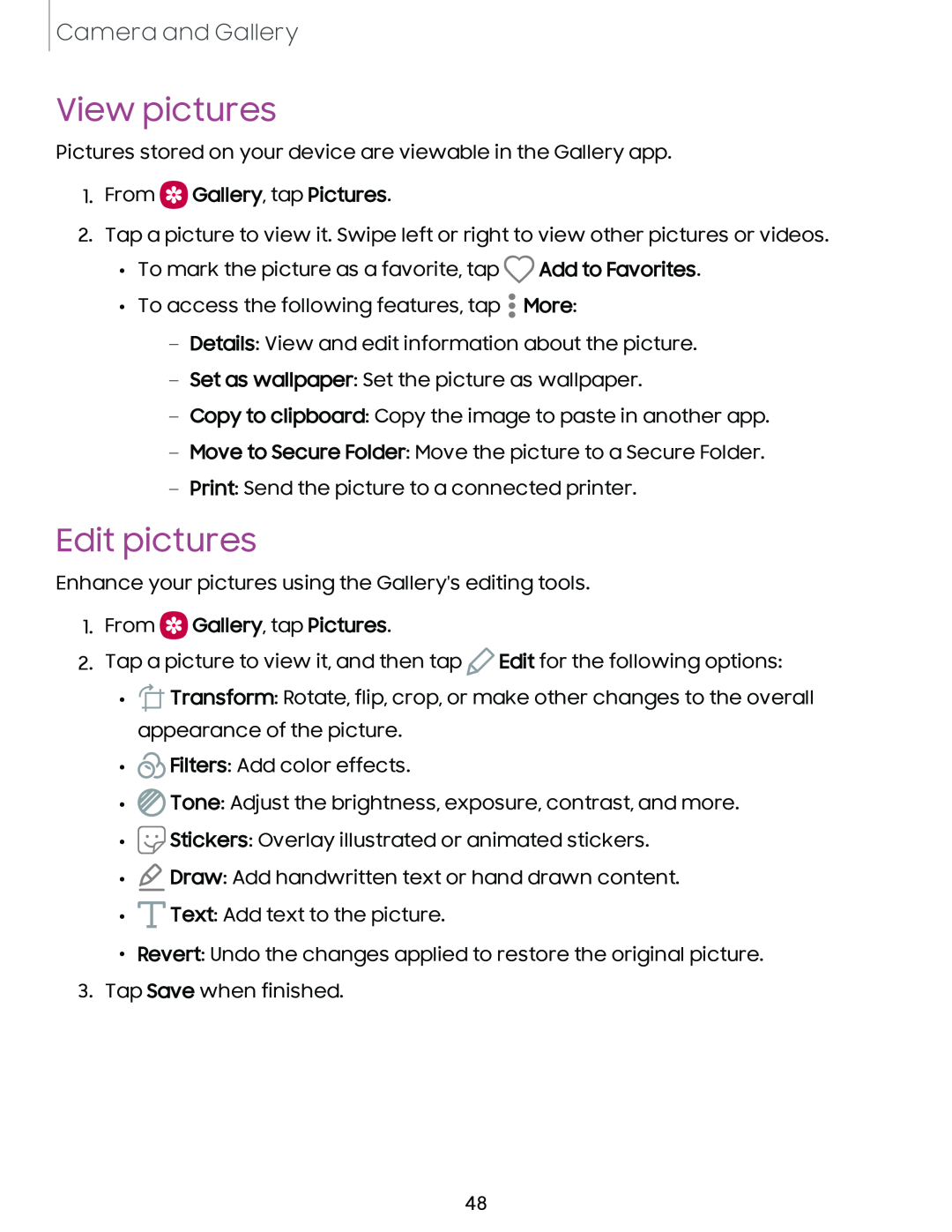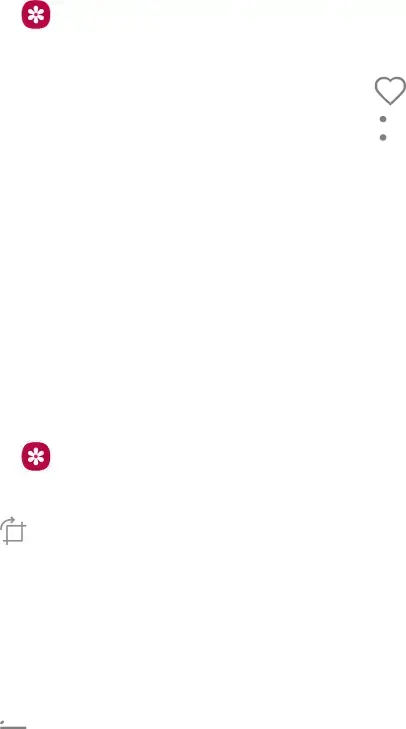
Camera and Gallery
View pictures
Pictures stored on your device are viewable in the Gallery app.
1.From 0 Gallery, tap Pictures.
2.Tap a picture to view it. Swipe left or right to view other pictures or videos.
•To mark the picture as a favorite, tap Q Add to Favorites.
• To access the following features, tap ![]()
–Details: View and edit information about the picture.
–Set as wallpaper: Set the picture as wallpaper.
–Copy to clipboard: Copy the image to paste in another app.
–Move to Secure Folder: Move the picture to a Secure Folder.
–Print: Send the picture to a connected printer.
Edit pictures
Enhance your pictures using the Gallery's editing tools.
1.From 0 Gallery, tap Pictures.
2.Tap a picture to view it, and then tap ![]() Edit for the following options:
Edit for the following options:
•'o Transform: Rotate, flip, crop, or make other changes to the overall appearance of the picture.
•![]() Filters: Add color effects.
Filters: Add color effects.
•![]() Tone: Adjust the brightness, exposure, contrast, and more.
Tone: Adjust the brightness, exposure, contrast, and more.
•![]() Stickers: Overlay illustrated or animated stickers.
Stickers: Overlay illustrated or animated stickers.
•![]() Draw: Add handwritten text or hand drawn content.
Draw: Add handwritten text or hand drawn content.
•![]() Text: Add text to the picture.
Text: Add text to the picture.
•Revert: Undo the changes applied to restore the original picture.
3.Tap Save when finished.
48