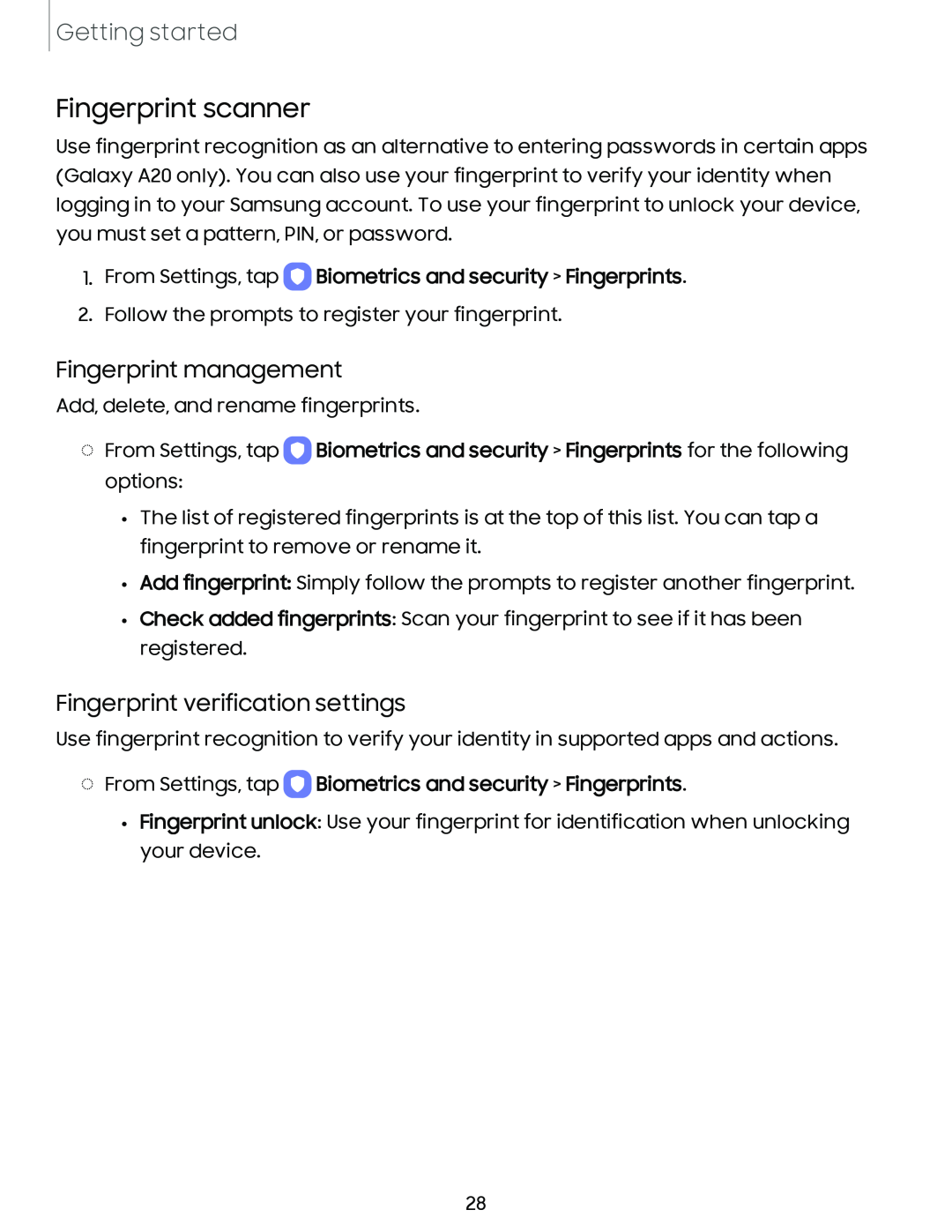Getting started
Fingerprint scanner
Use fingerprint recognition as an alternative to entering passwords in certain apps (Galaxy A20 only). You can also use your fingerprint to verify your identity when logging in to your Samsung account. To use your fingerprint to unlock your device, you must set a pattern, PIN, or password.
1.From Settings, tap 0 Biometrics and security > Fingerprints.
2.Follow the prompts to register your fingerprint.
Fingerprint management
Add, delete, and rename fingerprints.
◌From Settings, tap 0 Biometrics and security > Fingerprints for the following options:
•The list of registered fingerprints is at the top of this list. You can tap a fingerprint to remove or rename it.
•Add fingerprint: Simply follow the prompts to register another fingerprint.
•Check added fingerprints: Scan your fingerprint to see if it has been registered.
Fingerprint verification settings
Use fingerprint recognition to verify your identity in supported apps and actions.
◌From Settings, tap 0 Biometrics and security > Fingerprints.
•Fingerprint unlock: Use your fingerprint for identification when unlocking your device.
28