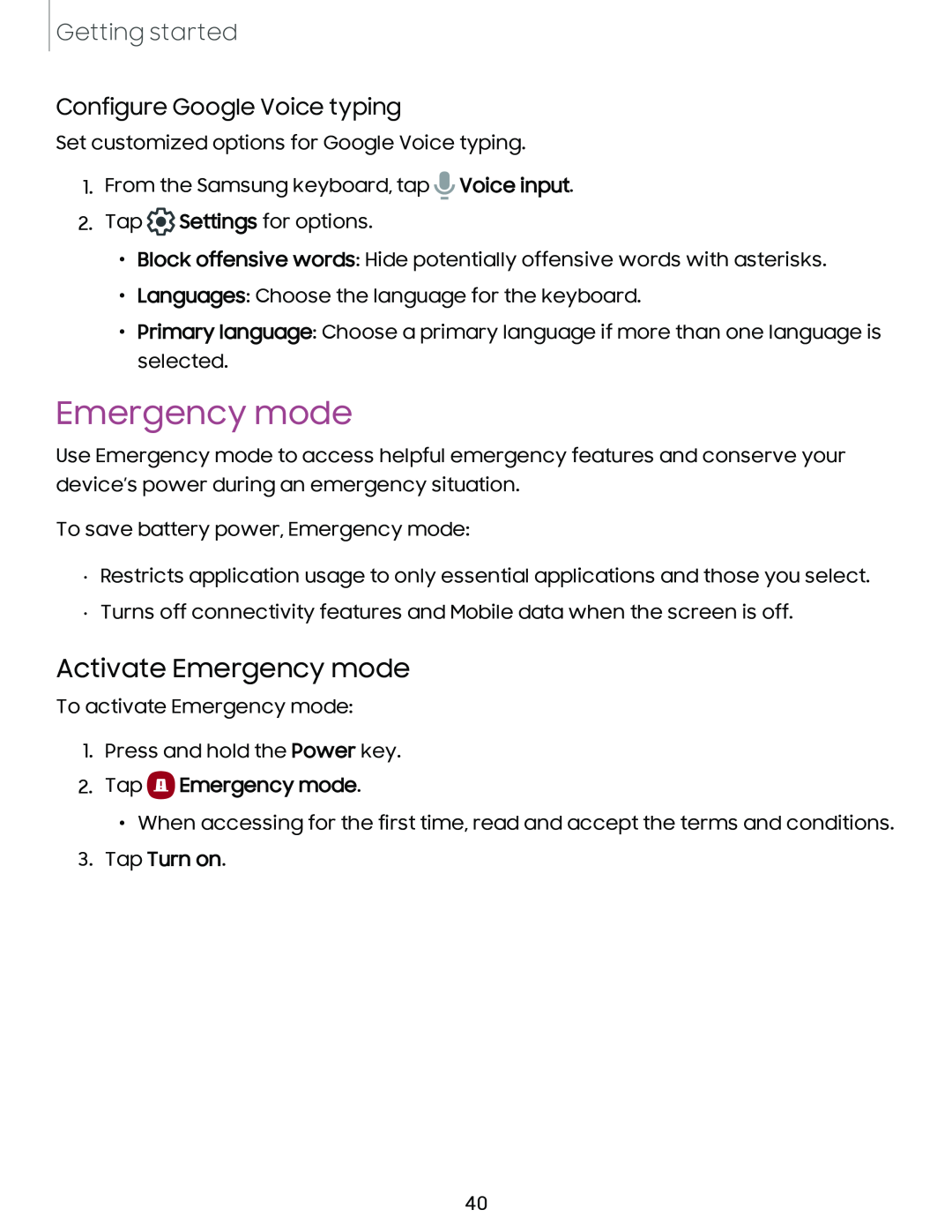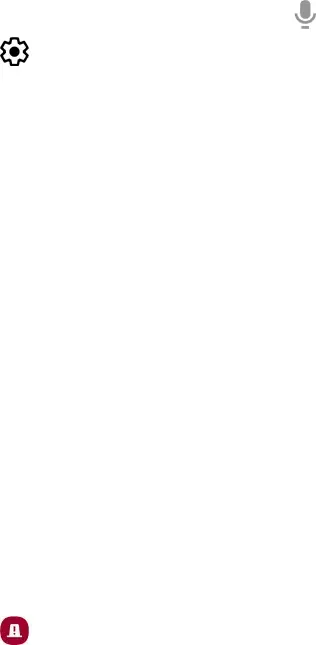
Getting started
Configure Google Voice typing
Set customized options for Google Voice typing.
'i' | |
1. From the Samsung keyboard, tap | Voice input. |
® | |
2. Tap | Settings for options. |
• Block offensive words: Hide potentially offensive words with asterisks.
• Languages: Choose the language for the keyboard.
• Primary language: Choose a primary language if more than one language is selected.
Emergency mode
Use Emergency mode to access helpful emergency features and conserve your device’s power during an emergency situation.
To save battery power, Emergency mode:
•Restricts application usage to only essential applications and those you select.
•Turns off connectivity features and Mobile data when the screen is off.
Activate Emergency mode
To activate Emergency mode:
1.Press and hold the Power key.
2.TapQ Emergency mode.
•When accessing for the first time, read and accept the terms and conditions.
3.Tap Turn on.
40