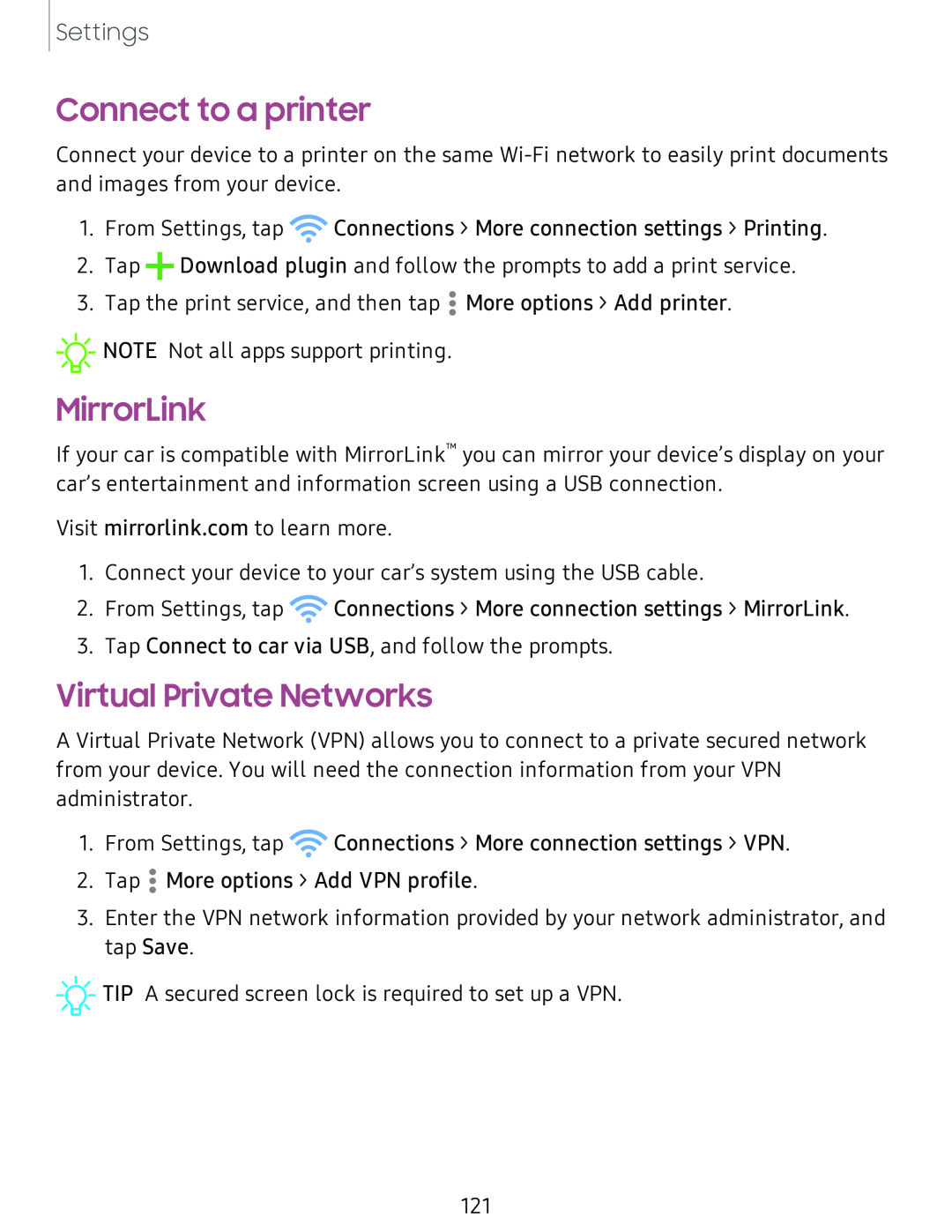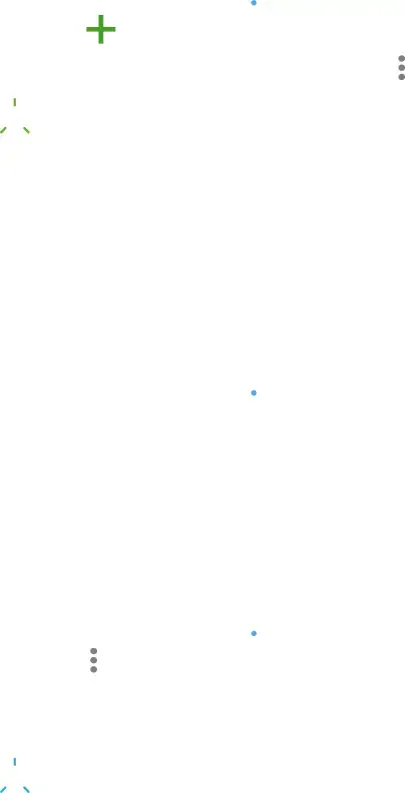
Settings
Connect to a printer
Connect your device to a printer on the same
1. From Settings, tap ![]() Connections > More connection settings > Printing.
Connections > More connection settings > Printing.
2. Tap +Download plugin and follow the prompts to add a print service.
3. Tap the print service, and then tap •• More options > Add printer.
•
![]()
![]()
![]() NOTE Not all apps support printing.
NOTE Not all apps support printing.
MirrorLink
If your car is compatible with MirrorLink™ you can mirror your device’s display on your car’s entertainment and information screen using a USB connection.
Visit mirrorlink.com to learn more.
1.Connect your device to your car’s system using the USB cable.
2.From Settings, tap ![]() Connections > More connection settings > MirrorLink.
Connections > More connection settings > MirrorLink.
3.Tap Connect to car via USB, and follow the prompts.
Virtual Private Networks
A Virtual Private Network (VPN) allows you to connect to a private secured network from your device. You will need the connection information from your VPN administrator.
1. From Settings, tap ![]() Connections > More connection settings > VPN.
Connections > More connection settings > VPN.
2. Tap •• More options > Add VPN profile.
•
3.Enter the VPN network information provided by your network administrator, and tap Save.
![]()
![]()
![]() TIP A secured screen lock is required to set up a VPN.
TIP A secured screen lock is required to set up a VPN.
121