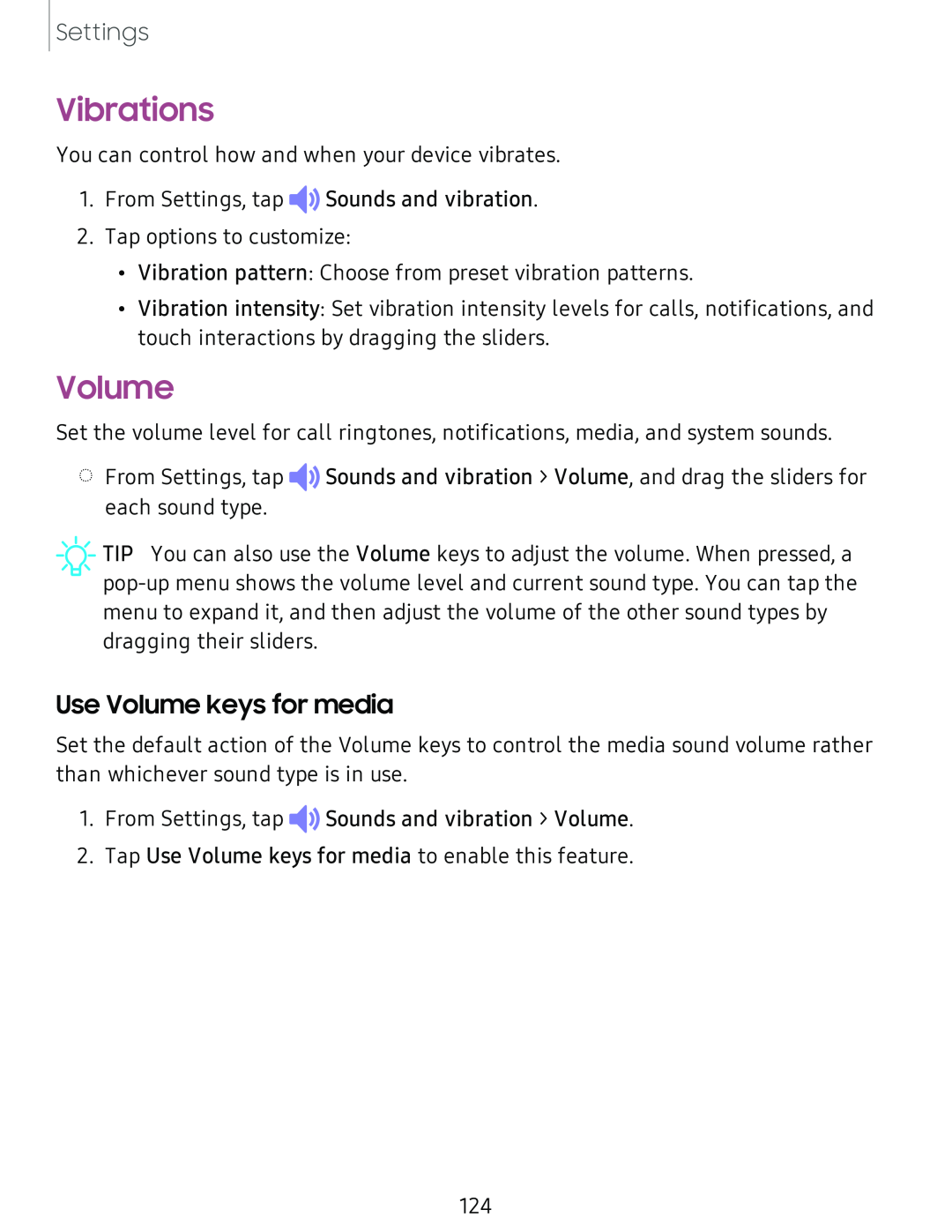Settings
Vibrations
You can control how and when your device vibrates.
1.From Settings, tap ![]()
![]() Sounds and vibration.
Sounds and vibration.
2.Tap options to customize:
•Vibration pattern: Choose from preset vibration patterns.
•Vibration intensity: Set vibration intensity levels for calls, notifications, and touch interactions by dragging the sliders.
Volume
Set the volume level for call ringtones, notifications, media, and system sounds.
◌From Settings, tap ![]()
![]() Sounds and vibration > Volume, and drag the sliders for each sound type.
Sounds and vibration > Volume, and drag the sliders for each sound type.
![]() TIP You can also use the Volume keys to adjust the volume. When pressed, a
TIP You can also use the Volume keys to adjust the volume. When pressed, a
Use Volume keys for media
Set the default action of the Volume keys to control the media sound volume rather than whichever sound type is in use.
1.From Settings, tap ![]()
![]() Sounds and vibration > Volume.
Sounds and vibration > Volume.
2.Tap Use Volume keys for media to enable this feature.
124