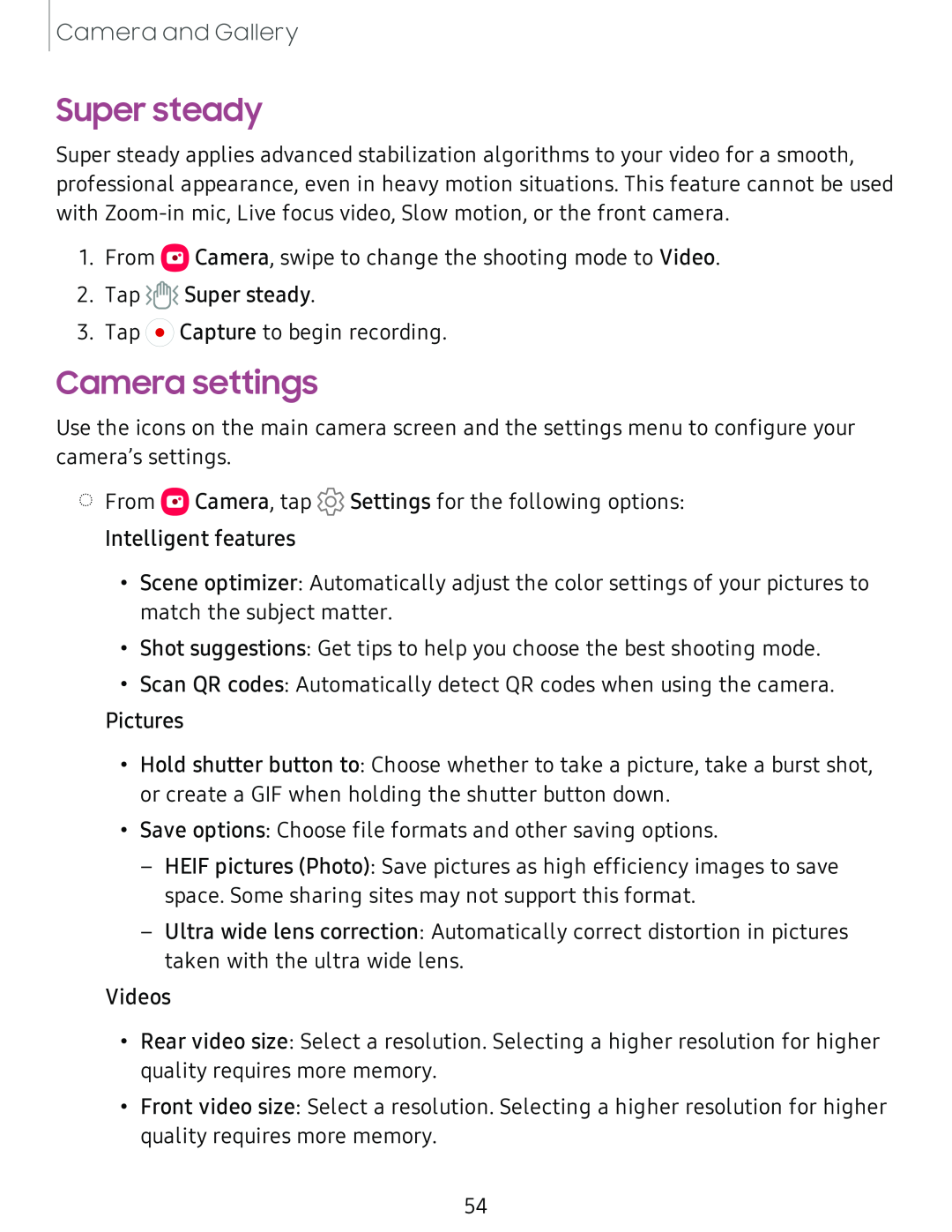Camera and Gallery
Super steady
Super steady applies advanced stabilization algorithms to your video for a smooth, professional appearance, even in heavy motion situations. This feature cannot be used with
1.From ![]() Camera, swipe to change the shooting mode to Video.
Camera, swipe to change the shooting mode to Video.
2.Tap ![]()
![]()
![]() Super steady.
Super steady.
3.Tap ![]() Capture to begin recording.
Capture to begin recording.
Camera settings
Use the icons on the main camera screen and the settings menu to configure your camera’s settings.
◌From ![]() Camera, tap
Camera, tap ![]() Settings for the following options: Intelligent features
Settings for the following options: Intelligent features
•Scene optimizer: Automatically adjust the color settings of your pictures to match the subject matter.
•Shot suggestions: Get tips to help you choose the best shooting mode.
•Scan QR codes: Automatically detect QR codes when using the camera.
Pictures
•Hold shutter button to: Choose whether to take a picture, take a burst shot, or create a GIF when holding the shutter button down.
•Save options: Choose file formats and other saving options.
–HEIF pictures (Photo): Save pictures as high efficiency images to save space. Some sharing sites may not support this format.
–Ultra wide lens correction: Automatically correct distortion in pictures taken with the ultra wide lens.
Videos
•Rear video size: Select a resolution. Selecting a higher resolution for higher quality requires more memory.
•Front video size: Select a resolution. Selecting a higher resolution for higher quality requires more memory.
54