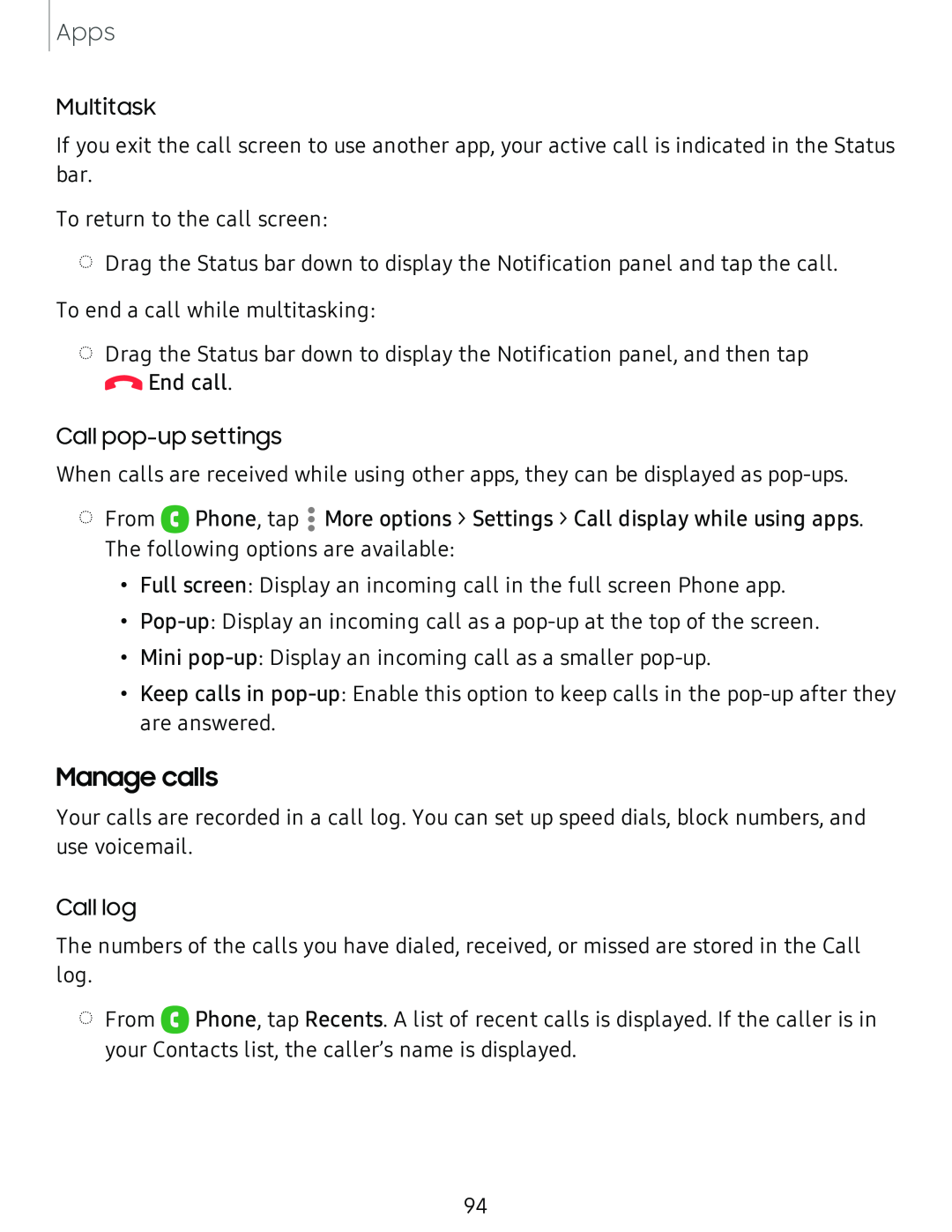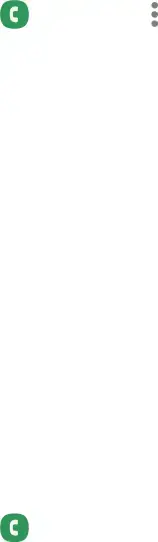
Apps
Multitask
If you exit the call screen to use another app, your active call is indicated in the Status bar.
To return to the call screen:
◌Drag the Status bar down to display the Notification panel and tap the call. To end a call while multitasking:
◌Drag the Status bar down to display the Notification panel, and then tap ![]() End call.
End call.
Call
When calls are received while using other apps, they can be displayed as
◌ | From | 8 | • | More options > Settings > Call display while using apps. |
• | ||||
| Phone, tap • |
The following options are available:
•Full screen: Display an incoming call in the full screen Phone app.
•
•Mini
•Keep calls in
Manage calls
Your calls are recorded in a call log. You can set up speed dials, block numbers, and use voicemail.
Call log
The numbers of the calls you have dialed, received, or missed are stored in the Call log.
◌From 8 Phone, tap Recents. A list of recent calls is displayed. If the caller is in your Contacts list, the caller’s name is displayed.
94