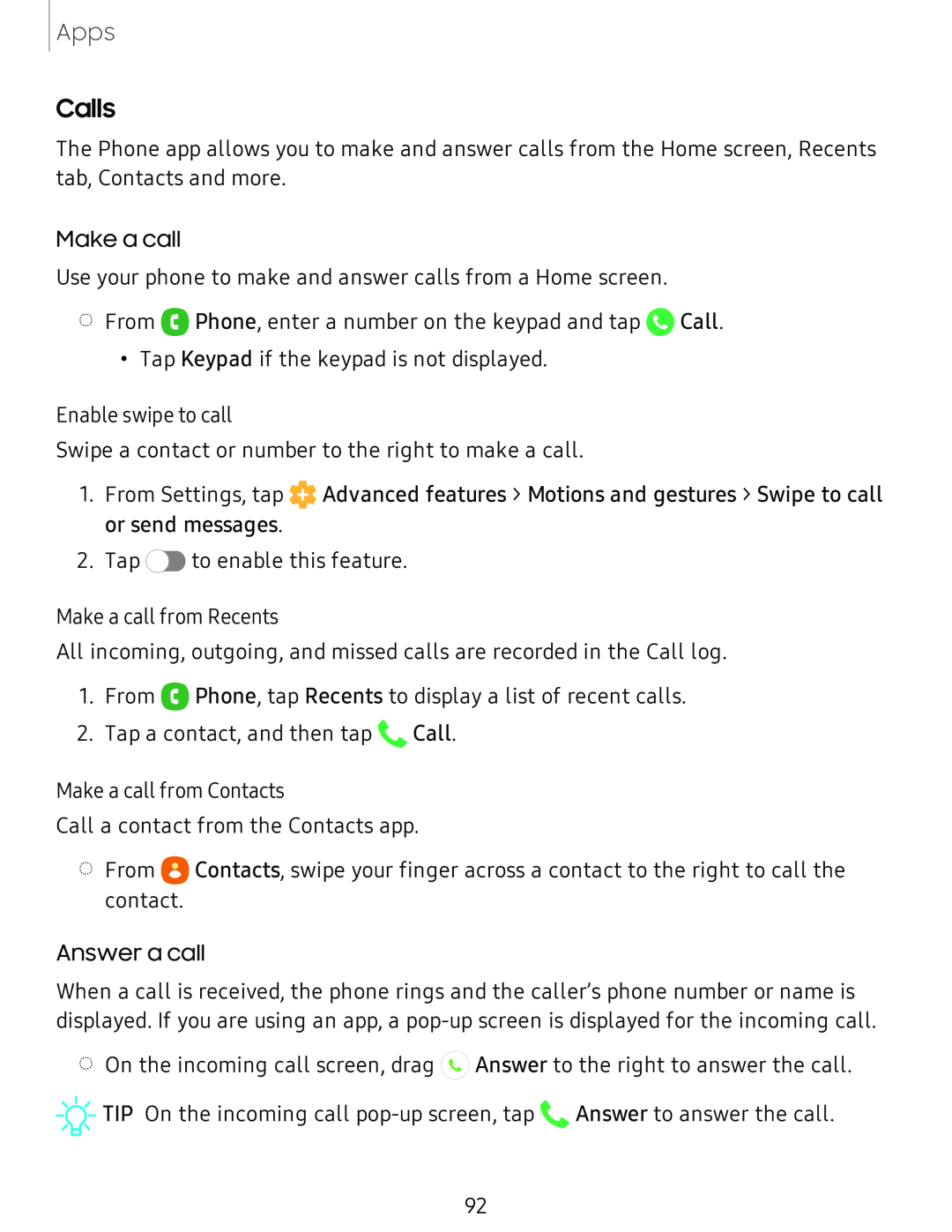Apps
Calls
The Phone app allows you to make and answer calls from the Home screen, Recents tab, Contacts and more.
Make a call
Use your phone to make and answer calls from a Home screen.
◌From 8 Phone, enter a number on the keypad and tap ![]() Call.
Call.
•Tap Keypad if the keypad is not displayed.
Enable swipe to call
Swipe a contact or number to the right to make a call.
1.From Settings, tap ![]() Advanced features > Motions and gestures > Swipe to call or send messages.
Advanced features > Motions and gestures > Swipe to call or send messages.
2.Tap ![]() to enable this feature.
to enable this feature.
Make a call from Recents
All incoming, outgoing, and missed calls are recorded in the Call log.
1.From 8 Phone, tap Recents to display a list of recent calls.
2.Tap a contact, and then tap ![]() Call.
Call.
Make a call from Contacts
Call a contact from the Contacts app.
◌From e Contacts, swipe your finger across a contact to the right to call the contact.
Answer a call
When a call is received, the phone rings and the caller’s phone number or name is displayed. If you are using an app, a
◌On the incoming call screen, drag ![]() Answer to the right to answer the call.
Answer to the right to answer the call.
![]()
![]()
![]() TIP On the incoming call
TIP On the incoming call ![]() Answer to answer the call.
Answer to answer the call.
92