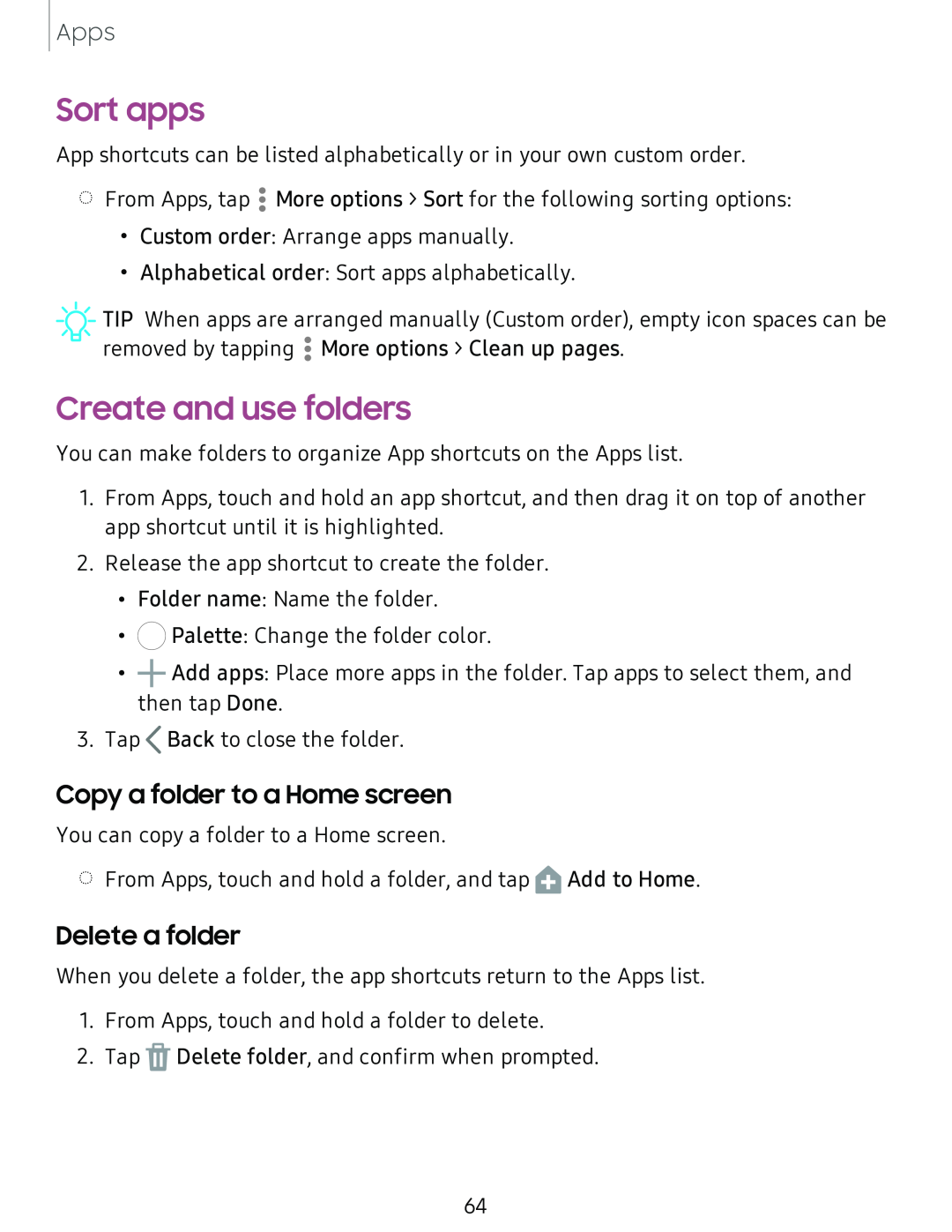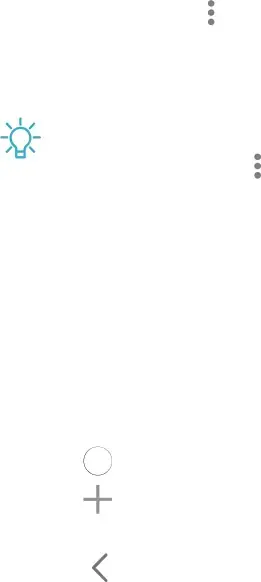
Apps
Sort apps
App shortcuts can be listed alphabetically or in your own custom order.
| • |
◌ From Apps, tap • More options > Sort for the following sorting options: | |
• | • |
Custom order: Arrange apps manually. | |
• | Alphabetical order: Sort apps alphabetically. |
TIP | When apps are arranged manually (Custom order), empty icon spaces can be |
| • |
removed by tapping • More options > Clean up pages. | |
| • |
Create and use folders
You can make folders to organize App shortcuts on the Apps list.
1.From Apps, touch and hold an app shortcut, and then drag it on top of another app shortcut until it is highlighted.
2.Release the app shortcut to create the folder.
•Folder name: Name the folder.
•0 Palette: Change the folder color.
•+Add apps: Place more apps in the folder. Tap apps to select them, and then tap Done.
3.Tap <Back to close the folder.
Copy a folder to a Home screen
You can copy a folder to a Home screen.
◌ From Apps, touch and hold a folder, and tap ![]() Add to Home.
Add to Home.
Delete a folder
When you delete a folder, the app shortcuts return to the Apps list.
1.From Apps, touch and hold a folder to delete.
2.Tap ![]() Delete folder, and confirm when prompted.
Delete folder, and confirm when prompted.
64