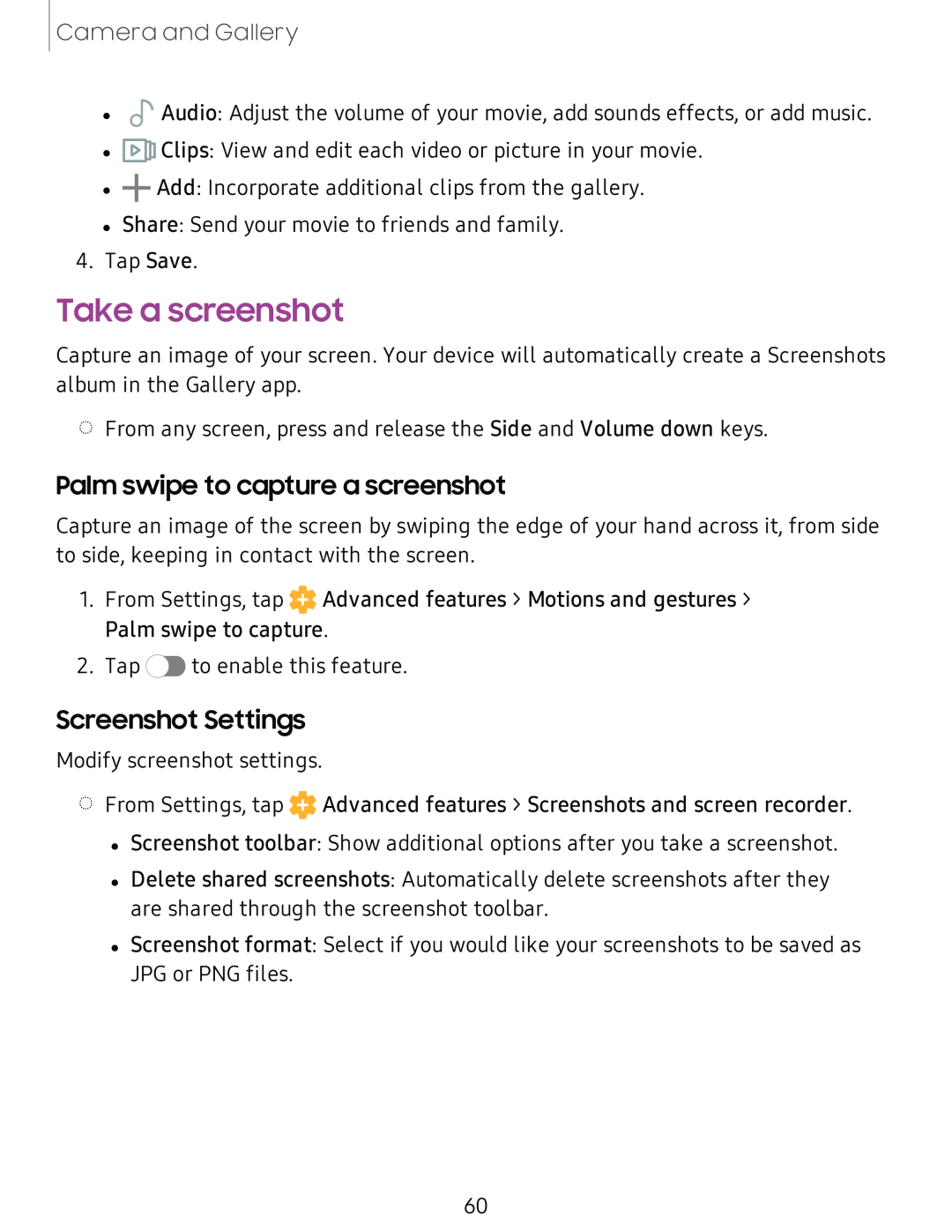Camera and Gallery
•
•
•
![]() Audio: Adjust the volume of your movie, add sounds effects, or add music.
Audio: Adjust the volume of your movie, add sounds effects, or add music.
![]() Clips: View and edit each video or picture in your movie.
Clips: View and edit each video or picture in your movie. ![]() Add: Incorporate additional clips from the gallery.
Add: Incorporate additional clips from the gallery.
•Share: Send your movie to friends and family.
4.Tap Save.
Take a screenshot
Capture an image of your screen. Your device will automatically create a Screenshots album in the Gallery app.
◌From any screen, press and release the Side and Volume down keys.
Palm swipe to capture a screenshot
Capture an image of the screen by swiping the edge of your hand across it, from side to side, keeping in contact with the screen.
1.From Settings, tap ![]() Advanced features > Motions and gestures > Palm swipe to capture.
Advanced features > Motions and gestures > Palm swipe to capture.
2.Tap ![]() to enable this feature.
to enable this feature.
Screenshot Settings
Modify screenshot settings.
◌From Settings, tap ![]() Advanced features > Screenshots and screen recorder.
Advanced features > Screenshots and screen recorder.
•Screenshot toolbar: Show additional options after you take a screenshot.
•Delete shared screenshots: Automatically delete screenshots after they are shared through the screenshot toolbar.
•Screenshot format: Select if you would like your screenshots to be saved as JPG or PNG files.
60