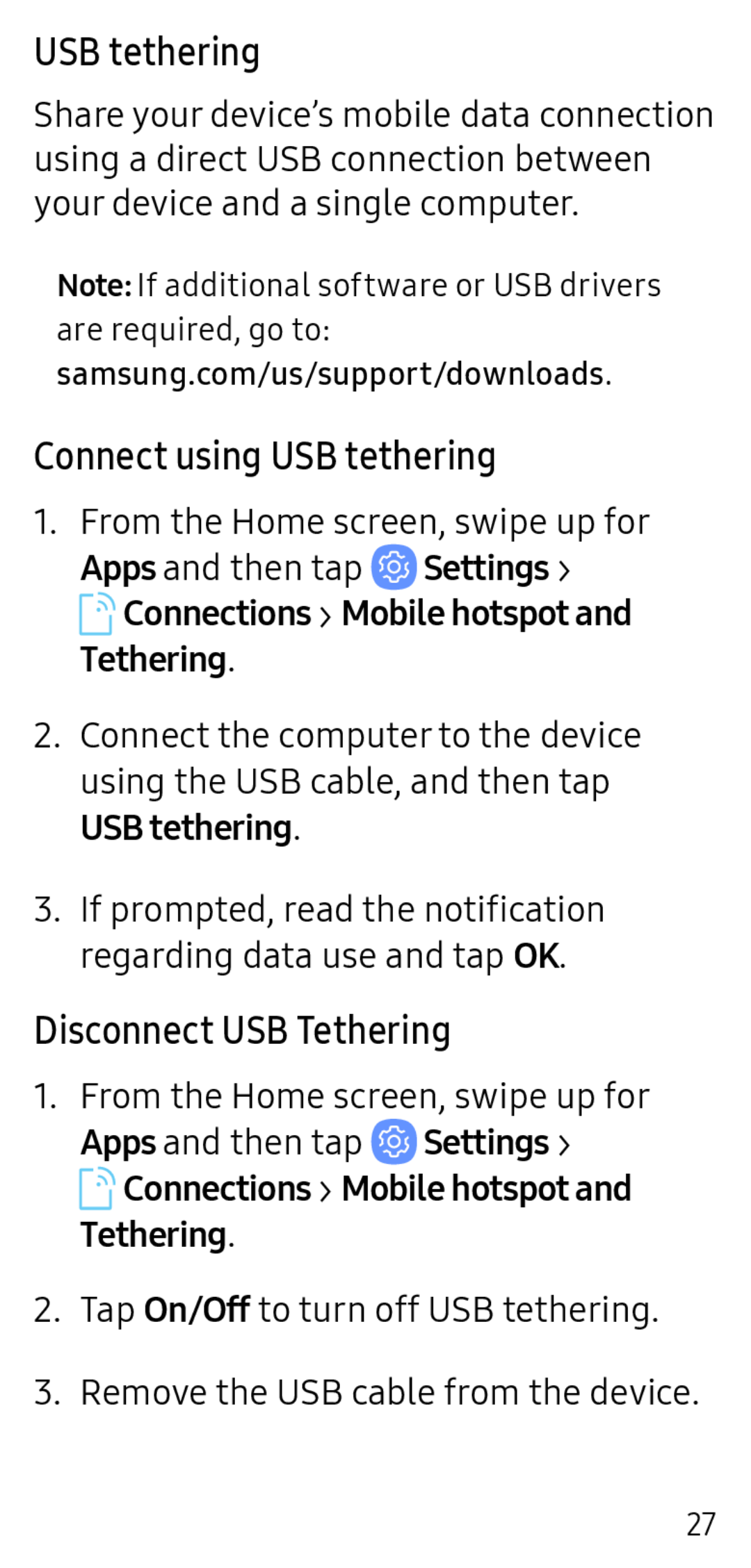USB tethering
Share your device’s mobile data connection using a direct USB connection between your device and a single computer.
Note: If additional software or USB drivers are required, go to: samsung.com/us/support/downloads.
Connect using USB tethering
1.From the Home screen, swipe up for Apps and then tap ![]() Settings >
Settings >
 Connections > Mobile hotspot and Tethering.
Connections > Mobile hotspot and Tethering.
2.Connect the computer to the device using the USB cable, and then tap USB tethering.
3.If prompted, read the notification regarding data use and tap OK.
Disconnect USB Tethering
1.From the Home screen, swipe up for Apps and then tap ![]() Settings >
Settings >
![]() Connections > Mobile hotspot and Tethering.
Connections > Mobile hotspot and Tethering.
2.Tap On/Off to turn off USB tethering.
3.Remove the USB cable from the device.
27