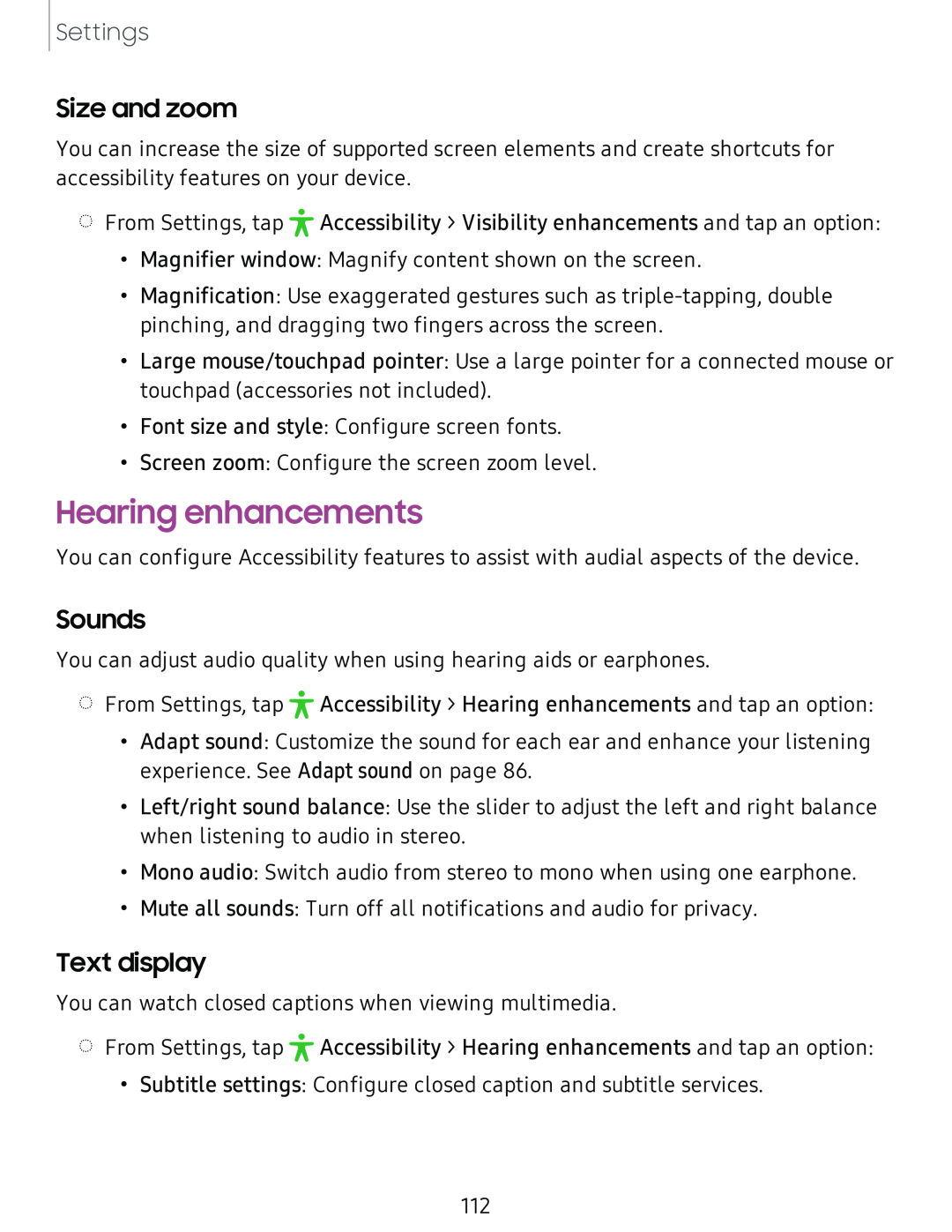Settings
Size and zoom
You can increase the size of supported screen elements and create shortcuts for accessibility features on your device.
◌ | • |
From Settings, tap ,r Accessibility > Visibility enhancements and tap an option: |
•Magnifier window: Magnify content shown on the screen.
•Magnification: Use exaggerated gestures such as
•Large mouse/touchpad pointer: Use a large pointer for a connected mouse or touchpad (accessories not included).
•Font size and style: Configure screen fonts.
•Screen zoom: Configure the screen zoom level.
Hearing enhancements
You can configure Accessibility features to assist with audial aspects of the device.
Sounds
You can adjust audio quality when using hearing aids or earphones.
◌ | • |
From Settings, tap ,r Accessibility > Hearing enhancements and tap an option: |
•Adapt sound: Customize the sound for each ear and enhance your listening experience. See Adapt sound on page 86.
•Left/right sound balance: Use the slider to adjust the left and right balance when listening to audio in stereo.
•Mono audio: Switch audio from stereo to mono when using one earphone.
•Mute all sounds: Turn off all notifications and audio for privacy.
Text display
You can watch closed captions when viewing multimedia.
◌ | • |
From Settings, tap ,r Accessibility > Hearing enhancements and tap an option: |
•Subtitle settings: Configure closed caption and subtitle services.
112