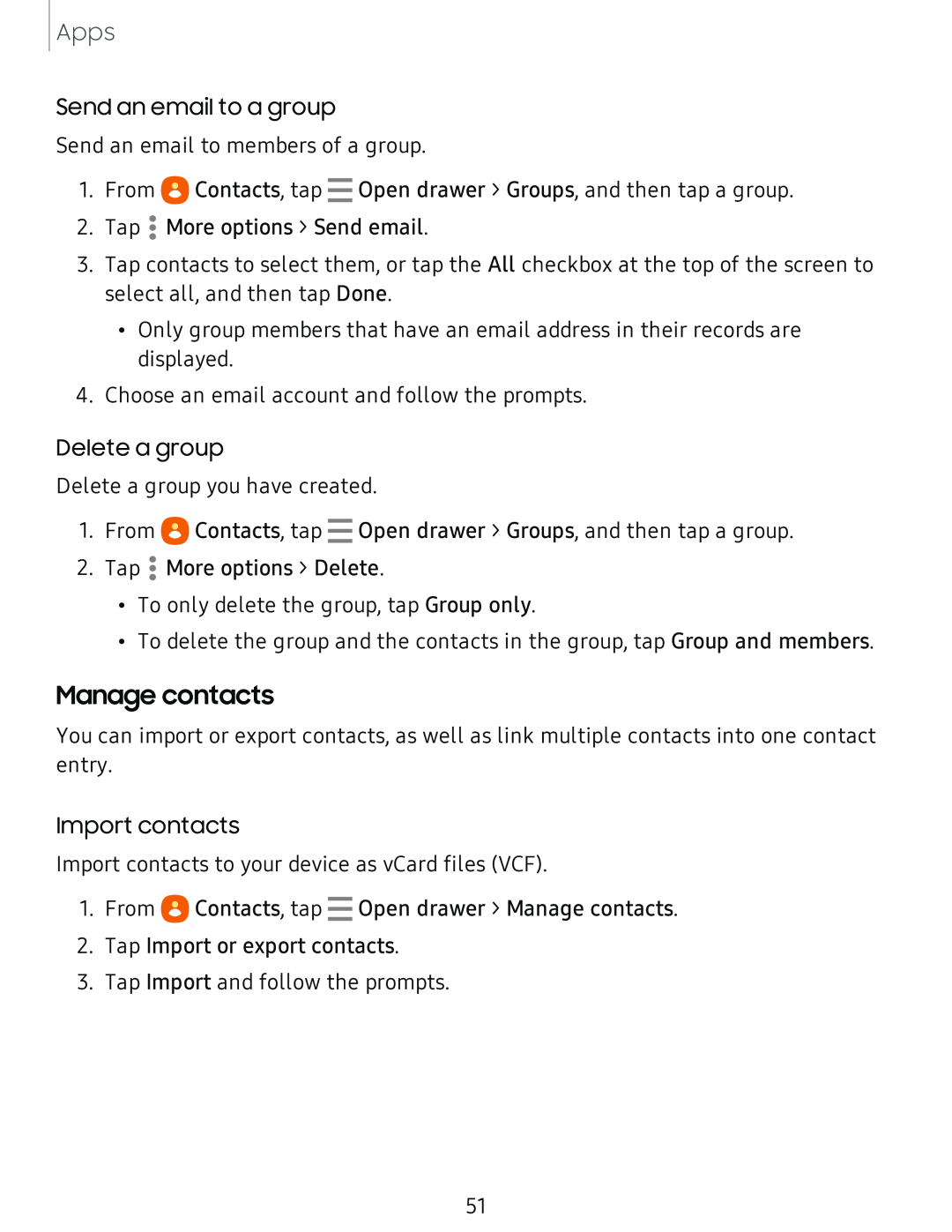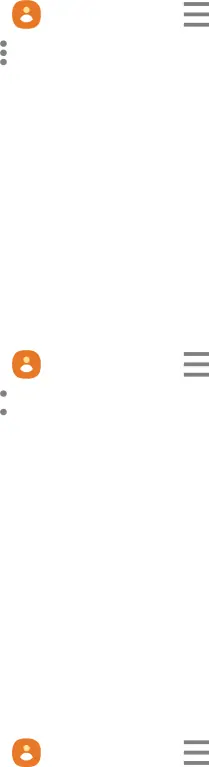
Apps
Send an email to a group
Send an email to members of a group.
1. From eContacts, tap - Open drawer > Groups, and then tap a group.
2. Tap • More options > Send email.
•
•
3.Tap contacts to select them, or tap the All checkbox at the top of the screen to select all, and then tap Done.
•Only group members that have an email address in their records are displayed.
4.Choose an email account and follow the prompts.
Delete a group
Delete a group you have created.
1. From eContacts, tap - Open drawer > Groups, and then tap a group.
2. Tap ![]() • More options > Delete.
• More options > Delete.
•
•
•To only delete the group, tap Group only.
•To delete the group and the contacts in the group, tap Group and members.
Manage contacts
You can import or export contacts, as well as link multiple contacts into one contact entry.
Import contacts
Import contacts to your device as vCard files (VCF).
1.From eContacts, tap - Open drawer > Manage contacts.
2.Tap Import or export contacts.
3.Tap Import and follow the prompts.
51